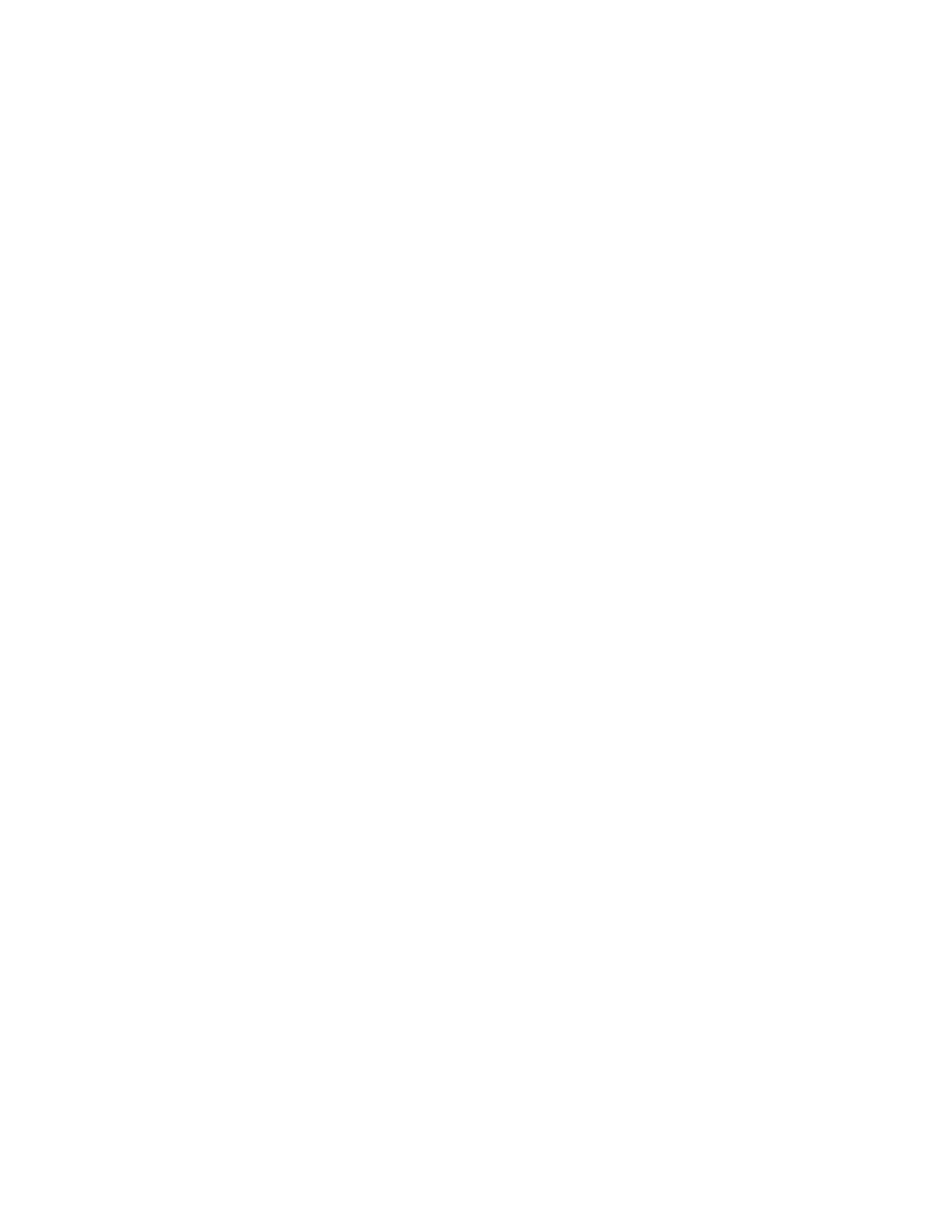108 Advanced Operation Manual
3 Inlets
Purge flow The flow, in mL/min, from the split vent, at
Purge time. You will not be able to specify this value if
operating with your column not defined.
Total f l ow The Total flow line displays the actual flow to the
inlet during a Pre- run (Pre- run light is on and not blinking)
and during a run before purge time. You cannot enter a setpoint
at these times. At all other times, Total flow will have both
setpoint and actual values.
Septum purge Flow through the septum purge vent
Gas saver On to reduce split vent flow at Saver time
Server flow Reduced split vent flow, at least 15 mL/min
Server time Time when flow is reduced to save gas
If the column is defined
1 Press [Front Inlet].
2 Scroll to Mode: and press [Mode/Type]. Select Splitless or
Pulsed splitless.
3 Set the inlet temperature and any desired ramps.
4 Enter a Purge time and a Purge flow.
5 If desired, turn Gas saver on. Make certain the time is set
after the Purge time.
6 Press [Prep Run] (see “Pre Run and Prep Run” on page 40)
before manually injecting a sample. This is automatic if
an Agilent sampler is used.
If the column is not defined
1 Press [Front Inlet].
2 Scroll to Mode: and press [Mode/Type]. Select Splitless or
Pulsed splitless.
3 Set the inlet temperature and any desired ramps.
4 Enter a Purge flow.
5 Enter the Purge time when you wish the split valve to
open.
6 Set To tal f low greater than the column flow plus the
septum purge flow to guarantee adequate column flow.
7 Turn Gas saver on, if desired. Set the time after Purge time.
