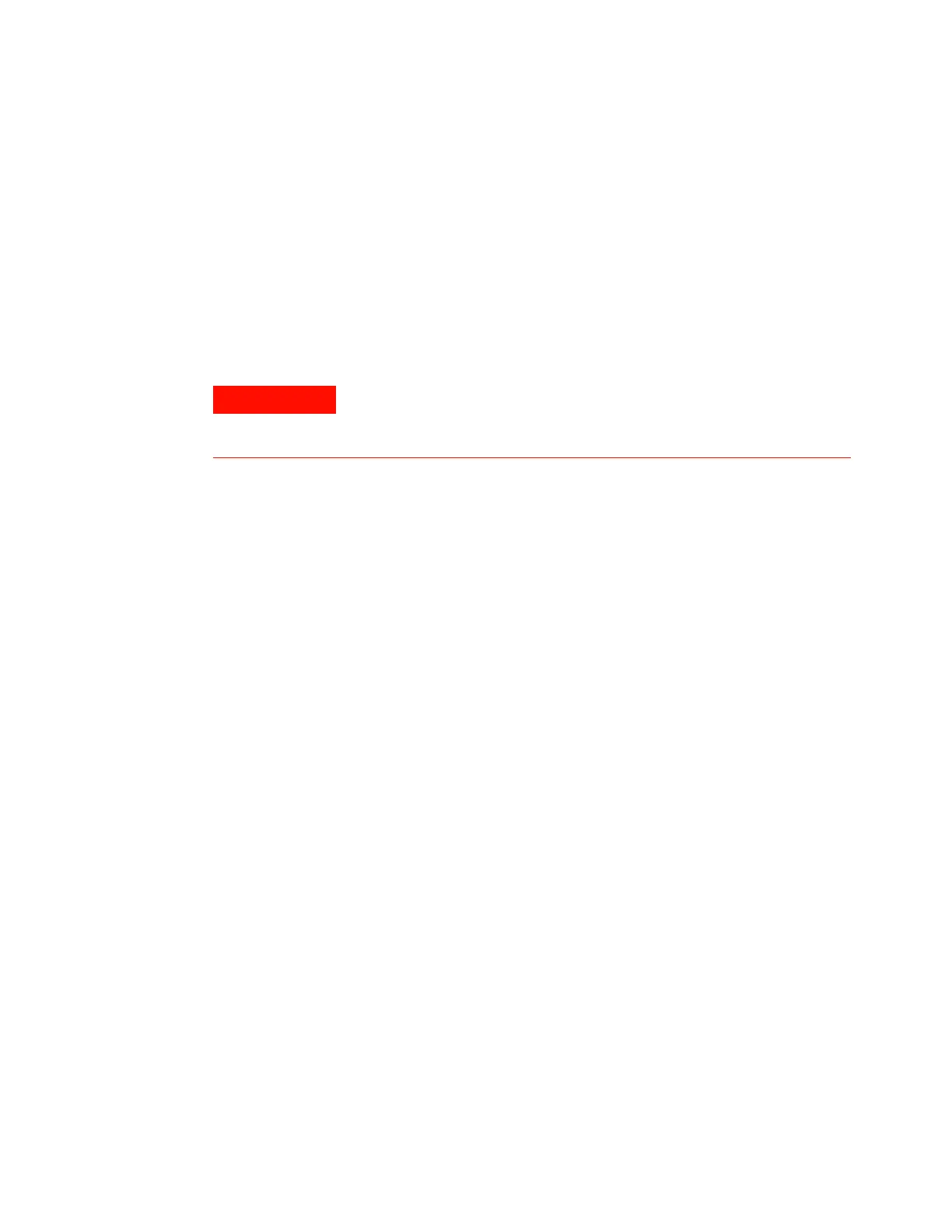192 Advanced Operation Manual
5 Detectors
all detector gases, including the detector hydrogen, air, and
makeup gases. Do not use plastic (including PTFE) tubing,
plastic- bodied traps, or O- ring seals.
Setting parameters for the NPD
Before operating the NPD, make sure that detector gases are
connected, a column is installed, and the system is free of
leaks. Set the oven temperature, inlet temperature, and
column flow.
1 Select the bead (white ceramic, black ceramic, Blos).
2 Select the jet.
3 Install bead and jet as required. (See the Maintenance
Manual for details.)
4 Press [Config][Front Det] or [Config][Back Det].
5 If you are using makeup gas, verify that the configured
makeup gas type is the same as that plumbed to your
instrument. Change the gas type, if necessary. Nitrogen is
recommended.
6 If the displayed Bead Type is incorrect, set the Bead Type
using the [Mode/Type] key.
7 Set Auto Adjust (On recommended).
8 Set Dry Bead (On recommended).
9 Press [Front Det] or [Back Det].
10 Set the detector temperature. The recommended range is
325 to 335 °C.
11 Enter a hydrogen flow (3.0 mL/min is recommended).
Turn the flow On.
12 Enter an air flow (60 is recommended for ceramic beads,
120 for Blos beads). Turn the flow On.
a If you are using packed columns, turn off makeup gas
and proceed to step 13.
b If your capillary column is defined, choose a flow
mode and set the makeup gas flow. For a column in
the constant flow mode, choose Constant makeup. For a
Make sure that a column is installed or the NPD column fitting is
plugged before turning on the air or hydrogen. An explosion may
occur if air and hydrogen are allowed to leak into the oven.
