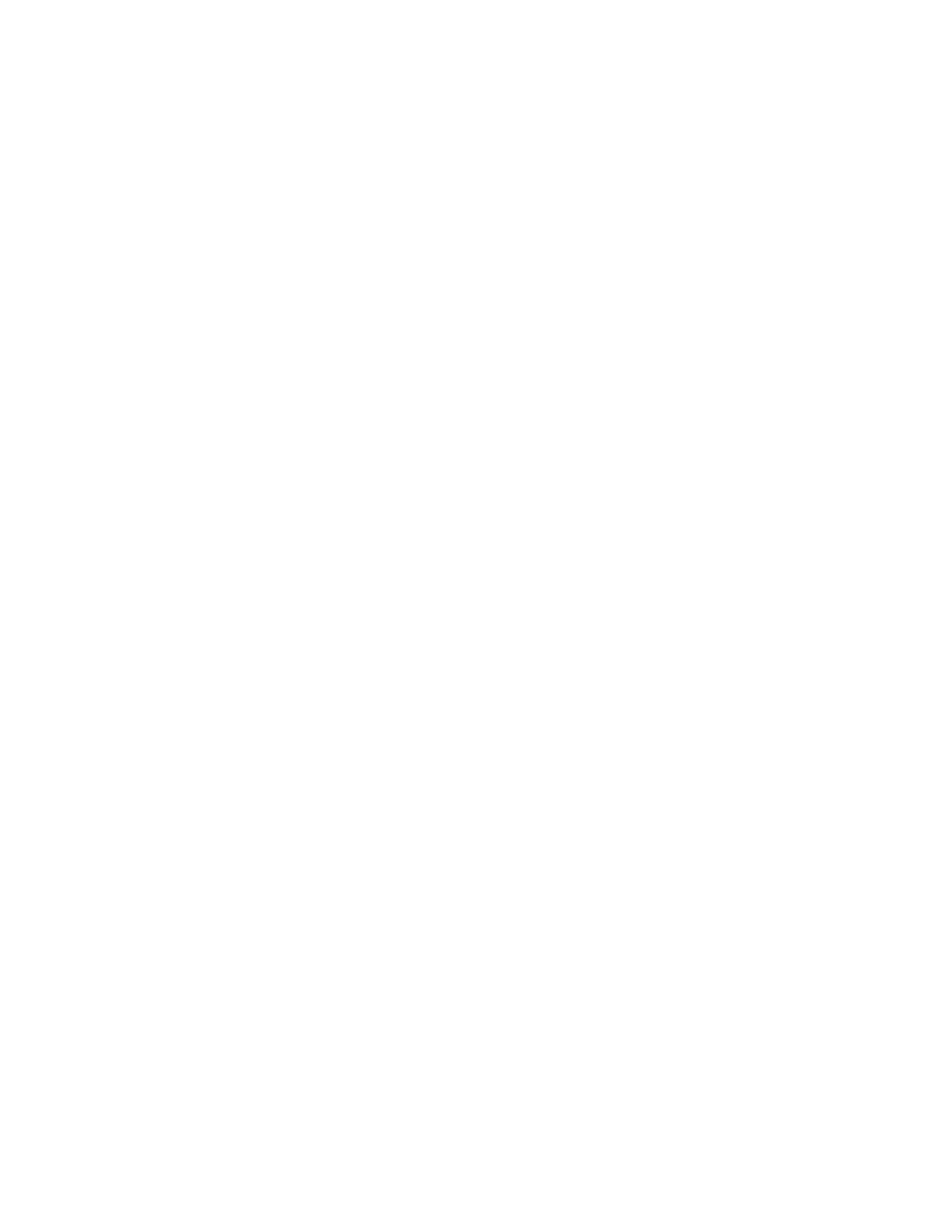GC Output Signals 7
Advanced Operation Manual 237
Creating a column compensation profile
1 Set up the instrument for a run.
2 Make a blank run to verify that the baseline is clean. This
is particularly important for new conditions or if the GC
has been idle for several hours.
3 Press [Column Comp].
4 Select Col comp 1 or Col comp 2 (these are the two arrays).
5 Select Start compensation run and press [Enter].
6 If the run is successful, the first line of the parameter list
will say Data ok, and a time and date will appear at the
bottom.
Making a run using analog output column compensation
1 Set the chromatographic conditions. They must be
identical to those in the stored column compensation run
except that Final time in the last ramp of the oven
program can be longer or shorter.
2 Press [Analog Out 1] or [Analog Out 2].
3 Scroll to Ty pe and press [Mode/Type].
4 The choices for an analog signal are:
Front detector
Back detector
Front - column comp 1
Front column compensation 1
Back column compensation 1
Aux 1 column compensation 1
Aux 2 column compensation 1
Test plot
5 Choose an option from the list.
6 Enter setpoints for Zero and Range, if applicable.
7 Start your run.
Making a run using digital output column compensation
1 Set each detector output separately.
2 Press [Config][Detector name]. Scroll to Signal and press
[Mode/Type]. Select from:
No Column Compensation
Detector - ColComp 1
Detector - ColComp 2
