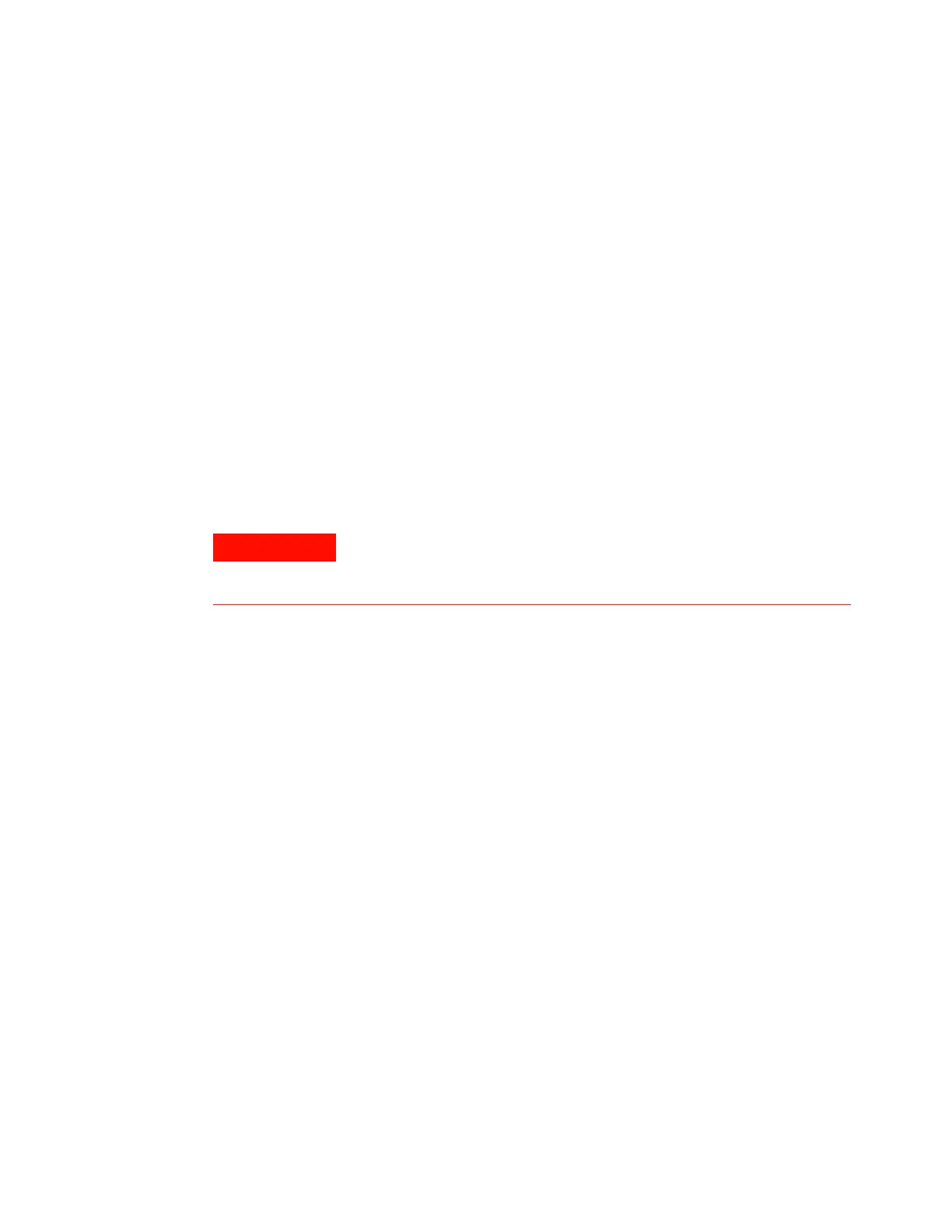210 Advanced Operation Manual
5 Detectors
Manual ignition
1 Press [Front Det] or [Back Det].
2 Scroll to Flame. Press [On/Yes]. The flame ignition
sequence begins.
Automatic ignition
If the FPD output with the flame on falls below the
flame- off output plus the Lit offset value, this is interpreted
as a flame- out condition. The FPD runs the flame ignition
sequence to relight the flame. If this fails, it runs the
sequence again. If the second attempt also fails, the detector
shuts down all functions except temperature and makeup gas
flow.
Setting parameters for the FPD
1 Press [Front det] or [Back det].
2 Set the detector temperature. It must be greater than
120 °C for the flame to light.
3 Change the hydrogen flow rate, if desired. Press [Off/No].
4 Change the air flow rate, if desired. Press [Off/No].
5 If you are using packed columns, turn off the makeup gas
and proceed to step 9.
6 If you are using capillary columns:
a Verify that makeup gas type is the same as that
plumbed to your instrument (next to Makeup in the
parameter list). Change the gas type, if necessary.
b If your capillary column is defined, choose a flow
mode and set the makeup gas flow or combined flow.
c If your capillary column is not defined, enter a makeup
gas flow. Only constant flow is available.
7 Scroll to Flame and press [On/Yes]. This turns on the air
and hydrogen and initiates the ignition sequence.
On ignition, the signal increases. Typical levels are 4 to
40 pA in sulfur mode, 10 to 70 pA in phosphorus mode.
Verify that the flame is lit by holding a cold, shiny
Verify that a column is installed or the FPD fitting is plugged
before turning on the air or hydrogen. An explosion may occur if
air and hydrogen are allowed to leak into the oven.
