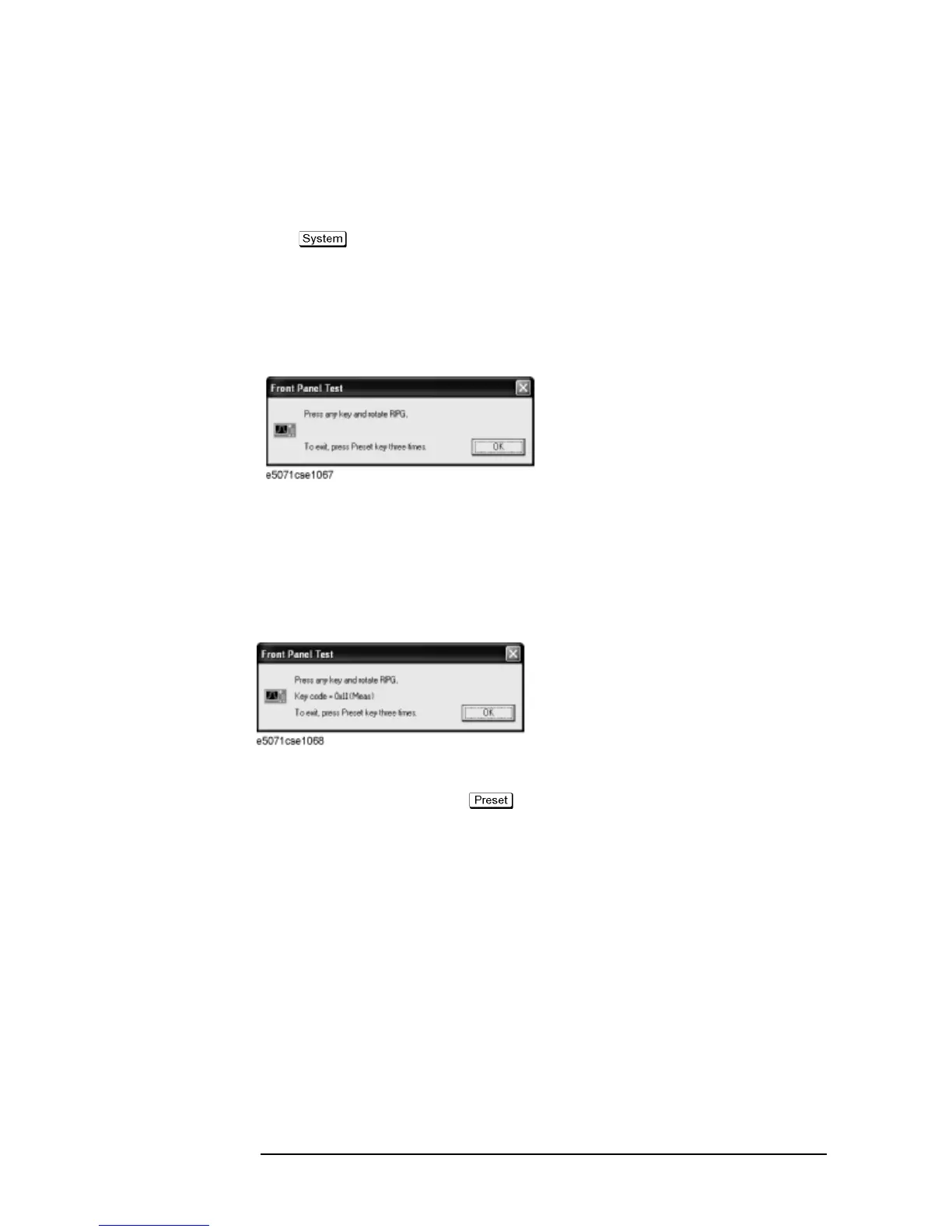82 Chapter 4
Troubleshooting
Function Specific Troubleshooting
To Check the Front Panel
Procedure
Randomly press the front panel keys and rotate the knob to verify that they work normally.
Step 1. Press key.
Step 2. Click Service Menu and, then, Test Menu in the softkeys.
Step 3. Click Front Panel in the test menu. This opens "Front Panel Test" dialog box as shown in
Figure 4-23.
Figure 4-23 Front Panel Test dialog box
Step 4. Randomly press the front panel keys. The key code along with the name of the pressed key
are displayed in the dialog box as shown in
Figure 4-24. Turn the rotary knob clockwise or
counterclockwise. The dialog box indicates the direction of the turned knob and a count of
RPG output.
Figure 4-24 Key code and key name display example
Step 5. To exit the front panel test, press key three times.
• If multiple keys fail to work, a problem in PCA Front Key is suspected. Also check the
flat cable between the PCA Front Key and PCA Digital Bridge.
• If only a specific key doesn't work, check first if the key is subsided in the panel.
• If the rotary knob doesn't work, check the PCA Front Key involving the RPG.
To Check the Touch Panel
Procedure
By touching the LCD display panel, select or change the setting of a function in the softkey
menu and, then, perform the same operation with hardkeys.
• If the touch panel doesn't work correctly whereas the hardkeys function normally, a
failure seems in the touch screen controller assembly (CNTR TOUCH PANEL) or
touch-panel LCD assembly (LCD-TPANEL ASSY). (The touch panel is not
