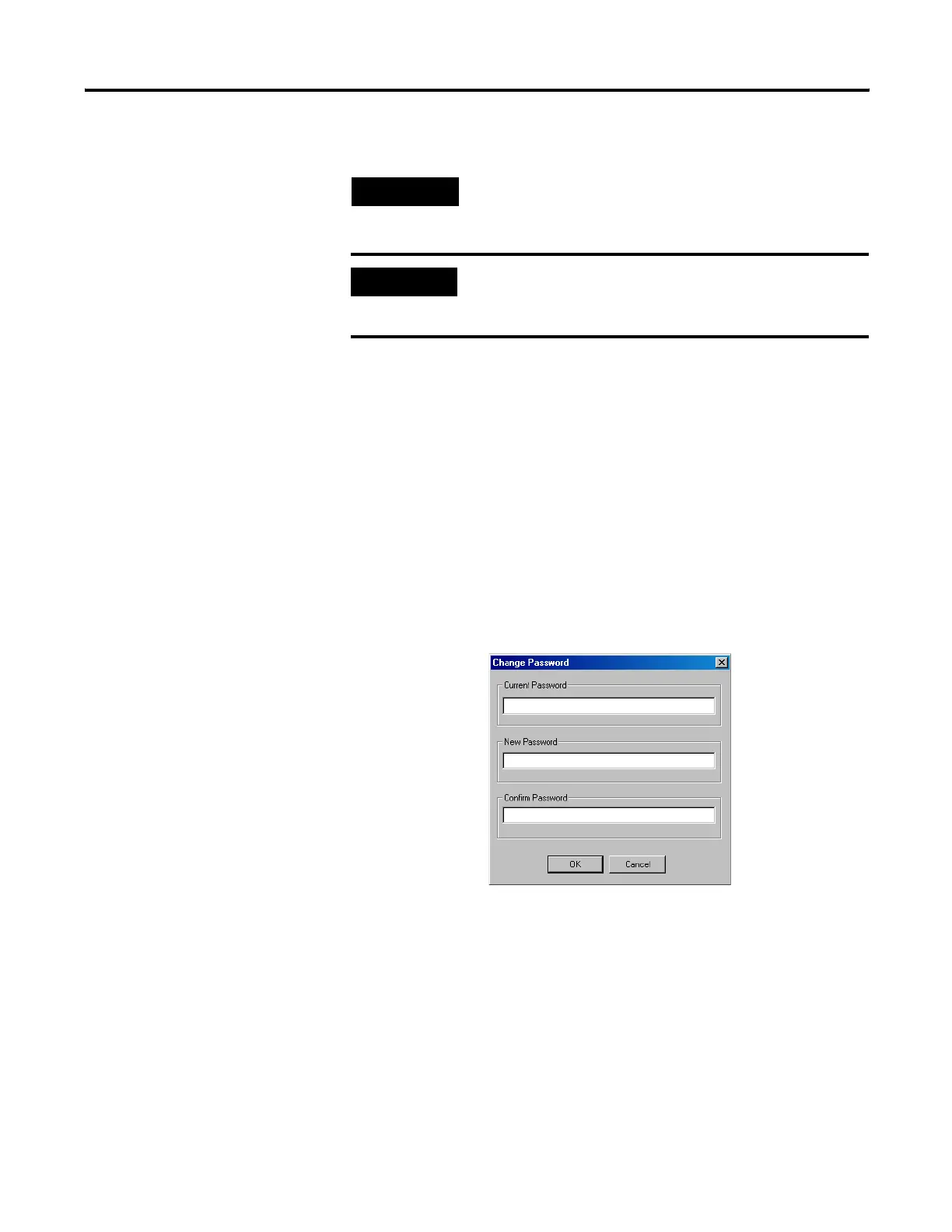Publication 1752-UM001A-EN-P - October 2006
100 Create Your Application Program
Password Protect User-defined Function Blocks
You can set a password to protect user-defined function block files
from unauthorized edits. Verify, report, and print operations are not
password-protected.
To set a password, follow these steps.
1. To open the Function Block Editor, right-click a user-defined
function block and choose Edit.
2. In the Function Block Editor, choose File>Change Password.
3. Type a password of up to six alphanumeric characters in the
New Password field.
4. Re-type the password in the Confirm Password field.
5. Click OK.
The user-defined function block cannot be edited or deleted without
entering the password.
TIP
If you wish to edit your user-defined function block, it cannot be
used in the current application. If it is, the edit option is
unavailable.
IMPORTANT
Always download programs with user-defined function blocks
to the controller, check their configuration, and verify their
operation before using them in an application.
