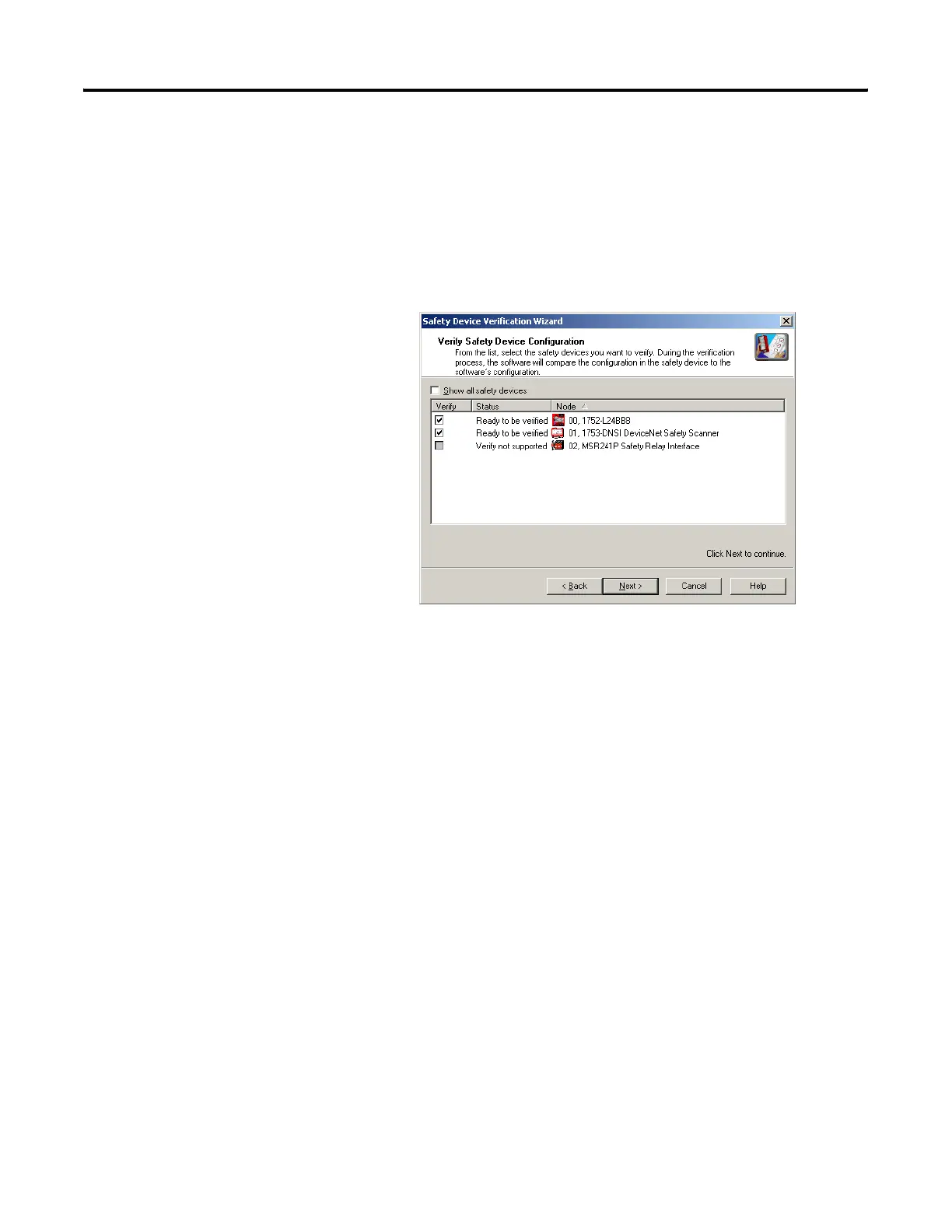Publication 1752-UM001A-EN-P - October 2006
Download and Verify 109
To skip the devices listed and continue the verification process for
other safety devices on the network, click Next.
Select Devices to Verify
Choose which devices to verify using the checkboxes in the Verify
column of the Verify Safety Device Configuration dialog. You can
select only the devices whose status is Ready to be verified.
If the Show all safety devices checkbox is checked, the dialog lists all
of the safety devices on the network and shows their current status. If
it is unchecked, which is the default, only devices with the following
status are shown:
• Verify FAILED
The upload and compare operation indicated that the
configuration in the device does not match the configuration in
the RSNetWorx for DeviceNet configuration file.
• Ready to be verified
The device is not safety-locked and can be selected for
verification.
• Verify not supported
The device is not safety-locked, but the device does not support
verification via the Safety Device Verification Wizard. Consult
your user documentation for information on how to verify this
device. Once the device has been verified, it can be
safety-locked by the wizard.
