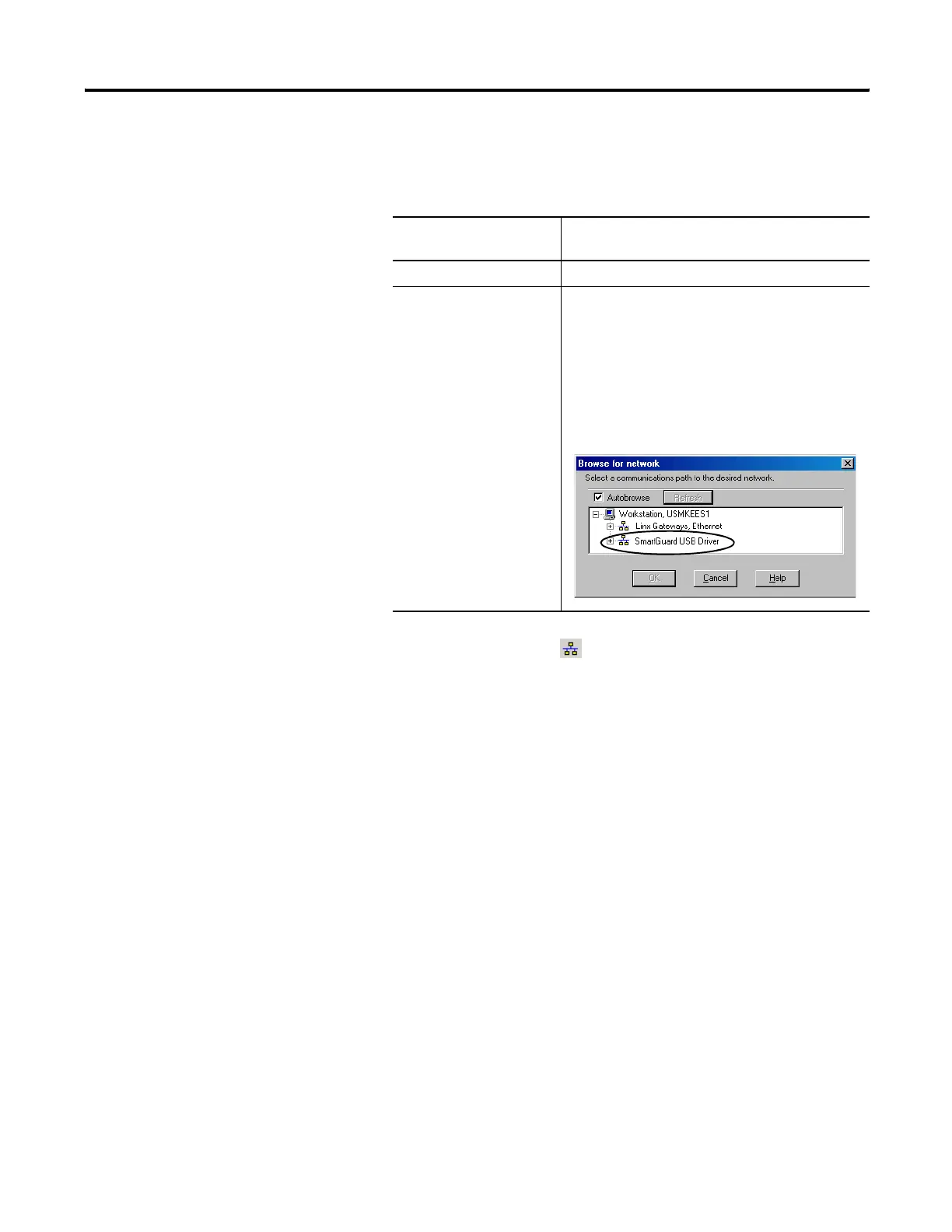Publication 1752-UM001A-EN-P - October 2006
38 Set Up Your DeviceNet Network
Browse the Network
Follow these steps to browse the network.
1. Determine your connection type.
2. Click the online icon .
3. Wait for the Browse Network operation to complete.
As the network is browsed, all of the devices on the network
will appear in RSNetWorx for DeviceNet software.
4. Verify that all of your nodes are visible.
5. Save your project in RSNetWorx for DeviceNet software.
Configuration Signature
Each safety device has a unique configuration signature, which
identifies its configuration to verify the integrity of configuration data
during downloads, connection establishment, and module
replacement.
The configuration signature is composed of an ID number, a date, and
a time and is set automatically by RSNetWorx for DeviceNet software
when a configuration update is applied to the device. The
configuration signature is found on the Safety tab of the Device
Properties dialog. It is also displayed on the alphanumeric display, on
character at a time, when the service switch is pressed.
If You Are Using This
Connection Type
Then
DeviceNet network Go to step 2.
USB Port Follow these steps to configure a path to the
DeviceNet network.
A. From the Network menu, choose Properties.
B. On the DeviceNet dialog, click Set Online Path.
C. On the Browse for Network dialog, select the
desired path and click OK.
