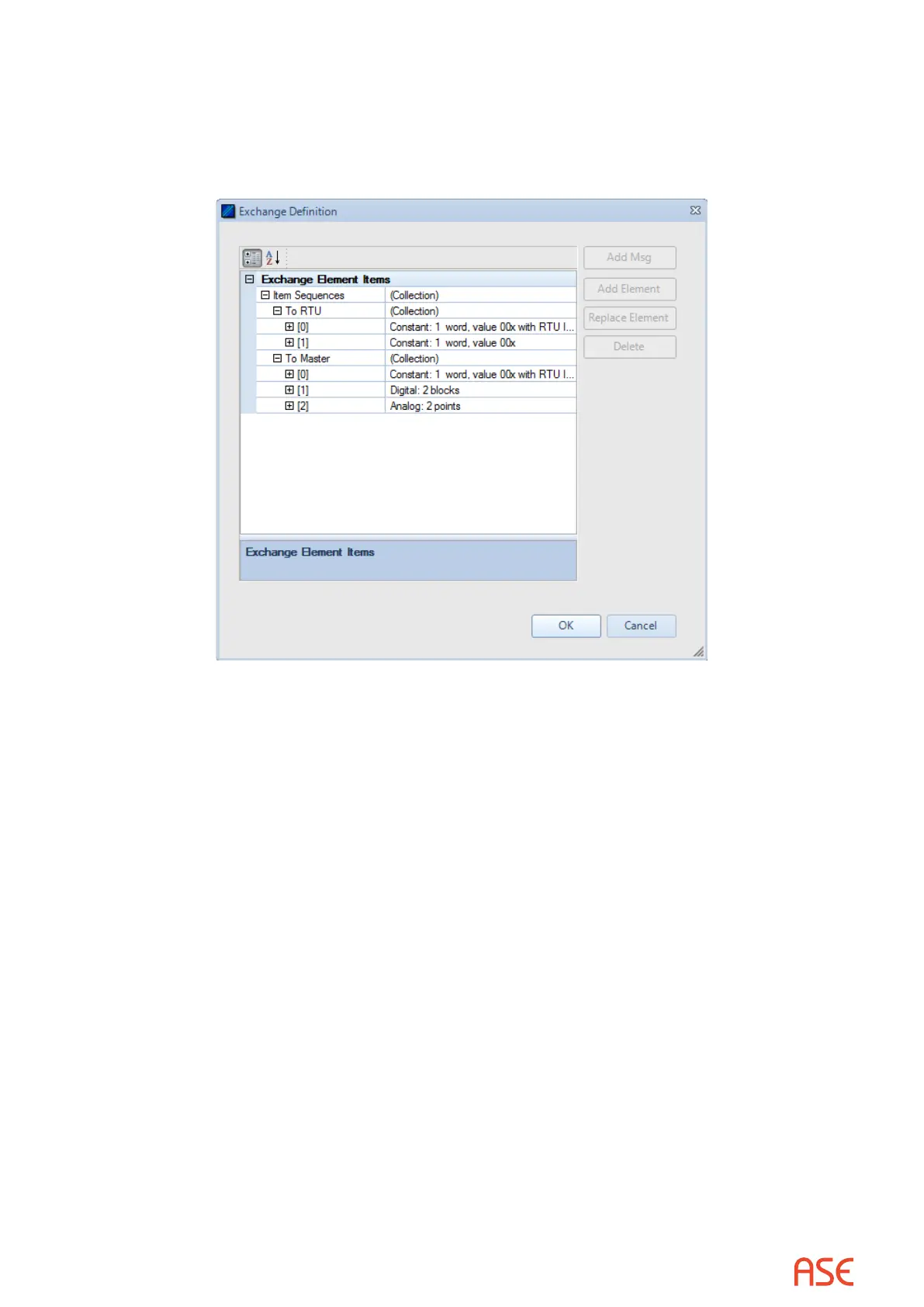ASE2000 V2 Communication Test Set User Manual 146
From the Exchange view, right-click on the line containing the Scan exchange and select
Edit Exchange Denition. Under the “To Master” section, select the element “Points: Digital:
2 blocks”, select “Add Element”, select “Analog”, then OK. Expand the updated element and
change the repeat count to 7. This indicates 7 “blocks” of Analog points, one point per block.
Conitel documetion refers these “blocks” as sections. Click OK.
The modied Exchange Denition for 24 Digital and 7 Analog points is shown above.
25.1.2. Conitel – Exchange Mode Set RTU ID and Group
The RTU ID and Group number can be set for all exchanges from the Protocol > Properties
display or individually on the Exchange List view.
25.1.3. Conitel – Exchange Mode Line Monitor
No additional setup is required. If cabling is correct Line Monitoring can be started by selecting
the Start button.
25.1.4. Conitel – Exchange Mode Master Simulation
If the Communication Properties, Exchange Denition, RTU ID, and Group number have been
congured, Master Simulation operations can be performed. No additional setup is required.
25.1.5. Conitel – Exchange Mode RTU Simulation
If the Communication Properties, Exchange Denition, RTU ID, and Group number have been
congured, RTU Simulation operations can be performed. No additional setup is required.