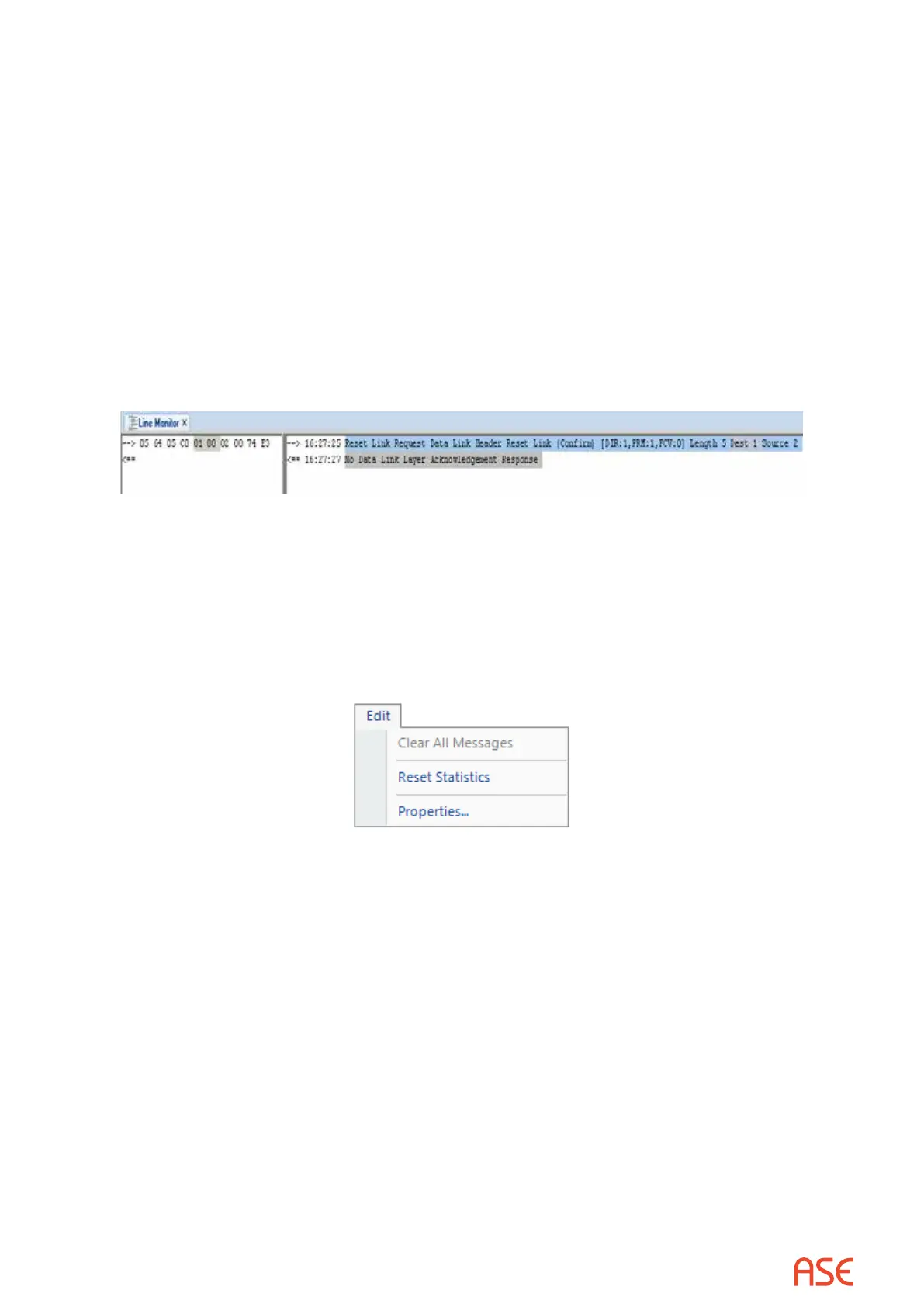ASE2000 V2 Communication Test Set User Manual 59
resulting in a Decrement, until a minimum value is reached. Therefore, the value will ramp up
and down between high and low limits.
• For pulse accumulator points, the Increment eld is similar to analogs, except that the value
will wrap after exceeding the logical maximum for the protocol. Except when exceeding the
wrap-around value, the value never decrements
• Digital points contain a Toggle Mask eld instead of an Increment. After every response, the
value is Exclusive-ORed with the mask to produce a value for the next transmission.
8.4. Line Monitor View
The line monitor view shows communication messages in raw and interpreted format. Raw data
is shown in the left pane and interpreted data in the right pane. Clicking on data in either pane
highlight the data selected and also the corresponding data in the alternate pane. In the sample
below, the user clicked on the DNP3 Destination address eld in the interpreted pane to show
the corresponding data bytes in the raw data pane.
►
Messages can be saved by selecting File>>Export>>Communication Messages. A
.MSGX le records the current communication messages. This le can be sent to
another ASE2000 user to review the communication session.
8.4.1. Edit Menu for Line Monitor View
When the Line Monitor View is in focus, the Edit Menu appears as follows
Clear All Messages erases the Line Monitor view contents
Reset Statistics zeroes communication statistics counters on the Status line
Properties presents a menu for modifying Line Monitor View text color and font
8.4.2. Raw Text Export
Beginning with version 2.20, the user can right click the line monitor panes and select “Export
Raw Text Data” to save the raw data to a text (.txt) le. This can also be re-imported if the format
is unchanged.
8.5. Messages View
The Messages View is an alternate presentation format containing the same information as in
the Line Monitoring view. One message is shown per line making the Messages View a more
compact presentation than the Line Monitor, but with (initially) less interpreted information about
each.