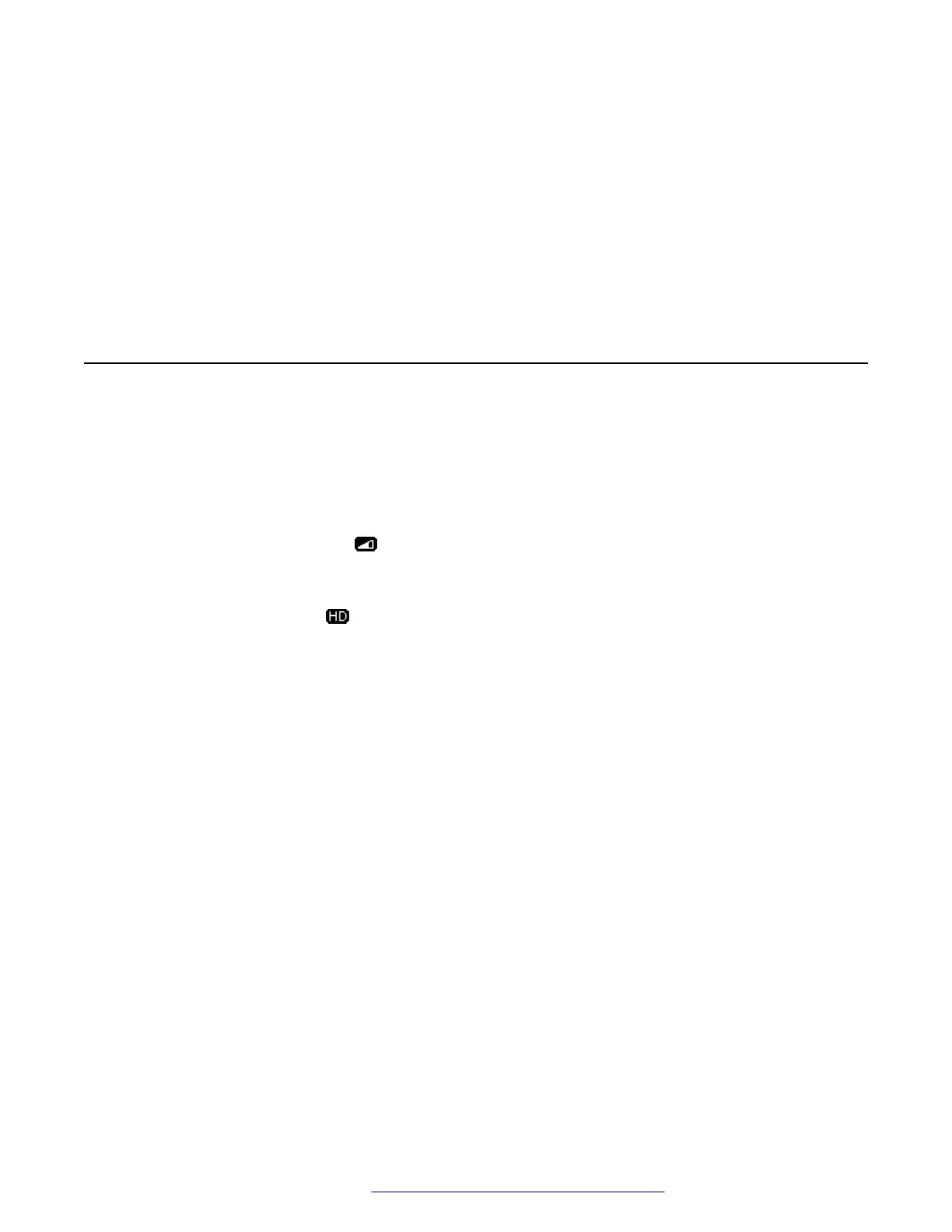Network Information has a submenu with different viewing options: Audio parameters, RTCP-
XR, IP (Internet Protocol) parameters, Quality of Service, Interfaces, 802.1X Parameters,
Miscellaneous, and Diagnostics. Your administrator might ask you to use this option to check
phone settings or network settings to investigate problems.
Log Out lets you sign off the phone, to protect your settings or to let another user to log in.
Administration provides access to the administrative settings of the phone.
About Avaya provides the release number of your phone software.
Network information
Your system administrator might ask you to check the phone or network settings to investigate
problems.
You can get network information from the Avaya Menu. The monochrome icons are valid for
Avaya 9601 IP Deskphones SIP and the colored icons for Avaya 9611G IP Deskphones SIP
model.
The Low Network Quality icon
on the top line of the phone display indicates if an issue with the
network might be affecting call quality. Navigate to the Network Information screen to view the
related network information.
An HD Sound Quality icon
on the top line of the phone display indicates that the call is using a
wideband audio codec. Navigate to the Network Information screen to view the related network
information.
Network Information has different screens for viewing the options: Audio parameters that include
extended audio parameters for RTCP-XR, IP parameters, Quality of Service, Interfaces, 802.1X
Parameters, Miscellaneous, and Diagnostics.
Contact your administrator for more information on the options related to network information and
the settings that the system requires.
Navigation
October 2019 Using Avaya 9601 IP Deskphone SIP 24
Comments on this document? infodev@avaya.com
