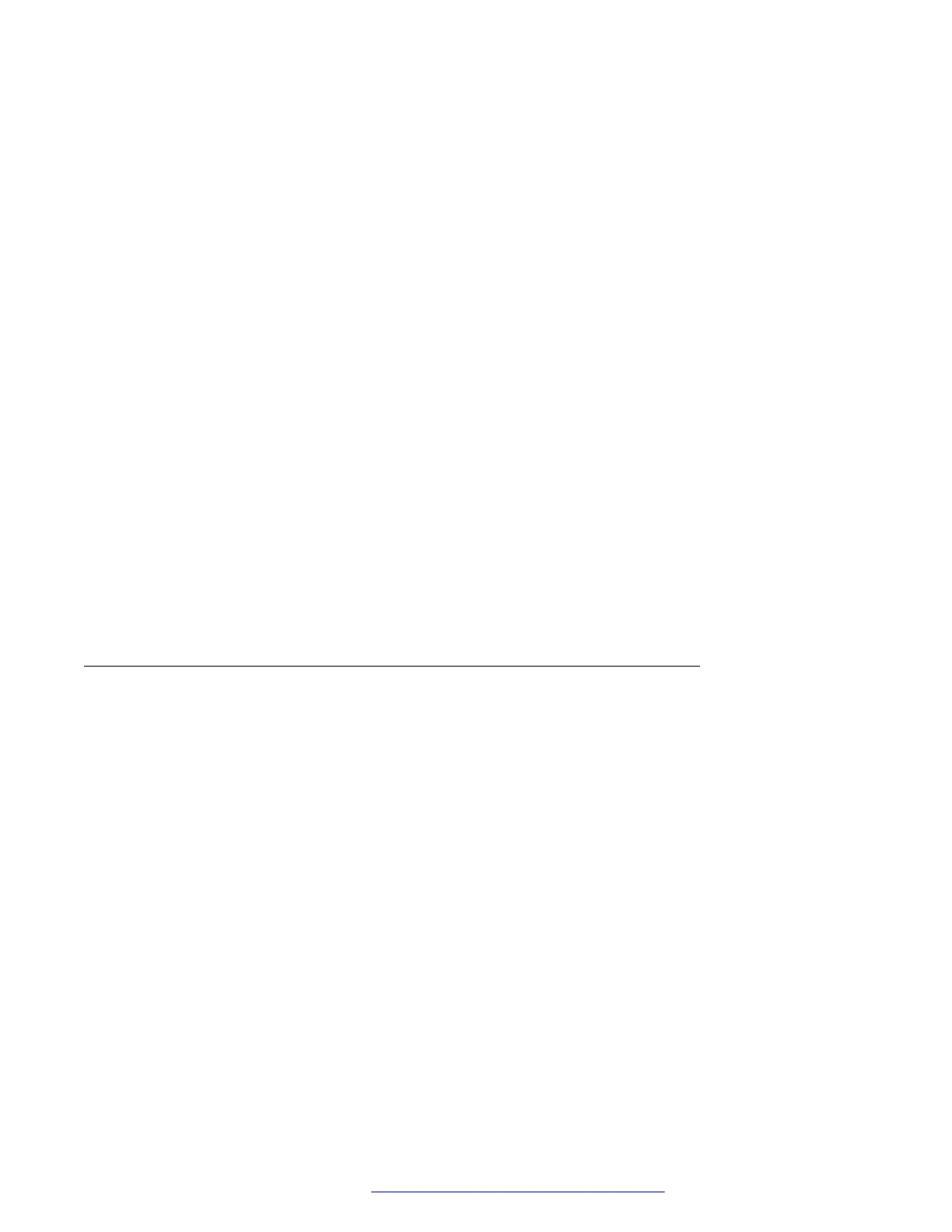2. Enter the phone extension number or the SIP URI on the Destination line or select from
one of the following options:
• Held Call: Displays the held call line appearances as an option and switches to the
Select Transfer Method screen.
• Recents: Displays the recent call history as an option and switches to the Select
Transfer Method screen.
• Contacts: Displays the contacts list as an option and switches to the Select Transfer
Method screen.
• Cancel: Terminates the call transfer.
• More: Displays more options related to call transfer.
• Priority: Displays Precedence selection screen.
You can also use Favorites to transfer the call.
3. Select Transfer softkey.
Use Bksp softkey to clear the input, Cancel softkey to terminate the call transfer, and
More for more options. Symbol, Clear, 123, and Cancel are displayed when you select
More option.
The active call is put on hold, and the second call starts ringing. The call transfer-recipient
answers the call.
4. To complete the transfer, press the Complete softkey.
The phone transfers the call to the selected number.
Making a blind transfer
About this task
Use this procedure to transfer an active call without establishing a call with the call-transfer
recipient.
Before you begin
Ensure that the Blind Transfer feature is enabled by your administrator.
Procedure
1. On an active call, press or tap the Transfer softkey.
The phone displays the Enter transfer destination screen.
2. Enter the phone extension number or the SIP URI on the Destination line or select from
one of the following options:
• Held Call: Displays the held call line appearance as an option and switches to the
Select Transfer Method screen.
• Recents: Displays the recent call history as an option and switches to the Select
Transfer Method screen.
Operation
October 2019 Using Avaya 9601 IP Deskphone SIP 32
Comments on this document? infodev@avaya.com
