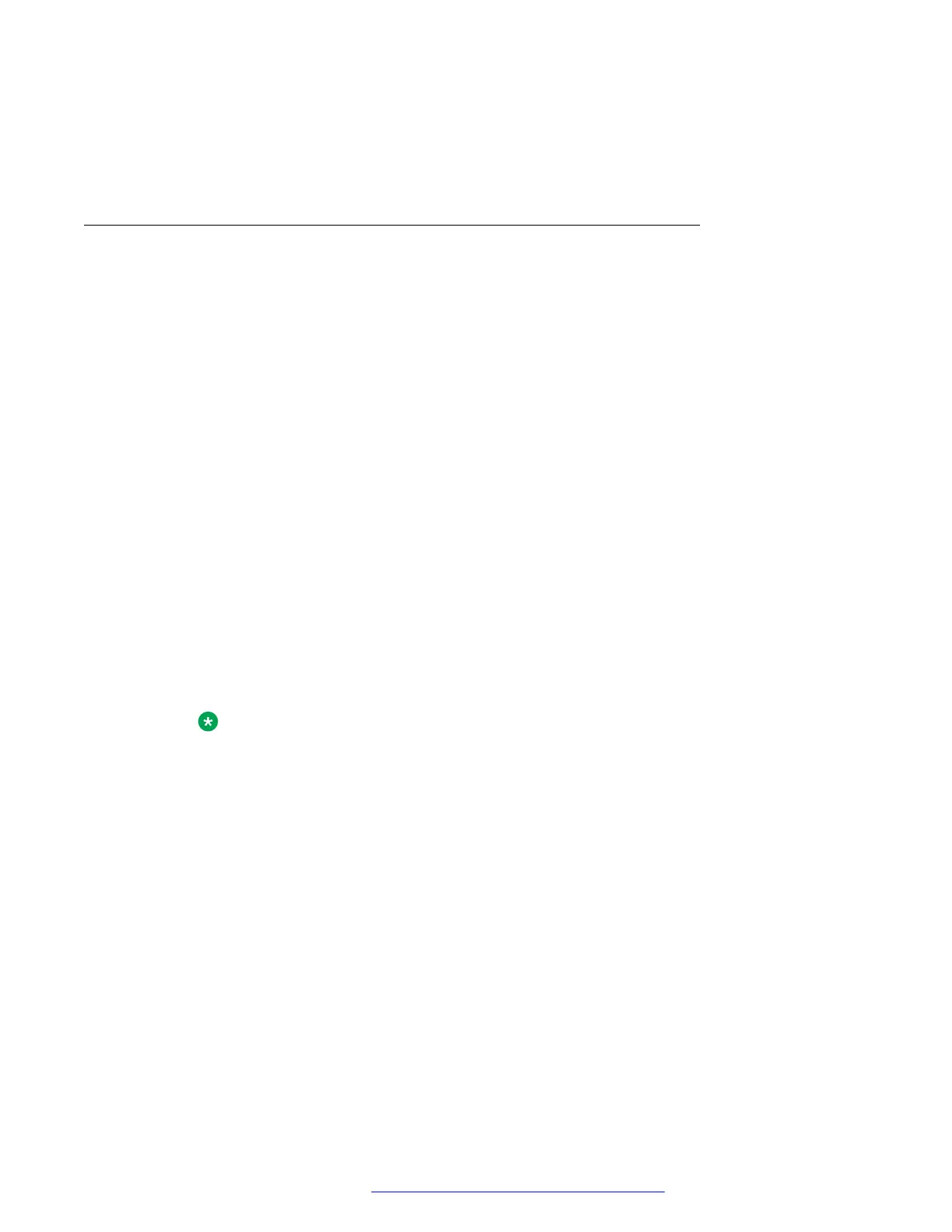Selecting Details is the only way to dial a second or third number for a contact.
4. Press the appropriate softkey to call or edit this contact, delete this contact, or return to the
Contacts screen.
Adding a new contact
About this task
You can add up to six distinct numbers to a contact. For a work extension, selecting Track
Presence allows you to track the contact's presence, for example, Available, Busy, Away, Do Not
Disturb, Out of Office or Offline. You need to create a new contact to track presence if the work
extension of the contact is changed.
Procedure
1. Do one of the following:
• If this is your first Contacts list entry, press Contacts > New.
• If you already have entries in your Contacts list, press Contacts > More > New.
2. Enter the first and last name using the dial pad.
• Press the number key that corresponds to the letter or number you want to enter until
the letter or number is displayed.
• If the characters are on the same key, pause before entering the next character.
• To enter a space, press 0.
• Enter remaining letters or numbers.
• To delete the last character, press the Bksp softkey.
Note:
If you want to remove a letter, number, space, or symbol that is in the middle of the
text you entered, use the left and right navigation arrows to place your cursor after
the character you want to remove. Once your cursor is in the correct position, press
the Bksp softkey to remove the character to the left of the cursor.
3. Choose Yes in the Track Presence field to know the presence information for this contact.
If the presence information is available for this person, the phone displays the presence
icon next to this name of the contact on the Phone screen or the Contact screen.
4. In the Number field, enter the extension number.
5. Press More > Primary if applicable.
The primary number is the one that will always display without having to go into contact
details.
6. Scroll to the next field and choose the type of number that you entered: Work, Home,
Mobile.
Operation
October 2019 Using Avaya 9601 IP Deskphone SIP 48
Comments on this document? infodev@avaya.com
