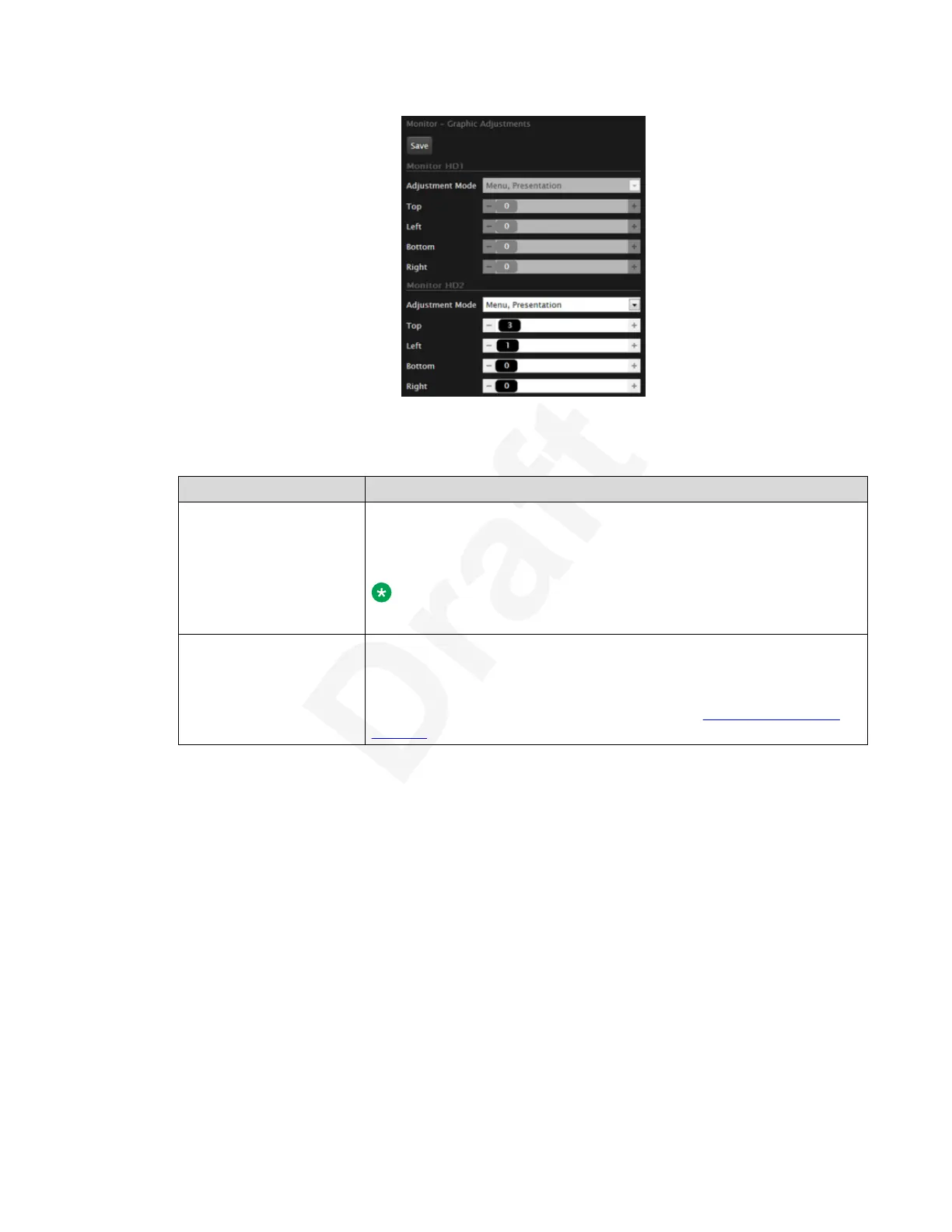1
Figure 100: Adjusting the monitor2
Table 16: Adjustment options for the monitor
Option Description
Adjustment Mode Select Menu, presentation (default) to adjust both the system menu
and presentation, local or received.
Select Menu to adjust the system menus only.
Note:
Adjustment Mode is not applicable to 4K monitors.
Top, Left, Bottom,
Right
Drag the sliders to the required sizes until the menu or presentation
borders are visible on the monitor.
You can also adjust the image for the monitor displaying the system
menu, in the quick setup wizard as described in Adjusting the Image
Position on page 38.
4. From the web interface only, select
Save.3
Issues with two monitor setup4
You may need to optimize the display settings on the XT Series endpoints.5
Solution6
• Check that the XT Series HD1 and HD2 output are connected to the video source plug on the7
monitor. If the monitor model has more than one selectable HD video source, use the same8
one on both.9
• Use HD cables of the same model and length and verify that the connectors are not10
damaged.11
• Access the general monitor settings. From the XT Series web interface, select Administrator12
settings > I/O connections > Monitor > General. From the endpoint's main menu, select13
Resolving Monitor Display Problems
December 2017 Avaya Scopia
®
XT Series User Guide 119
Avaya - Proprietary. Use pursuant to the terms of your signed agreement or Avaya policy.
DRAFT—December 15, 2017—1:33 PM (UTC)
