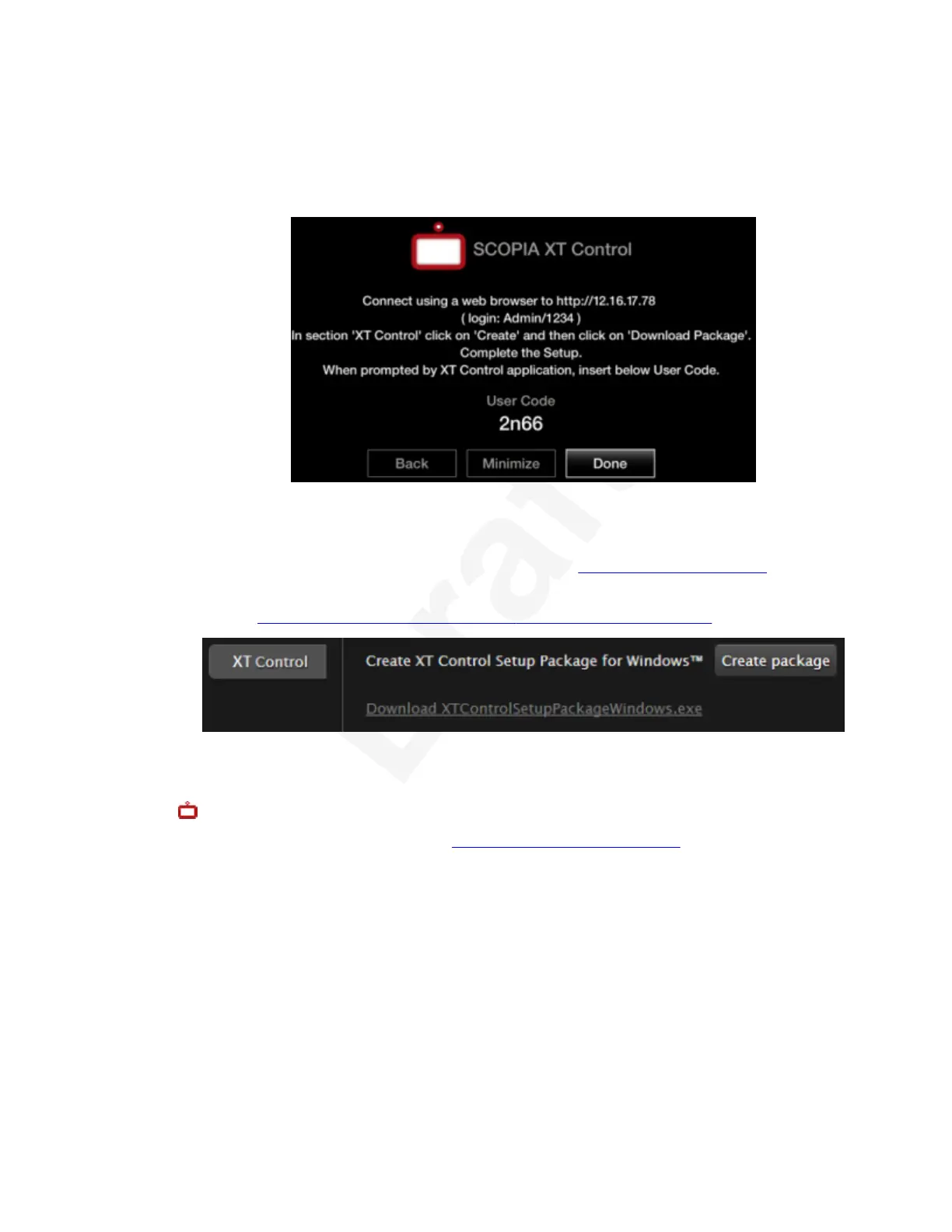Procedure1
1. The Quick Setup wizard provides the web address to access your endpoint from the web,2
and displays a user code to pair a computer's keyboard and mouse to the endpoint. You3
enter this code at the end of the installation, so make a note of it now.4
5
Figure 25: Installing Avaya Scopia
®
XT Control from the Quick Setup6
2. Select Minimize to remove the window and expose your computer content.7
3. Access the XT Series web interface, as described in Accessing Web Interface on page 28.8
4. In the main web page of the endpoint, in the Home > XT Control section, select Create9
package (
Figure 26: Installing Avaya Scopia
®
XT Control for Windows on page 44).10
11
Figure 26: Installing Avaya Scopia
®
XT Control for Windows12
5. For Mac users only, copy the setup package to a folder on your computer, and launch the13
Avaya Scopia
®
XT Control:14
You may need to follow the steps in Resolving download problems on page 124.15
6. For Windows users only, launch the installation package:16
a. Select Next in the installation wizard and select to install Avaya Scopia
®
XT Control.17
b. Select the installation folder and click Next.18
c. Choose a location in the Start menu, and select Install.19
d. Select Finish.20
Avaya Scopia
®
XT Control automatically connects to the XT Executive.21
7. Use your keyboard to enter the user code displayed at the start of this procedure.22
Getting Started
December 2017 Avaya Scopia
®
XT Series User Guide 44
Avaya - Proprietary. Use pursuant to the terms of your signed agreement or Avaya policy.
DRAFT—December 15, 2017—1:33 PM (UTC)