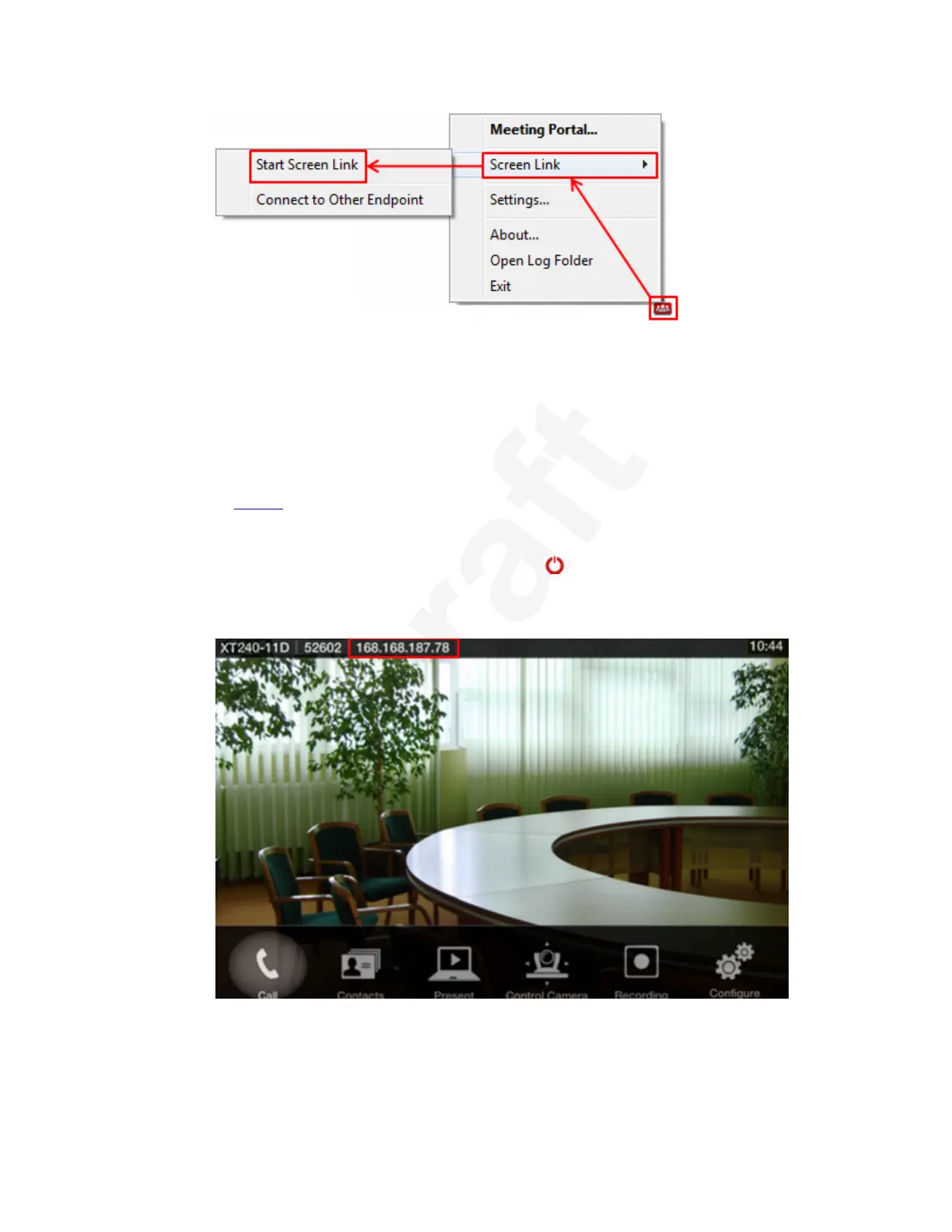1
Figure 57: Starting to share content using the XT Series endpoint (Example uses Scopia2
XT Desktop icon)3
Your Scopia XT Desktop or Avaya Equinox Client looks for accessible XT Series4
endpoints and displays a list of endpoints you can connect to.5
b. Select the XT Series endpoint that you want to use.6
c. If the endpoint you want to use does not appear in the list, connect to it as described7
in
Step 2 on page 71.8
2. Connect to the XT Series endpoint by its IP address:9
a.
Turn on the XT Codec Unit by pressing the
Power key on the XT Remote Control10
Unit.11
The monitor displays this endpoint’s IP address.12
13
Figure 58: IP address displayed on the XT Series monitor14
b. Right-click the Scopia XT Desktop or Avaya Equinox icon and select Screen Link >15
Connect to Other Endpoint.16
Presenting Content from Your Computer
December 2017 Avaya Scopia
®
XT Series User Guide 71
Avaya - Proprietary. Use pursuant to the terms of your signed agreement or Avaya policy.
DRAFT—December 15, 2017—1:33 PM (UTC)