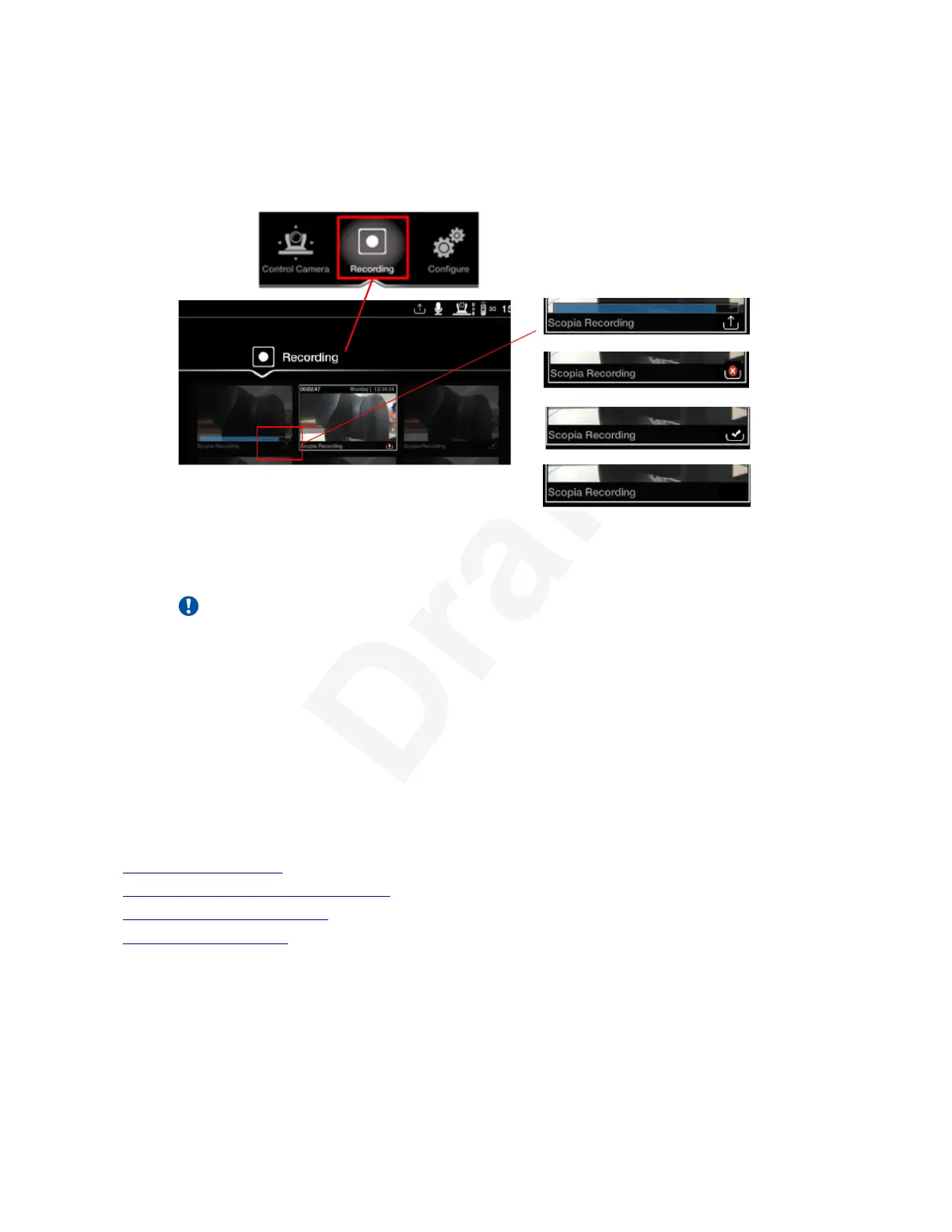If your system administrator has configured an external back-up server for recordings, you1
can see the progress of the file as it transfers to the back-up location. The blue bar2
represents the progress.3
In progress
Transfer Failed
Transfer Done
Not transferred.
Transfer information
no longer available
4
Figure 87: Viewing recordings stored on local USB drive5
Important:
Verify the system is not muted, to ensure you can hear the audio during playback.6
4. To view a recorded meeting stored on the network, access the Avaya Equinox Unified7
Portal and follow the links to view recordings stored there (see Using Avaya Equinox8
Unified Portal).9
If you receive an incoming call, playback is paused and you must manually accept or reject10
the new call. If you reject the call or enable Do Not Disturb, playback resumes11
automatically.12
Inside a call, you must start presenting to share playback of the recording.13
Related links14
Moderating Meetings on page 8815
Uploading a recording file to a USB on page 9816
Clearing the transfer status on page 9817
Validating Recordings on page 9918
Recording Meetings
December 2017 Avaya Scopia
®
XT Series User Guide 97
Avaya - Proprietary. Use pursuant to the terms of your signed agreement or Avaya policy.
DRAFT—December 15, 2017—1:33 PM (UTC)