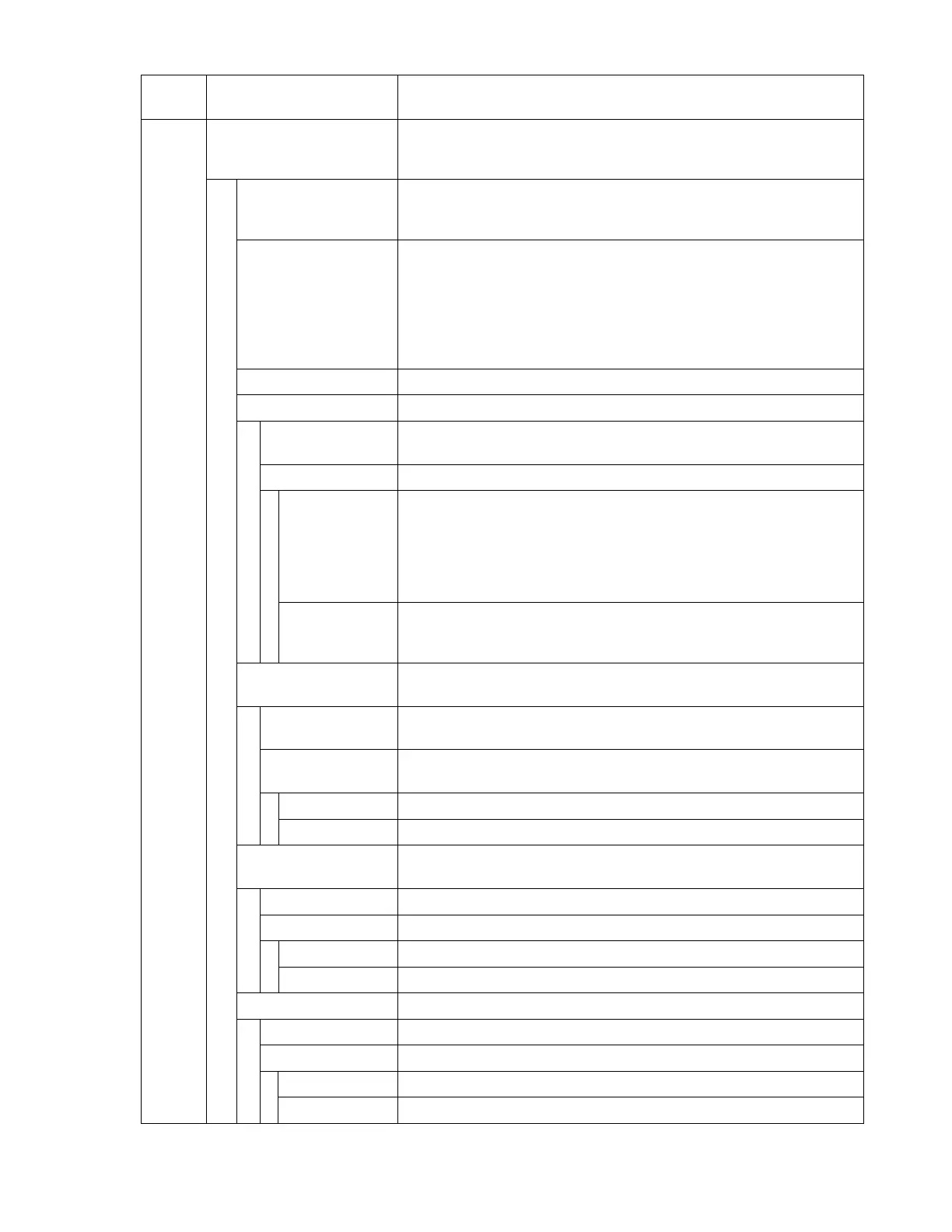© AXION TECHNOLOGIES LTD. OPERATION
Menu
No.
Use Action
14
Manufacturer's Menu Password is required to access this sub-menu a.
Enter password: BAHG.
1. Version Displays the version of every module on the network.
Use "" or "" arrows to navigate among modules of the network.
2. Manual Config. Allows to manually change the current configuration of the
network.
Use "" or "" arrows to navigate among modules of the network
and enter the identification code of every module.
Refer to Table 4: Sign Identification Code.
3. Console Option Allows to change the option number of the control console.
4. Test Mode Allows to control Console activation of the test mode of the signs.
Step 1 Displays current status of the test mode for a few seconds
(Factory programmed value: deactivate).
Step 2 Allows to modify current status of the test mode.
1. Activate Starts the test mode of every display on the network.
IMPORTANT: The activation of this test destroys the database of
messages.
Note: An update of the database cancels the test mode.
2. Deactivate Stops the test mode of the displays on the network.
IMPORTANT: An update of the database is required.
5. Font Char Set Controls Console activation of the font set used by the displays on
the network.
Step 1 Displays current font set for a few seconds (Factory programmed
value: normal).
Step2 Allows to modify current font set used by the displays on the
network.
1. Normal Normal font set.
2. Accentuated Accentuated uppercase font set.
6. Display Operating
Frequency
Allows to modifies operating frequency of the displays.
Step 1 Displays current status of the operating frequency of the displays.
Step 2 Allows to modify operating frequency of the displays
1. 29.4912 MHz Operating frequency of 29.4912 MHz.
2. 22.1148 MHz Operating frequency of 22.1148 MHz.
7. Language Allows to change the user interface language.
Step 1 Displays current user interface language for a few seconds.
Step 2 Allows to modify the user interface language.
1. English English user interface.
2. French French user interface.
User Manual (Revision A) Document No.: 3042145 Page 37