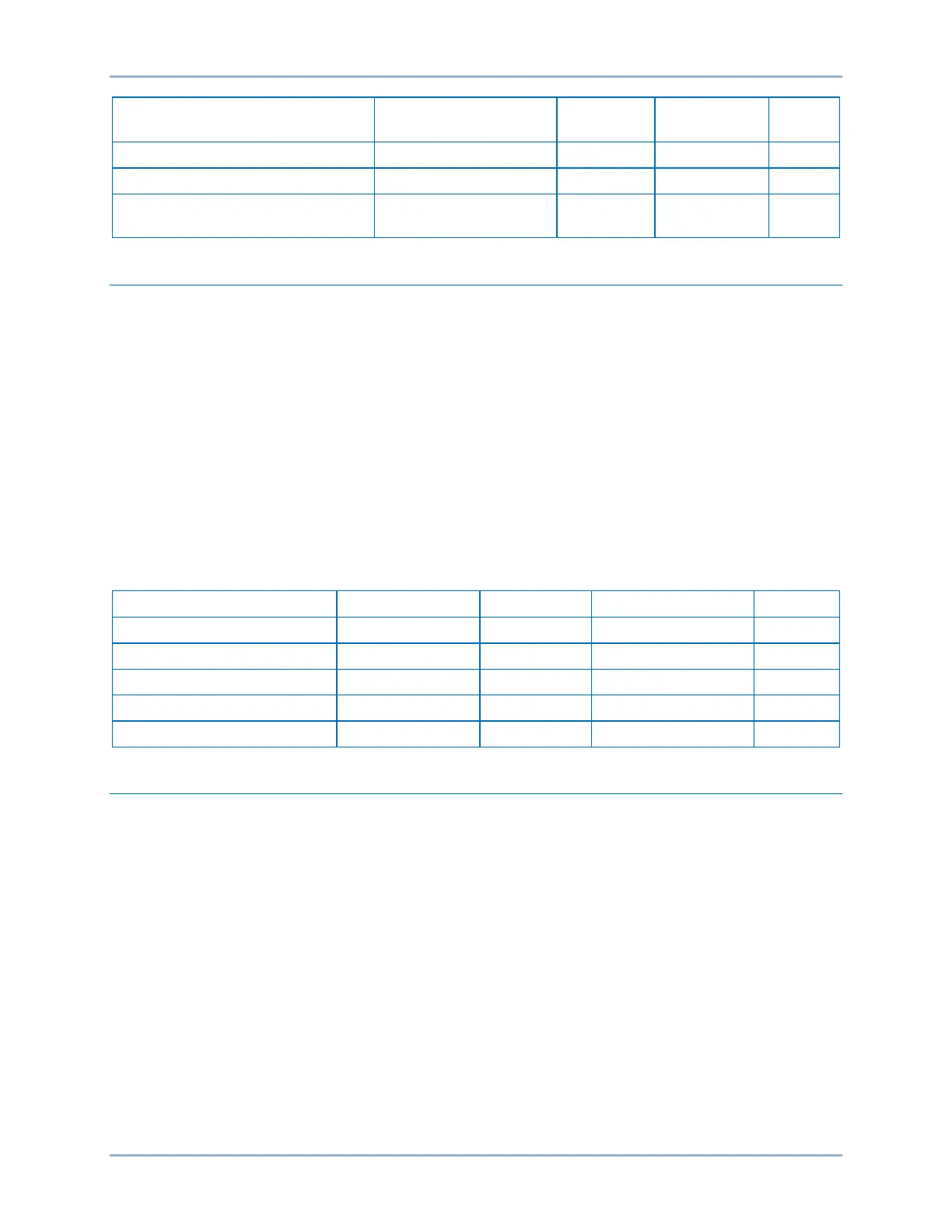220 9424200994 Rev N
Setting Range Increment
Default
Neutral/Ground Current Threshold
Negative-Sequence Current
Threshold
0 or 0.5 to 16 0.01 amps 0
Power
Demand values are continuously calculated for real power (A kW, B kW, C kW, Total kW), reactive power
(A var, B var, C var, Total var), and apparent power (A VA, B VA, C VA, Total VA).
Demand Power Reporting Settings
BESTCOMSPlus Navigation Path: Settings Explorer, Alarm Configuration, Demands
HMI Navigation Path: Settings Explorer, Alarm Configuration, Demands
Settings are made using BESTCOMSPlus. Use the Settings Explorer to open the Alarm Configuration,
Demands tree branch. Demand settings for real power thresholds include Forward Watt and Reverse
Watt. Demand settings for reactive power include Forward Var and Reverse Var. A setting for apparent
power threshold is also provided. The demand power interval is defined by the Phase Interval setting.
Enter the appropriate demand power reporting settings. Refer to Figure 154.
Table 85 summarizes the demand power reporting settings.
Table 85. Demand Power Reporting Settings
Retrieving Demand Reporting Information
BESTCOMSPlus Navigation Path: Metering Explorer, Demand
HMI Navigation Path: Metering Explorer, Demand Meter
Values and timestamps in the demand registers are reported in primary values. They can be read at the
front-panel display, through BESTCOMSPlus, and through the web page interface.
Peak demand values can be preset by pressing the Edit key and changing the value. Write access to the
Reports functional area is required to preset values at the front panel.
To access demand data through BESTCOMSPlus, use the Metering Explorer to open the Demand tree
branch and select Demand Current (Figure 155), Demand Power (Figure 156), Demand Reactive Power,
or Demand Apparent Power. The Demand Reactive Power and Demand Apparent Power screens are
similar.
Demands BE1-11g
