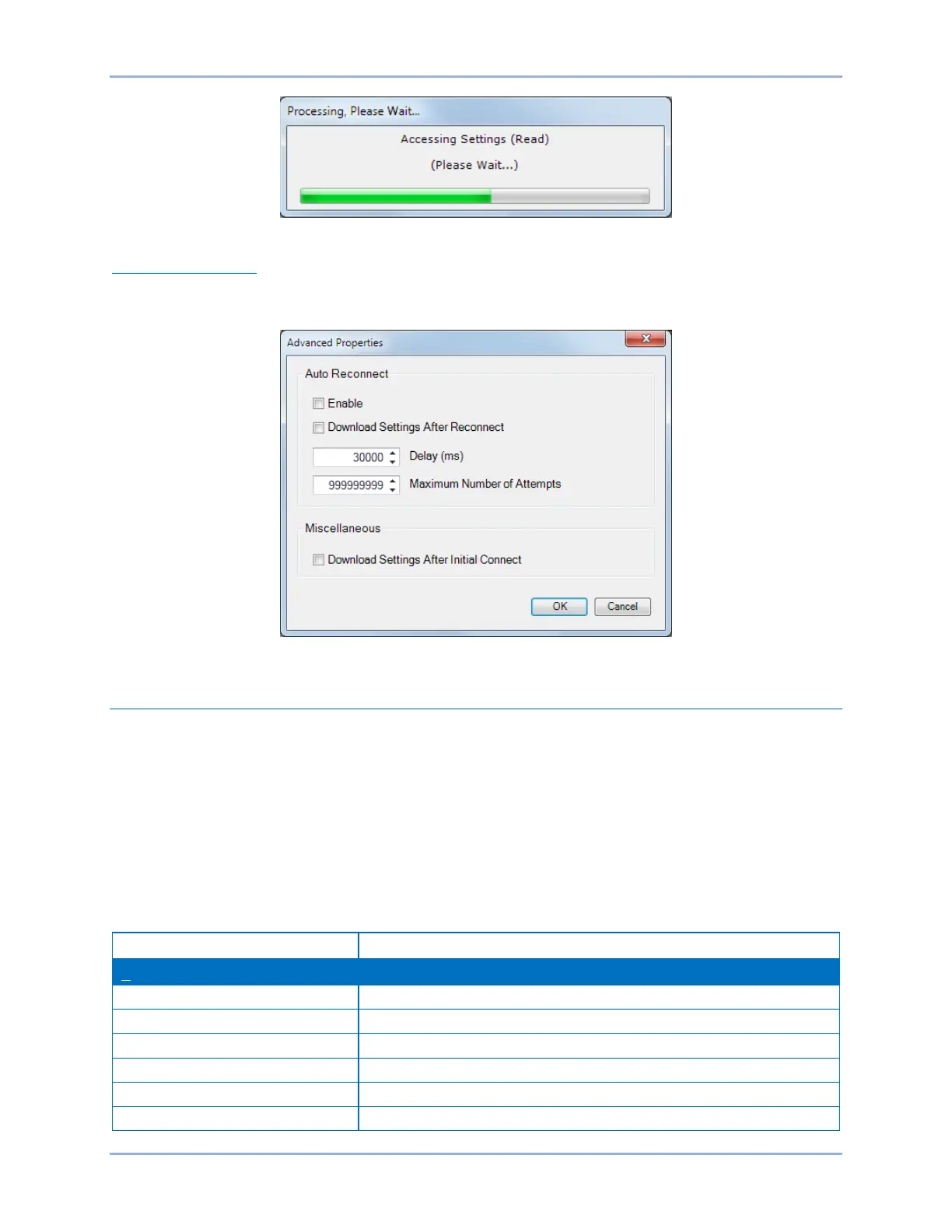9424200994 Rev N 289
Figure 226. Processing, Please Wait…
Advanced Properties
Click the Advanced button on the Connection screen to display the Advanced Properties dialog. Default
settings are shown in Figure 227.
Figure 227. Advanced Properties Dialog
Menu Bars
The menu bars are located near the top of the BESTCOMSPlus screen (see Figure 217). The upper
menu bar has five pull-down menus. With the upper menu bar, it is possible to manage settings files,
configure communication settings, upload and download settings/security files, and compare settings
files. The lower menu bar consists of clickable icons. The lower menu bar is used to change
BESTCOMSPlus views, open a settings file, connect/disconnect, preview metering printout, export
metering, switch to live mode, and send settings after a change is made when not in live mode.
Upper Menu Bar (BESTCOMSPlus® Shell)
Upper menu bar functions are listed and described in Table 96.
Table 96. Upper Menu Bar (BESTCOMSPlus Shell)
Create a new settings file
Open an existing settings file
Generic file viewer for *.csv, *,txt, etc. files
Save settings file with a different name
BE1-11g BESTCOMSPlus® Software
