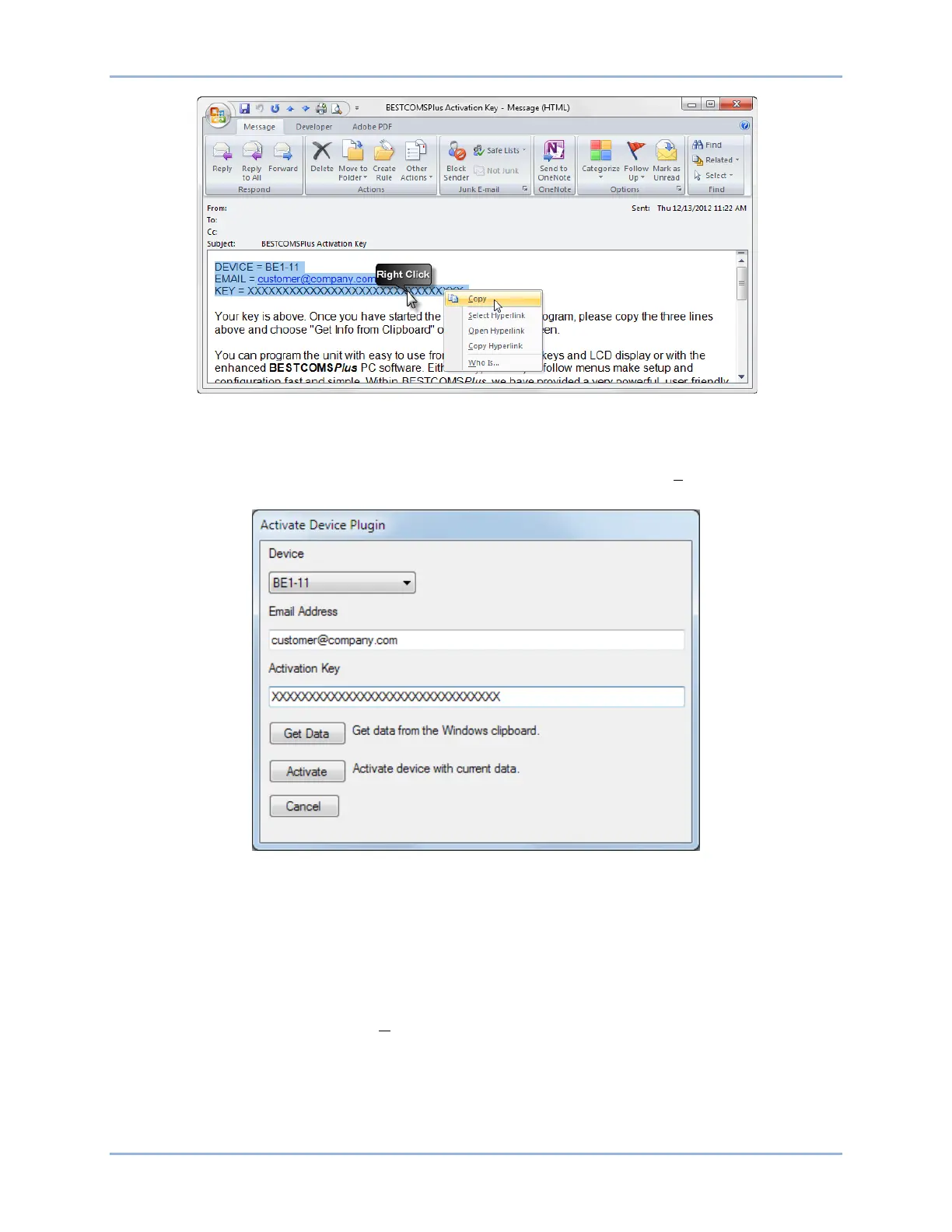288 9424200994 Rev N
Figure 224. Activation Key Email
The Get Data button extracts the Device, Email Address, and Activation Key from the Windows clipboard
and pastes it into the appropriate fields. See Figure 225
. Click the Activate button to continue. The
Activate Device Plugin screen is also found by selecting Activate Device from the Tools pull-down menu
of the BESTCOMSPlus main screen.
Figure 225. Activate Device Plugin
Establishing Communication
Communication between BESTCOMSPlus and the BE1-11g is established by clicking on the Connect
button on the BE1-11 Connection screen (see Figure 221) or by clicking on the Connect button on the
lower menu bar of the main BESTCOMSPlus screen (Figure 217
). If you receive an “Unable to Connect
to Device” error message, verify that communications are configured properly. Only one Ethernet
connection is allowed at one time. Download all settings and logic from the BE1-11g by selecting
Download Settings and Logic from the Communication pull-down menu. BESTCOMSPlus will read all
settings and logic from the BE1-11g and load them into BESTCOMSPlus memory. See Figure 226.
BESTCOMSPlus® Software BE1-11g
