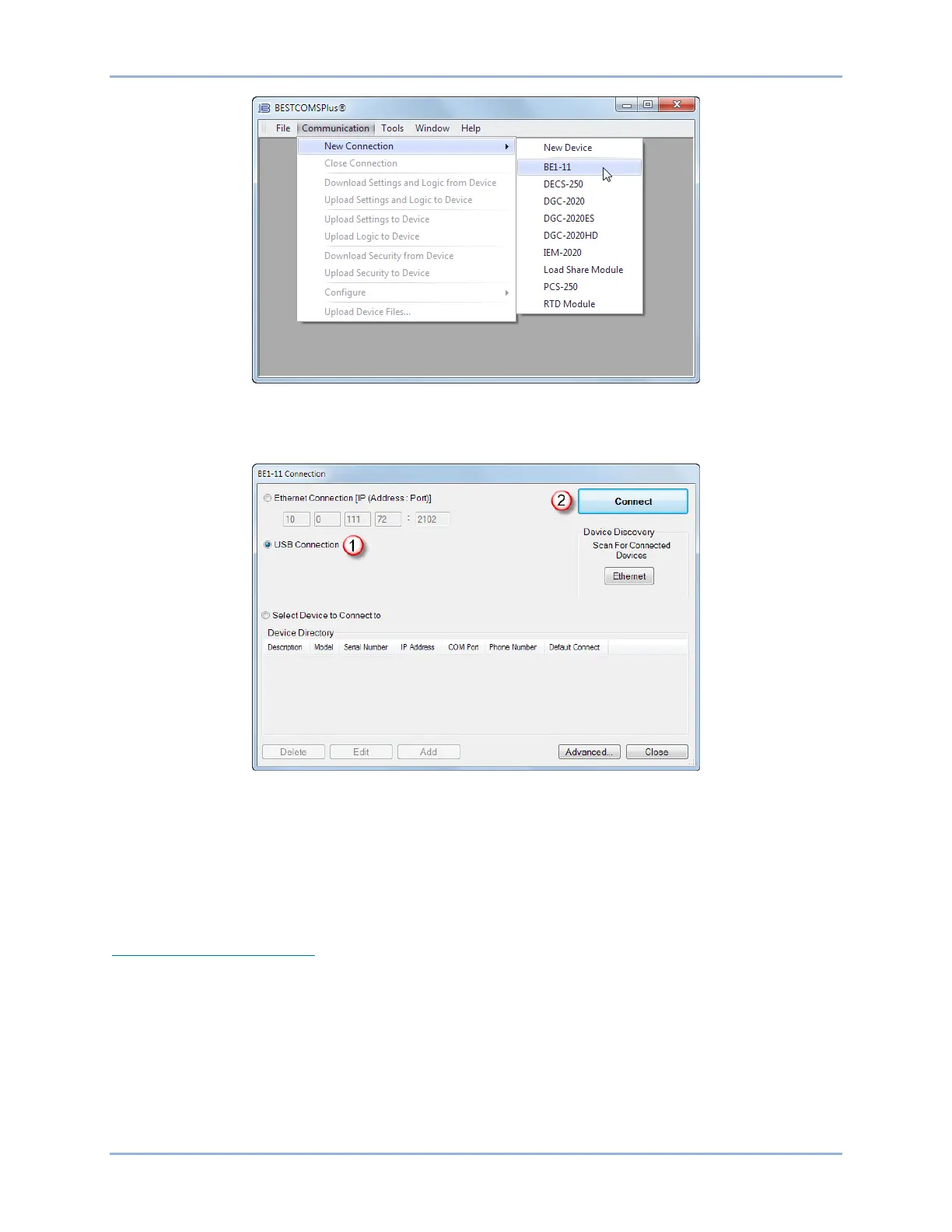286 9424200994 Rev N
Figure 220. Communication Pull-Down Menu
The BE1-11 Connection screen shown in Figure 221 appears. Select USB Connection and then click the
Connect button.
Figure 221. BE1-11 Connection Screen
The BE1-11 plugin opens indicating that activation was successful. You can now configure the BE1-11g
communication ports and other BE1-11g settings.
Manual Activation of the BE1-11 Plugin
Manual activation of the BE1-11 plugin is required only if your initial use of BESTCOMSPlus will be on a
PC that is not connected to a BE1-11g. Manual activation is described in the following paragraphs.
Requesting an Activation Key
When initially running the BE1-11 plugin, the Activate Device Plugin screen appears. You must contact
Basler Electric for an activation key before you can activate the BE1-11 plugin. Click the Email button to
request an activation key from Basler Electric. Once you receive your activation key, click the Activate
button. See Figure 222.
BESTCOMSPlus® Software BE1-11g
