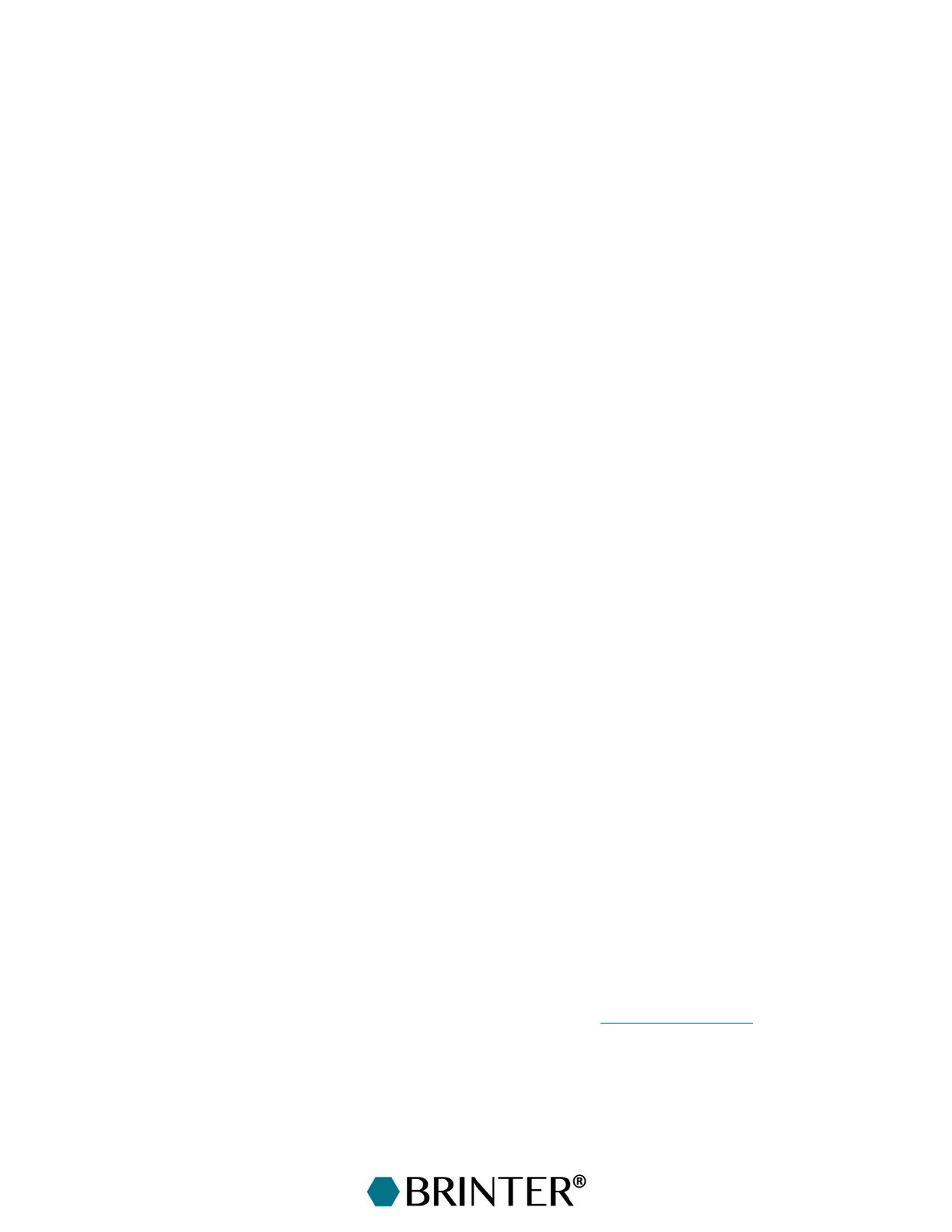13
3 Getting Started
3.1 Setting up the Brinter
®
One Platform
The onsite preparation document gives the general process description on how to proceed at the
customer site to set up the Brinter® One platform onto the selected location.
Carefully unpack the Brinter
®
One from the packaging.
Lift the Brinter
®
One onto the selected location with the help of a Brinter
®
certified engineer or
customer’s engineer. The Brinter
®
One is heavy; always use a minimum of two people to move it.
Check (together with the Brinter
®
engineer) that the required power, air, and Ethernet connections
are available. Brinter
®
engineer installs Brinter
®
One if the installation has been ordered.
Brinter
®
engineer goes through the Customer delivery checklist and confirms that the equipment has
been received in intact condition. If the installation has not been ordered from the supplier, the
customer should immediately inspect the equipment in the case of any external damage to ensure
that the delivery is in accordance with the order. Any defects or deficiencies detected in conjunction
with the delivery shall immediately be reported in writing to the supplier.
In the case that the Brinter
®
engineer does not carry out the installation, start the installation by first
connecting the pneumatic hose to the pneumatic connector [12] by simply pushing the hose into the
fitting until it locks. To release, push the grey ring around the hose and pull out the hose.
Next, connect Brinter
®
One to the computer by plugging a network cable into the Ethernet connector
[13]. Connect the other end of the cable to a router or Ethernet port. Ensure that the router is switched
on before turning the Brinter
®
One platform on to ensure that the Brinter
®
fetches the correct IP
address.
Finally, turn Brinter
®
One on by plugging the external power supply into the connector [14].
3.2 Setting up the Brinter
®
Software
The Brinter
®
software is a web browser-based user interface that requires no downloads. We
recommend using the Google Chrome browser to ensure flawless operation. For optimal process,
use only one computer connected to Brinter
®
at a time.
Open the Google Chrome browser.
Check the serial number of your device; it can be found from the type plate located at the back of
your printer.
Connect to your Brinter
®
One platform by typing the serial number of your device into your browser’s
address bar: “http://brinterXXXX/”, in which you replace the “XXXX” with the serial number.
Brinter
®
One platform can also be connected by typing the correct IP address into the address bar
(for example, 192.168.100.44). Consult your department’s IT support to get a valid IP address.
Microsoft
®
Windows
®
users can also type “ping brinterXXXX” (where “XXXX” is the serial number of
your Brinter
®
) into the Command Prompt from the Start menu to find out the correct IP address.
MacOS
®
X and Linux
®
users are advised to contact Brinter
®
support (support@brinter.com) for specific
instructions on finding the IP address.
Preferably use Incognito mode or private window mode of the browser.