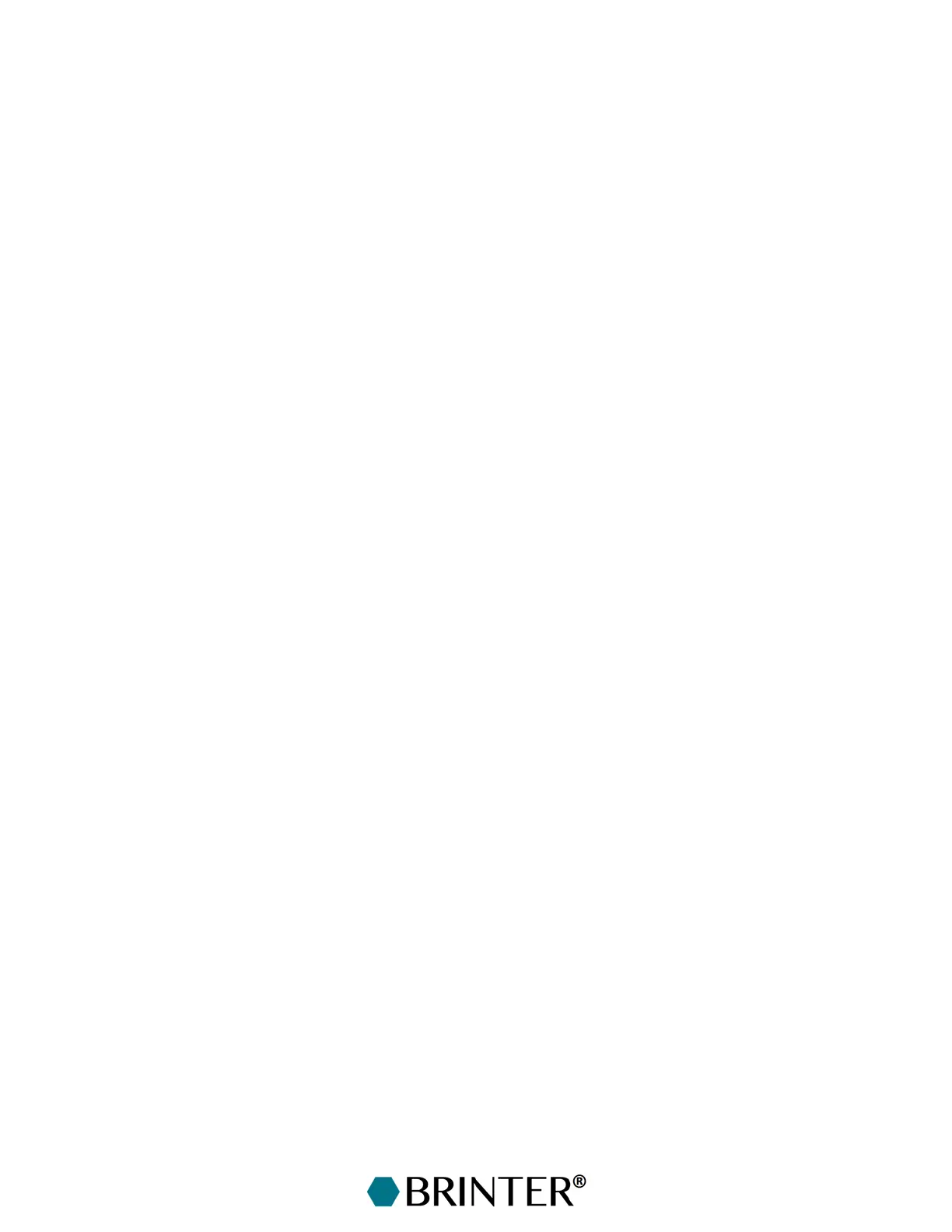14
3.3 Updating the Brinter
®
Software
In order to update the Brinter
®
software remotely, Brinter
®
has to be connected to the Internet via
DHCP server assigned IP address. If no DHCP server is available, Brinter
®
will fall back to the following
static settings: IP 192.168.100.20, gateway 192.168.100.1.
Notice that the Ethernet cable must be connected (to a functioning router) before connecting the
power cable to Brinter
®
.
If the Ethernet connection is changed while powered on, Brinter
®
must be restarted to get the new
IP address.
If the computer connected to Brinter
®
One has the same rules for outgoing connections as Brinter
®
One itself, you can test whether the connection to the update server is available. In Win 10
environment, this is done with PowerShell. Enter the following command in PowerShell: “Test-
NetConnection 194.100.97.73 -Port 2444” (case sensitive). If the answer has the row
“TcpTestSucceeded: True”, the connection can be established. Otherwise, check that outgoing port
2444 (TCP) is open.
Finally, outgoing port 2444 (TCP) must be open to IP 194.100.97.73 for the remote software update.
Ask your IT department to take care of this.
3.4 Bioprinting with Your Brinter
®
One
The pneumatic air must be turned on for the entire printing process. The incoming pressure should
be adjusted between 6–8 bar and should be kept at least at 5 bar for the tool changer to work
correctly. Also, if printing with the maximum pressure of 6 bar, set the incoming air pressure
significantly higher than the printing pressure, as some pressure is always lost in the transfer.
After the Brinter
®
One has been turned on by plugging in the external power supply, connect to your
Brinter
®
One platform, as explained in the text above. The plugging in starts an autocalibration
process in the Brinter
®
One. Wait for the calibration process to end before proceeding onwards.
Note that if you need to switch off the Brinter
®
One in the middle of the operation, wait for 2 minutes
before switching it back on again by plugging in the power supply. Brinter
®
is equipped with an
uninterruptible power source (UPS) that provides emergency power in the case of a short input power
source or mains power failure.
The actual bioprinting process is started from the Setup tab of the Brinter
®
software’s user interface.
There you can configure the parameters for the print heads and the optional UV module.
3.4.1 Resetting the Pressure Display
For the first time operation or, if otherwise needed, perform a zero-clear of the pressure display
without the pressure to adjust the displayed pressure to zero. The display is reset to zero in the
measurement mode when the up and down buttons are pressed simultaneously for 1 second or
longer. The main display shows [- - -], and the pressure is reset to zero. The display returns to
measurement mode automatically.