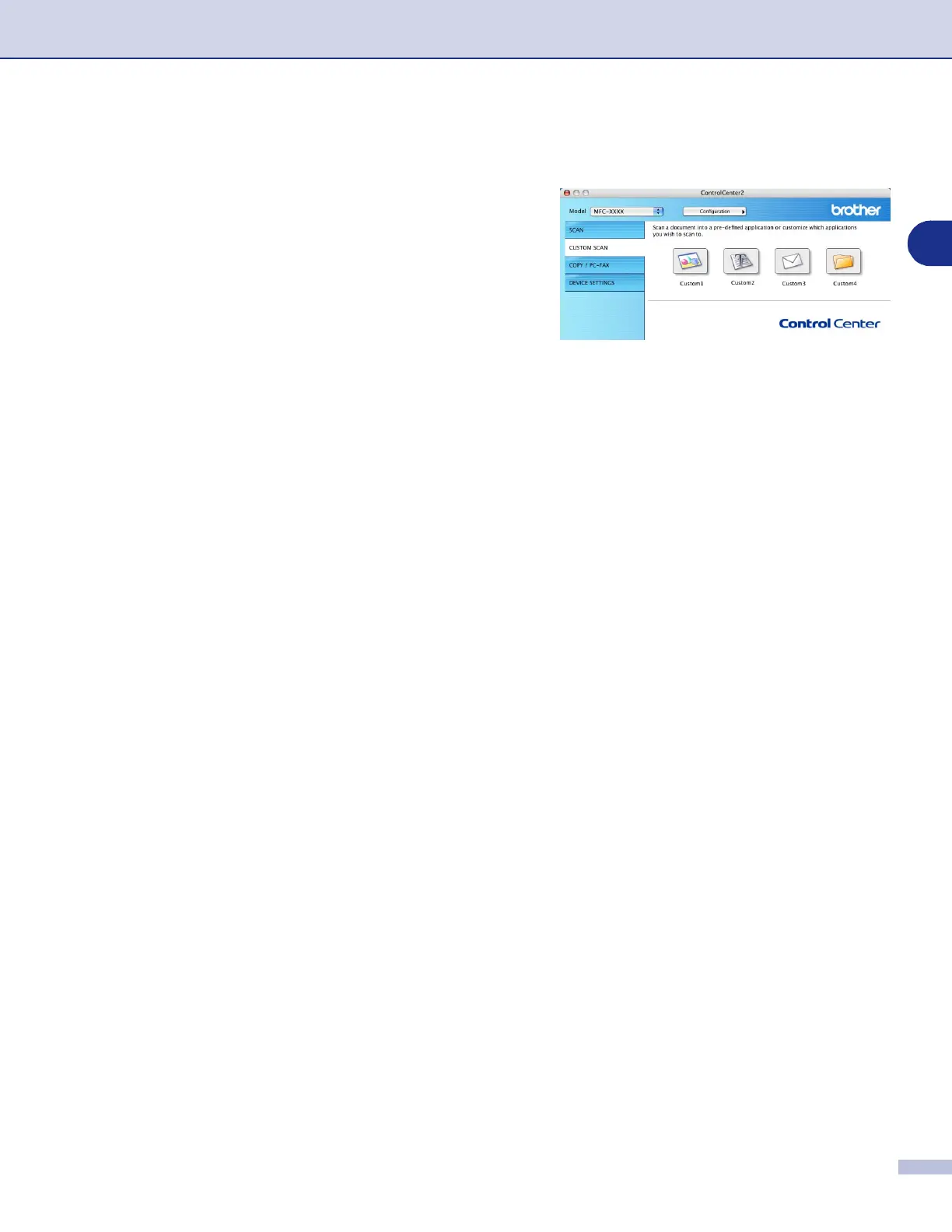ControlCenter2 (For Mac OS
®
X 10.2.4 or greater)
9 - 8
9
CUSTOM SCAN
There are four buttons from which you can set your own
preferences and configuration to fit your required usage for
scanning.
To configure a button, click on the button while holding down
the Ctrl key, and the configuration window will appear. You
have four function choices of scan action,
Scan to Image
,
Scan to OCR
,
Scan to E-mail
and
Scan to File
.
Scan to Image:
This setting allows you to scan a page
directly into any graphic viewer/editor software. You can select any kind of image editor application you have
installed on your computer as a destination application.
Scan to OCR:
Scanned documents will be converted to editable text files. You can select the destination
application for the editable text. You must install Presto!
®
PageManager
®
for this feature or if you have a third
party OCR software package on your Macintosh
®
, you can choose it.
Scan to E-mail:
Scanned images will be attached to an E-mail message. You can choose which E-mail
application to use if you have more than one installed on your system. You can also select the file type for
the attachment and create a quick send list of E-mail addresses chosen from your default E-mail address
book.
Scan to File:
This setting allows you to save a scanned image to any directory on a local or network hard
disk. You can also select the file type to be used.
Customizing a user-defined button
To configure a button, click on the button while holding down the Ctrl key, and the configuration window will
appear. Please follow the following guide lines for the button configuration.
