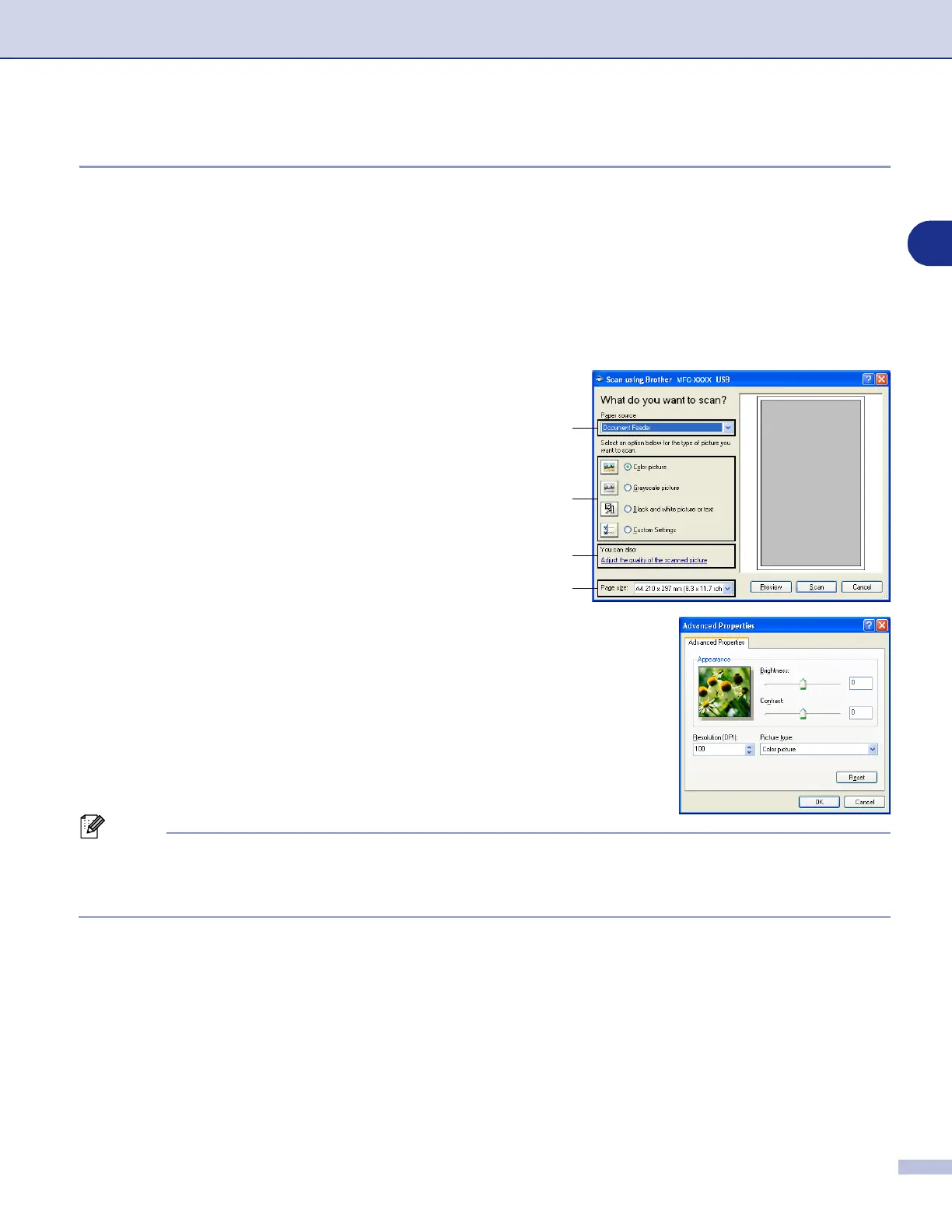Scanning
2 - 9
2
Scanning a document into the PC
There are two ways in which you can scan a whole page. You can either use the ADF (automatic document
feeder) or the Flatbed scanner glass.
If you would like to scan and then crop a portion of the page after pre-scanning the document, you will need
to use the scanner glass (Flatbed). (See Pre-Scanning to crop a portion you want to scan using the scanner
glass on page 2-10.)
Scanning a document using the ADF
1
Place the document face up in the ADF.
2
Select the
Document Feeder
from the
Paper source
drop-down list box (1).
3
Select the picture type (2).
4
Select the
Page size
from the drop-down list box (4).
5
If you require advanced settings, click
Adjust the
quality of the scanned picture
(3). You can select
Brightness
,
Contrast
,
Resolution
and
Picture Type
from the
Advanced Properties
. Click the
OK
button
after you choose your settings.
Note
■
You can select a resolution of up to 1200 dpi.
■
For resolutions greater than 1200 dpi, use the Brother Scanner Utility. (See Brother Scanner Utility on
page 2-11.)
6
To start scanning your document, click the
Scan
button in the Scan dialog box.
1
2
3
4
