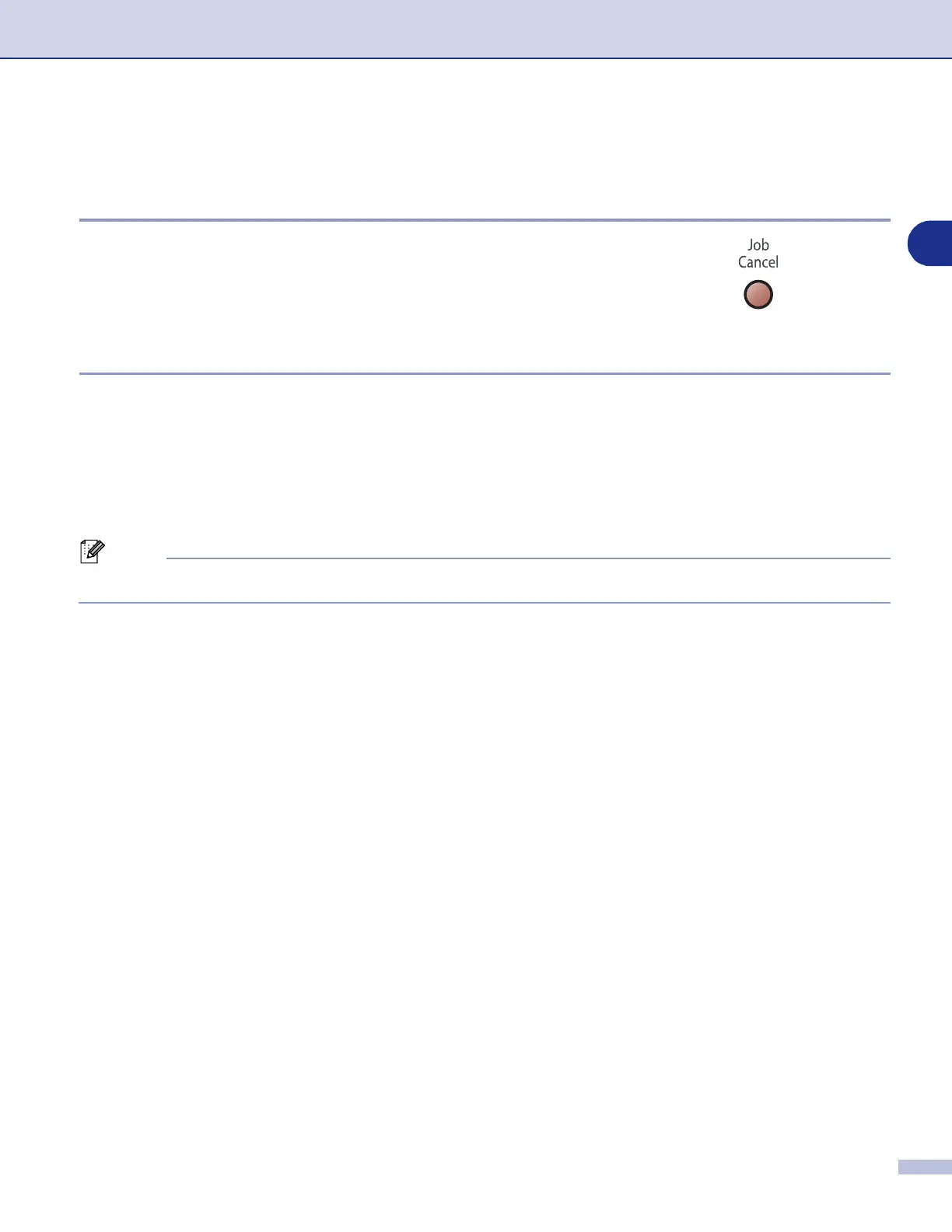Printing and Faxing
7 - 2
7
Printer operation key
Job Cancel
To cancel the current print job, press
Job Cancel
. If the LCD shows
Data Remaining, you can clear the data that is left in the printer
memory by pressing
Job Cancel
.
Secure Print key
Secured data is password protected. Only those people that know the password will be able to print the data.
The machine will not print secure data until the password is entered. After the document is printed, the data
will be cleared from the memory. To use this function, you need to set your password in the printer driver
dialog box. (For Mac OS
®
X users, see Secure Print on page 7-12, for Mac OS
®
9.1-9.2 users, see Secure
Print on page 7-12.)
1
Press
Secure Print
.
Note
The LCD displays No Data ! if there is no secured data in the memory.
2
Press
▲
or
▼
to select the user name.
Press
Menu/Set
. The LCD displays job selections.
3
Press
▲
or
▼
to select the job.
Press
Menu/Set
. The LCD prompts you to enter your four-digit password.
4
Enter your password using the control panel.
Press
Menu/Set
.
5
Press
▲
or
▼
to select Print.
Press
Menu/Set
. The machine will print the data.
—
OR
—
If you want to delete the secured data press
▲
or
▼
to select Delete.
Press
Menu/Set
.
6
Press
Stop/Exit
.
