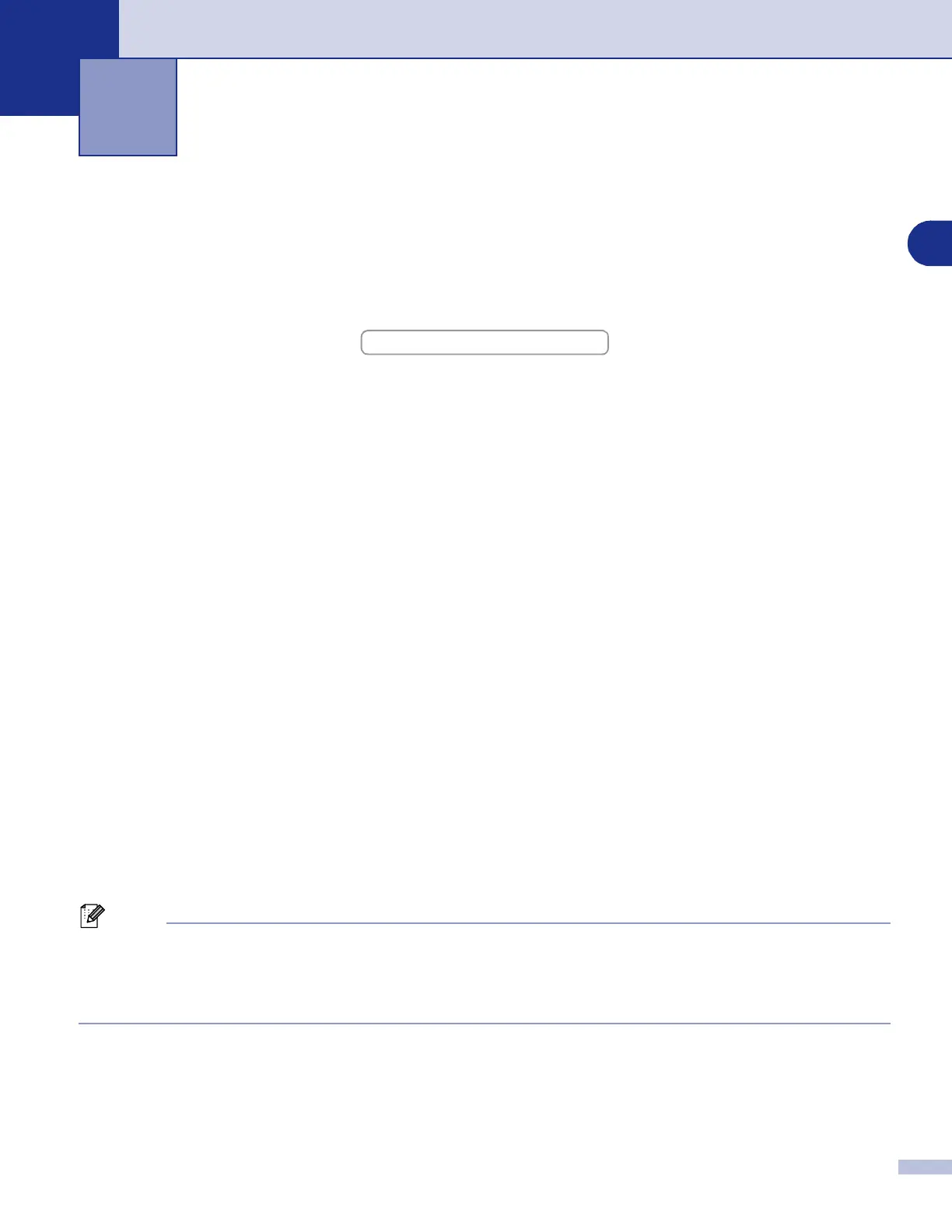1
1
1 - 1
Using the Brother printer driver
A printer driver is software that translates data from the format used by a computer into the format required
by a particular printer, using a printer command language or page description language.
The printer drivers are on the supplied CD-ROM. Install the drivers first by following the Quick Setup Guide.
Also, the latest printer driver can be downloaded from the Brother Solutions Center at:
Windows
®
Printing
The dedicated printer driver for Microsoft
®
Windows
®
98/98SE/Me/2000 Professional/XP and Windows NT
®
workstation 4.0 are available on the CD-ROM supplied with your Brother device. You can install them easily
into your Windows
®
system using our installer program. The driver supports our unique compression mode
to enhance printing speed in Windows
®
applications, and allows you to set various printer settings, including
economy printing mode and custom paper size.
Printing a document
When the machine receives data from your computer, it begins printing by picking up paper from the paper
tray. The paper tray can feed many types of paper and envelopes. (See the User’s Guide for information
about the Paper Tray and Recommended paper.)
1
From your application, select the Print command.
If any other printer drivers are installed on your computer, select
Brother MFC-9420CN (XXX)* Printer
as your printer driver from the Print or Print Settings menu in your software application, and then click
OK
to begin printing.
*(Select
Brother MFC-9420CN Printer
if you are using a parallel cable or if you are connecting your
machine via Network. Select
Brother MFC-9420CN USB Printer
if you are using a USB cable.)
2
Your computer sends the data to the machine.
The LCD shows
Receiving Data.
3
When the machine finishes printing all the data, the LCD shows the machine status.
Note
You can select the paper size and orientation in your application software.
If your application software does not support your custom paper size, select the next larger paper size.
Then adjust the print area by changing the right and left margins in your application software.
Printing
http://solutions.brother.com
