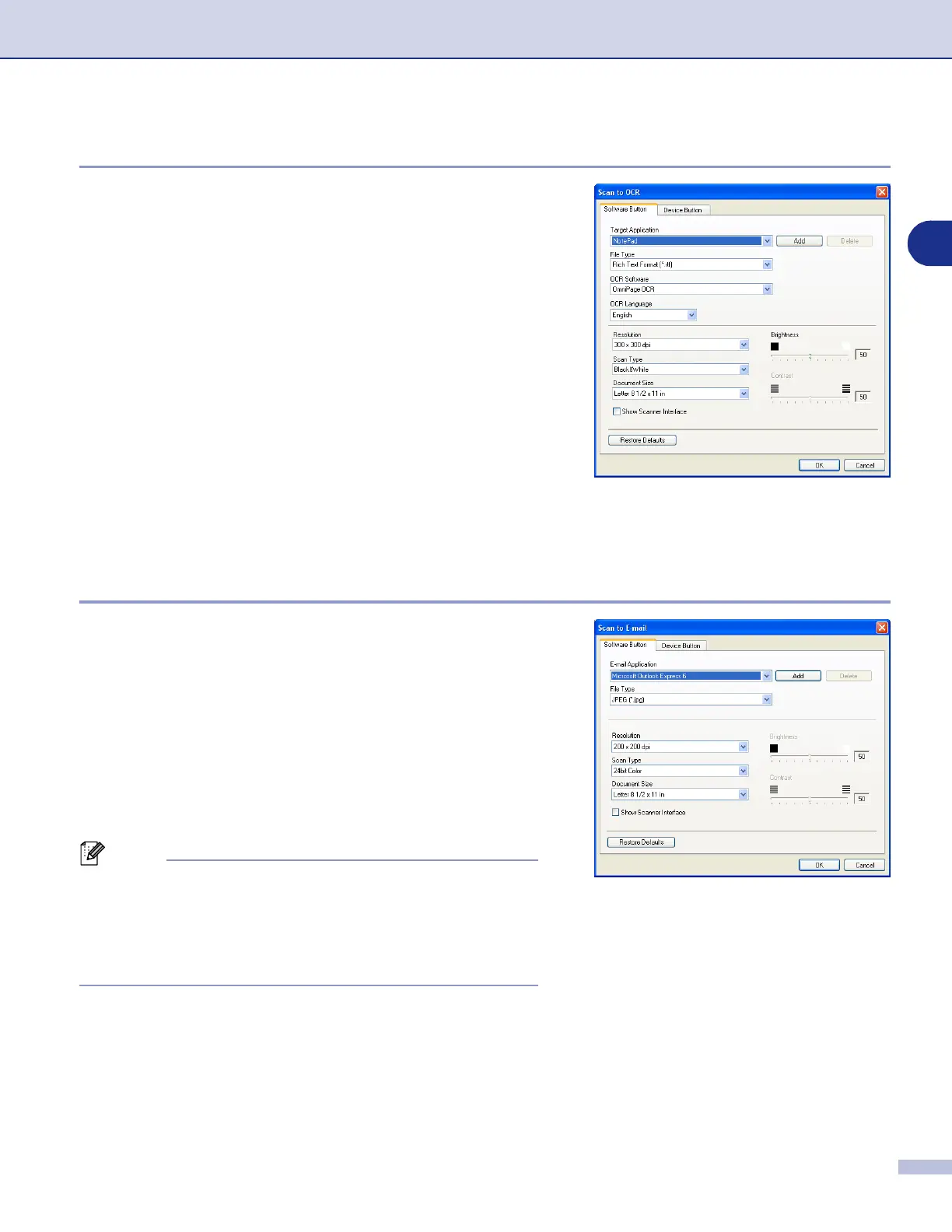ControlCenter2
3 - 6
3
OCR (Word Processing program)
Scan to OCR
converts the graphic page image data into text
which can be edited by any word processor program. You can
change the default word processor program.
To configure
Scan to OCR
, right-click on the button and
select
Software Button
or
Device Button
.
To change the word processing application, select the
destination word processing application from the
Target
Application
pull down list. You can add an application to the
list by clicking the
Add
button. An application can be deleted
by clicking on the
Delete
button.
You can also configure the other settings for this selection.
If you want to scan and then crop a portion of a page after
pre-scanning the document, check
Show Scanner Interface
box.
You can also configure the other settings for
Scan to OCR
.
E-mail
Scan to E-mail
scans a document to your default E-mail
application, so you can send the scanned job as an
attachment. To change the default E-mail application or
attachment file type, right-click on the button and select
Software Button
or
Device Button
.
To change the E-mail application, select your preferred
E-mail application from the
E-mail Application
pull down list.
You can add an application to the list by clicking the
Add
button. An application can be deleted by clicking on the
Delete
button.
Note
When you first start ControlCenter2 a default list of
compatible E-mail applications will appear in the drop-down
list. If you are having trouble using a custom application with
ControlCenter2, you should choose an application from this
list.
You can also change the other settings used to create the file attachments.
If you want to scan and then crop a portion of a page after pre-scanning the document, check
Show Scanner
Interface
box.
