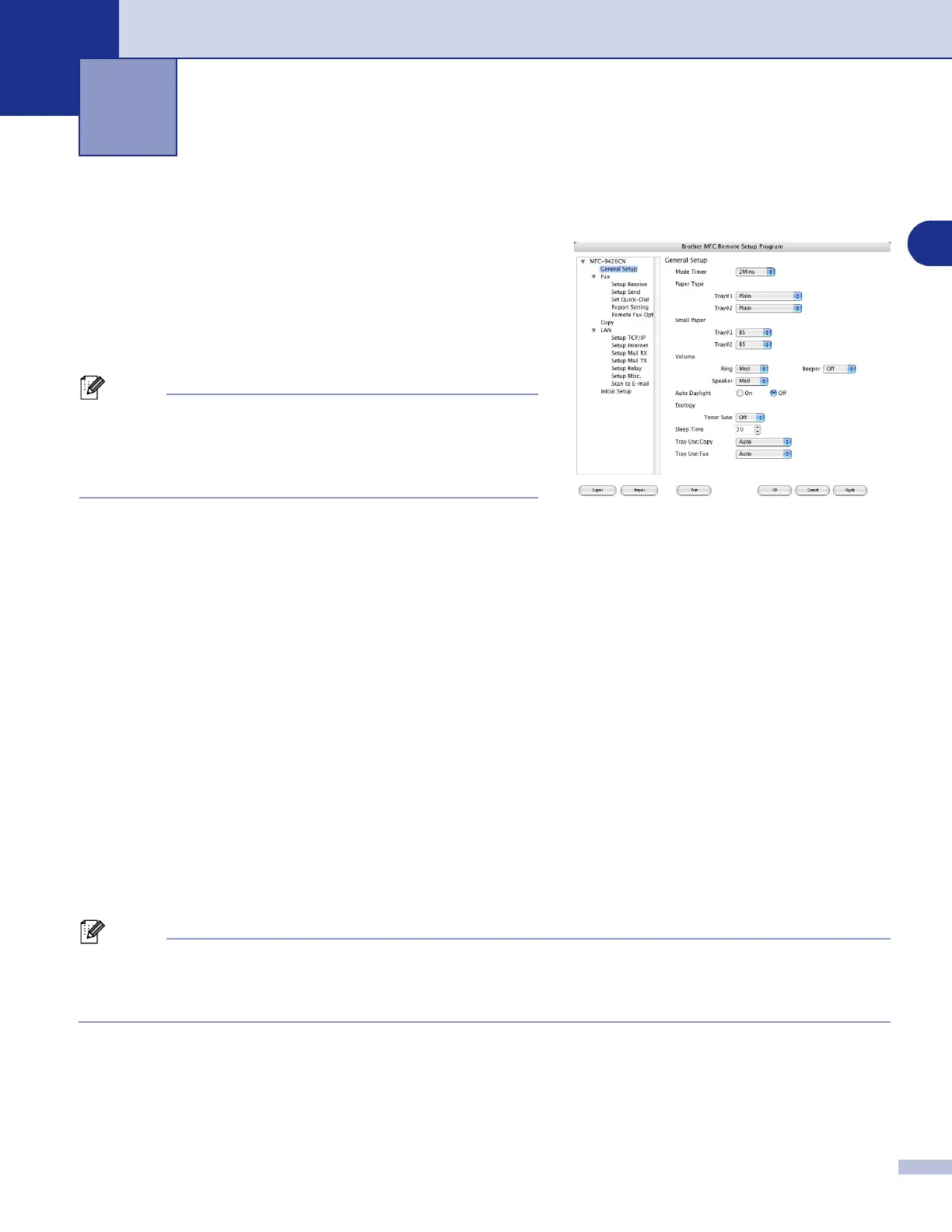11
11
11 - 1
MFC Remote Setup
The
MFC
Remote Setup
application enables you to
configure many MFC settings from a Macintosh
®
application.
When you access this application, the settings on your
machine will be downloaded automatically to your Macintosh
®
and displayed on your computer screen. If you change the
settings, you can upload them directly to the machine.
Note
■
The ‘
MFC
Remote Setup
’ application icon is in Macintosh
HD/Library/Printers/Brother/Utilities.
■
The
MFC Remote Setup
is not supported with a network
connection.
OK
This starts the process of uploading the data to the machine and exiting the remote setup program. If an error
message is displayed enter the correct data again. Click
OK
.
Cancel
This exits the remote setup application without uploading the data to the machine.
Apply
This uploads the data to the machine, but does not exit the remote setup application.
Print
This command prints the selected items on the machine. You cannot print the data until it is uploaded to the
machine. Click
Apply
to upload the new data to the machine and click
Print
.
Export
This command saves the current configuration setting to a file.
Import
This command reads the setting from a file.
Note
■
You can use the
Export
and
Import
buttons to save and use several different settings for your machine.
■
To save a setting, highlight the setting (for example,
Set Quick-Dial
) from the setting list then click
Export
. Each setting you export is saved as a single file.
MFC Remote Setup
(For Mac OS
®
X 10.2.4 or greater)
