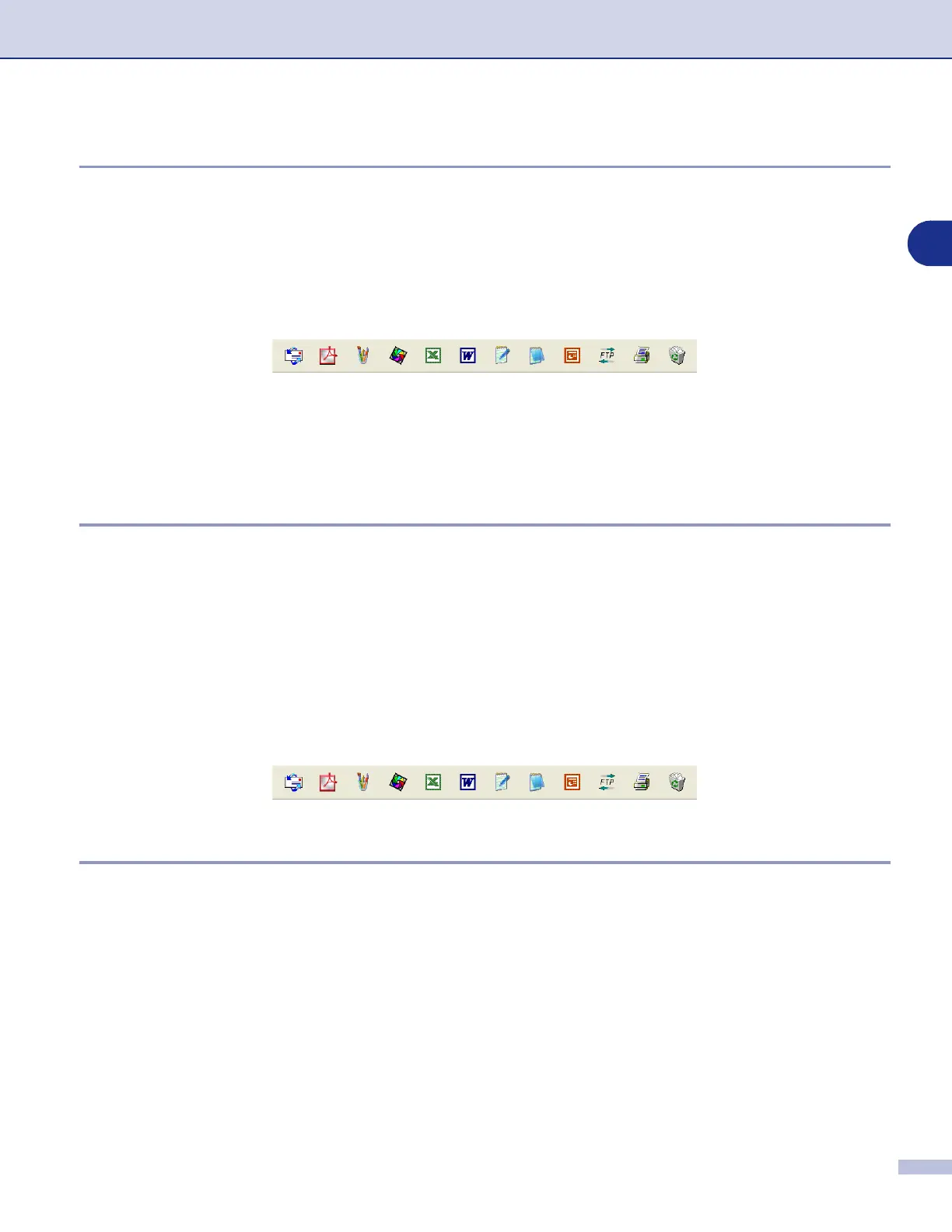Scanning
2 - 16
2
Quick links to other applications
ScanSoft
®
PaperPort
®
9.0SE automatically recognizes many other applications on your computer and
creates a “working link” to them.
The Send To Bar at the bottom of the Desktop view shows icons of those linked applications.
To use a link, drag an item onto one of the icons to start the application represented by the icon. A typical use
of the Send To Bar is to select an item and then fax it.
This sample Send To Bar shows several applications with links to PaperPort
®
9.0SE.
If PaperPort
®
9.0SE does not automatically recognize one of the applications on your computer, you can
manually create a link using the
New Program Link...
command.
(See PaperPort
®
9.0SE in the Documentation section on the CD-ROM for more information about creating
new links.)
ScanSoft
®
OmniPage
®
OCR lets you convert image text into text you can edit
ScanSoft
®
PaperPort
®
9.0SE can quickly convert the text on a ScanSoft
®
PaperPort
®
9.0SE item (which is
really just a picture of the text) into text that you can edit with a word processing application.
PaperPort
®
9.0SE uses the optical character recognition application ScanSoft
®
OmniPage
®
OCR, which
comes with PaperPort
®
9.0SE.
—
OR
—
PaperPort
®
9.0SE can use your preferred OCR application if it is already on your computer. You can convert
the entire item, or by using the
Copy Text
command, you can select only a portion of the text to convert.
Dragging an item onto a word-processing link icon starts PaperPort
®
9.0SE’s built-in OCR application, or you
can use your own OCR application.
Importing items from other applications
In addition to scanning items, you can bring items into PaperPort
®
9.0SE in a variety of ways and convert
them to PaperPort
®
9.0SE (MAX) files in several different ways:
■
Print to the Desktop View from another application, such as Microsoft
®
Excel.
■
Import files saved in other file formats, such as Windows
®
Bitmap (BMP) or Tagged Image File Format
(TIFF).
