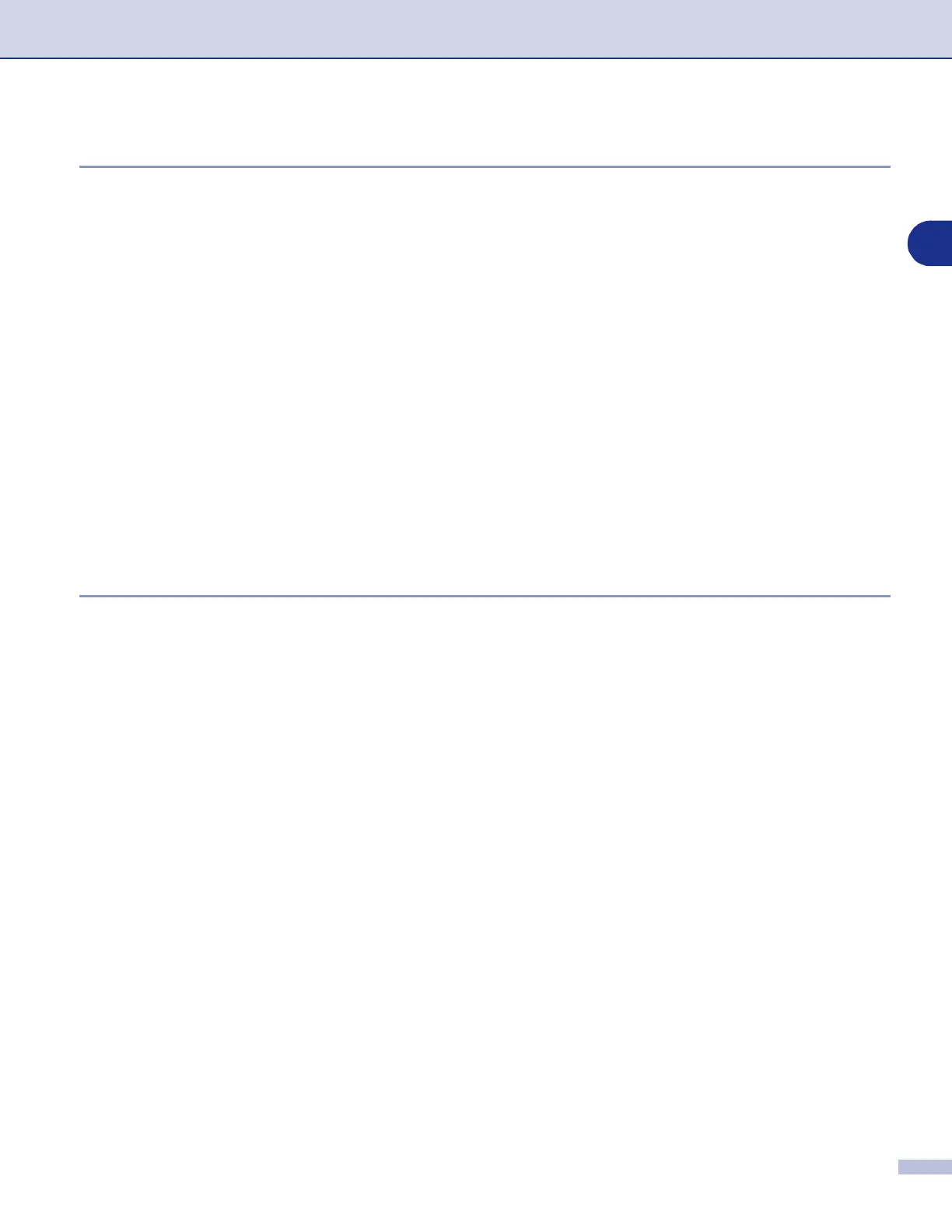Network Scanning
4 - 6
4
Scan to Image
When you select Scan to Image your document will be scanned and sent directly to the PC you designated
on your network. ControlCenter2 will activate the default graphics application on the designated PC. You can
change the scan configuration. (See Image (example: Microsoft Paint) on page 3-4.)
1
Place the document face up in the ADF, or face down on the scanner glass.
2
Press
Scan
.
3
Press
▲
or
▼
to select Scan to Image.
Press
Menu/Set
.
4
Press
▲
or
▼
to select the destination PC you want to send to.
Press
Menu/Set
.
If the LCD prompts you to enter a Pin number, enter the 4-digit Pin number for the destination PC on the
control panel.
Press
Menu/Set
.
The machine will start the scanning process.
Scan to OCR
When you select Scan to OCR your document will be scanned and sent directly to the PC you designated on
your network. ControlCenter2 will activate ScanSoft
®
OmniPage
®
OCR and convert your document into text
for viewing and editing from a word processing application on the designated PC. You can change the scan
configuration. (See OCR (Word Processing program) on page 3-6.)
1
Place the document face up in the ADF, or face down on the scanner glass.
2
Press
Scan
.
3
Press
▲
or
▼
to select Scan to OCR.
Press
Menu/Set
.
4
Press
▲
or
▼
to select the destination PC you want to send to.
Press
Menu/Set
.
If the LCD prompts you to enter a Pin number, enter the 4-digit Pin number for the destination PC on the
control panel.
Press
Menu/Set
.
The machine will start the scanning process.
