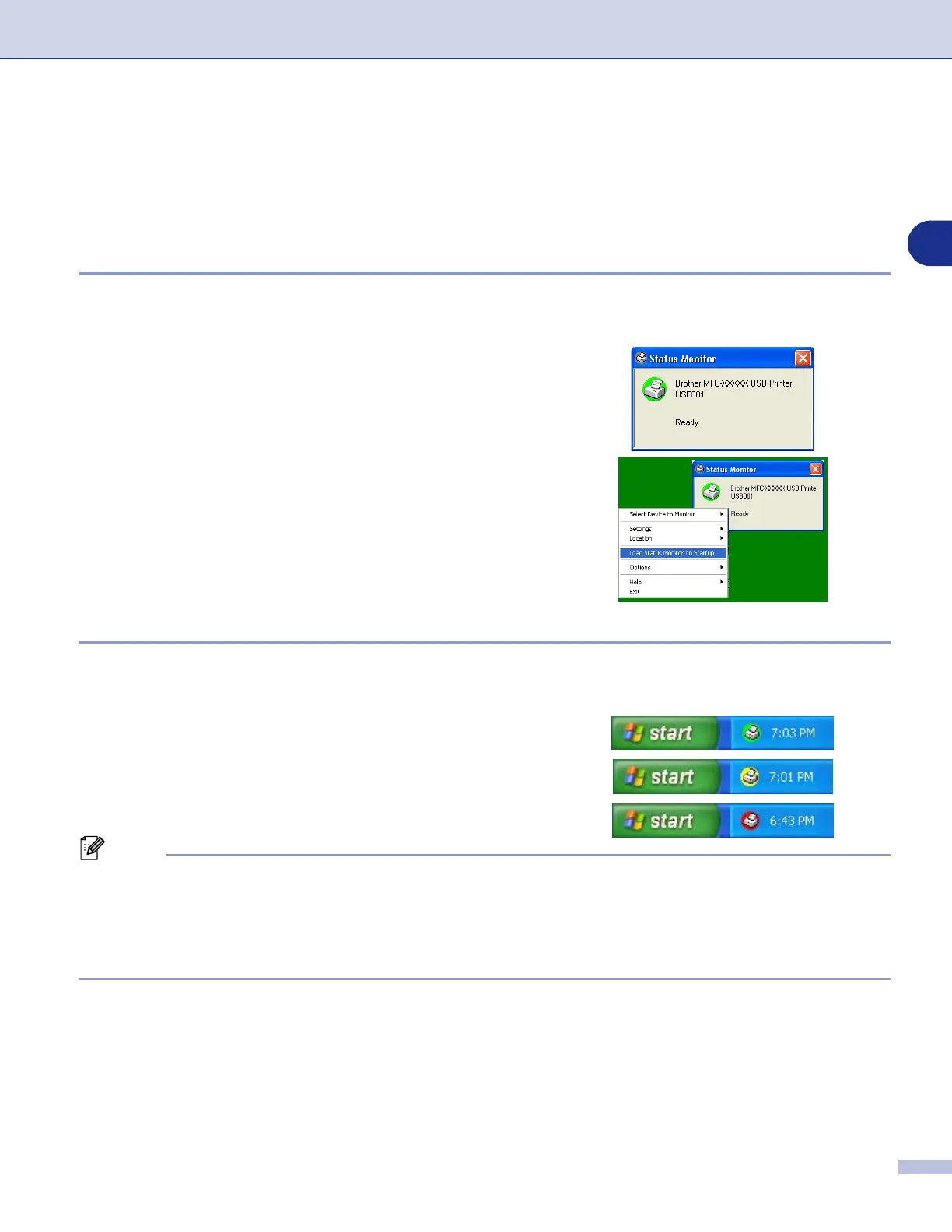Printing
1 - 7
1
Status Monitor
The
Status Monitor
utility is a configurable software tool that allows you to monitor the status of one or more
devices, allowing you to get immediate notification of errors such as paper empty or paper jam.
Turning on the status monitor
1
Click
Brother MFC-9420CN (XXX)* Printer
located in the
Start
/
All Programs
/
Brother
/
MFL-Pro Suite
MFC-9420CN
/
Status Monitor
on your computer. The
Brother Status Monitor
window will appear.
*(Select
Brother MFC-9420CN Printer
if you are using
a parallel cable or if you are connecting your machine via
Network. Select
Brother MFC-9420CN USB Printer
if
you are using a USB cable.)
2
Right-click on the
Status Monitor
window and select
Load Status Monitor on Startup
in the menu.
3
Right-click on the
Status Monitor
window and select
Location
, and then select the way to display the status
monitor on your computer—in the
taskbar
, in the
tasktray
, in the
tasktray (on Error)
or on the
desktop
.
Monitoring and viewing the machine’s status
The
Status Monitor
icon will change colour depending on the machine’s status.
Green icon means a normal stand-by condition.
Yellow icon means a warning.
Red icon means a printing error has occured.
Note
■
You can check the device status at anytime by double-clicking the icon in the tasktray or selecting the
Status Monitor
located in the
Start
/
All Programs
/
Brother
/
MFL-Pro Suite MFC-9420CN
on your
computer.
■
For more information about using the
Status Monitor
software, right click the
Status Monitor
icon and
choose
Help
.
