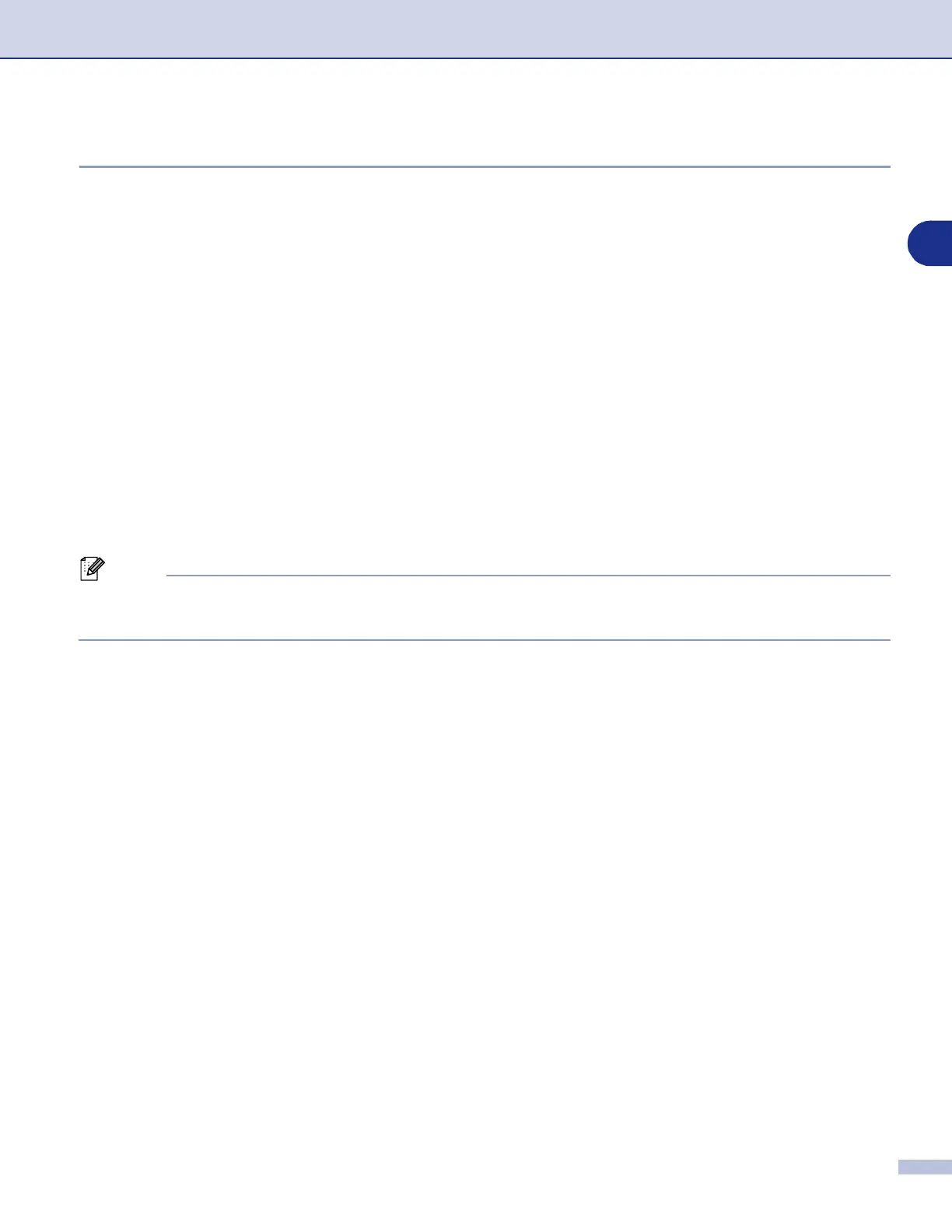Network Scanning
4 - 7
4
Scan to File
When you select Scan to File you can scan a black and white (or colour document) and send it directly to a
PC you designate on your network. The file will be saved in the folder and file format that you have configured
in ControlCenter2 on the designated PC. You can change the scan configuration. (See File on page 3-8.)
1
Place the document face up in the ADF, or face down on the scanner glass.
2
Press
Scan
.
3
Press
▲
or
▼
to select Scan to File.
Press
Menu/Set
.
4
Press
▲
or
▼
to select the destination PC you want to send to.
Press
Menu/Set
.
If the LCD prompts you to enter a Pin number, enter the 4-digit Pin number for the destination PC on the
control panel.
Press
Menu/Set
.
The machine will start the scanning process.
Note
Max. 25 clients can be connected to one machine on a Network. For example, if 30 clients try to connect at
a time, 5 clients will not be shown on the LCD.
