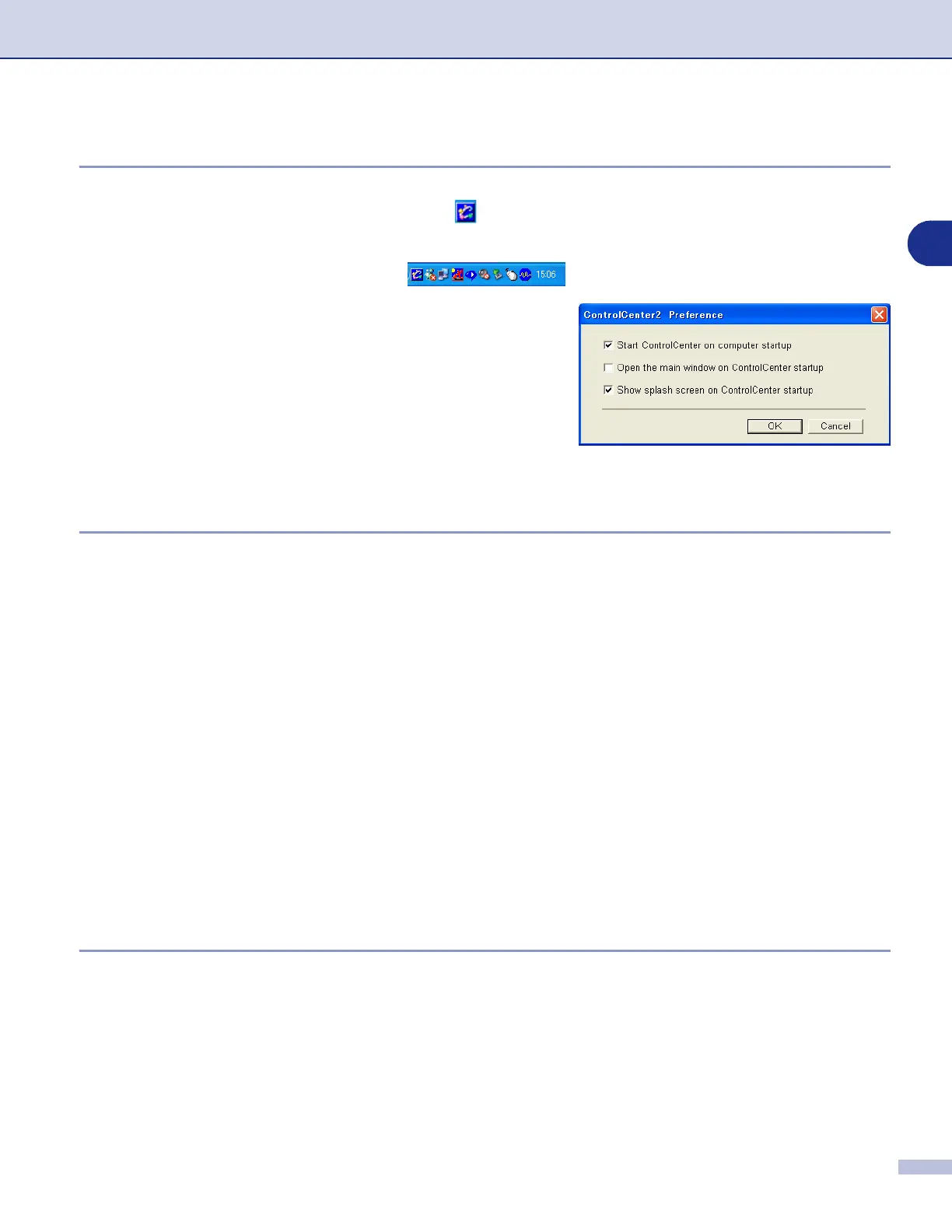ControlCenter2
3 - 2
3
Turning the AutoLoad feature off
Once you start ControlCenter2 from the Start menu, the icon will appear on the task tray. You can open the
ControlCenter2 window by double-clicking on the icon.
If you do not want ControlCenter2 to run automatically each time the computer is started;
1
Right-click on the ControlCenter2 icon in the Task Tray, and select
Preference
.
2
The ControlCenter2 preference window appears, then
uncheck the
Start ControlCenter on computer startup
check box.
3
Click
OK
to close the window.
SCAN
This section contains four buttons for
Scan to Image
,
Scan to OCR
,
Scan to E-mail
and
Scan to File
applications.
■
Image
(Default: Microsoft Paint) — enables you to scan a page directly into any graphic viewer/editor
application. You can select the destination application, such as MS Paint, Corel PhotoPaint, Adobe
PhotoShop, or any kind of image editing application you have installed on your computer.
■
OCR
(Default: MS NotePad) — enables you to scan a page or document, automatically run the OCR
application and insert the text and any graphic images into a word processing application. You have the
option of selecting the target word processing application, such as WordPad, MS Word, Word Perfect or
whichever word processing application is installed on your computer.
■
E-mail
(Default: your default E-mail software) — enables you to scan a page or document directly into an
E-mail application as a standard attachment. You have the option of selecting the file type and resolution
for the attachment.
■
File
— enables you to scan directly to a file and save it to disk. You can change the file type and
destination folder, as needed.
ControlCenter2 gives you the ability to configure the hardware
Scan
key on your machine for each scan
feature. Select the
Device Button
in the configuration menu for each of the
SCAN
buttons.
CUSTOM SCAN
You can configure the button name and settings for each of these buttons to meet your specific requirements
by right-clicking on a button and following the configuration menus.
