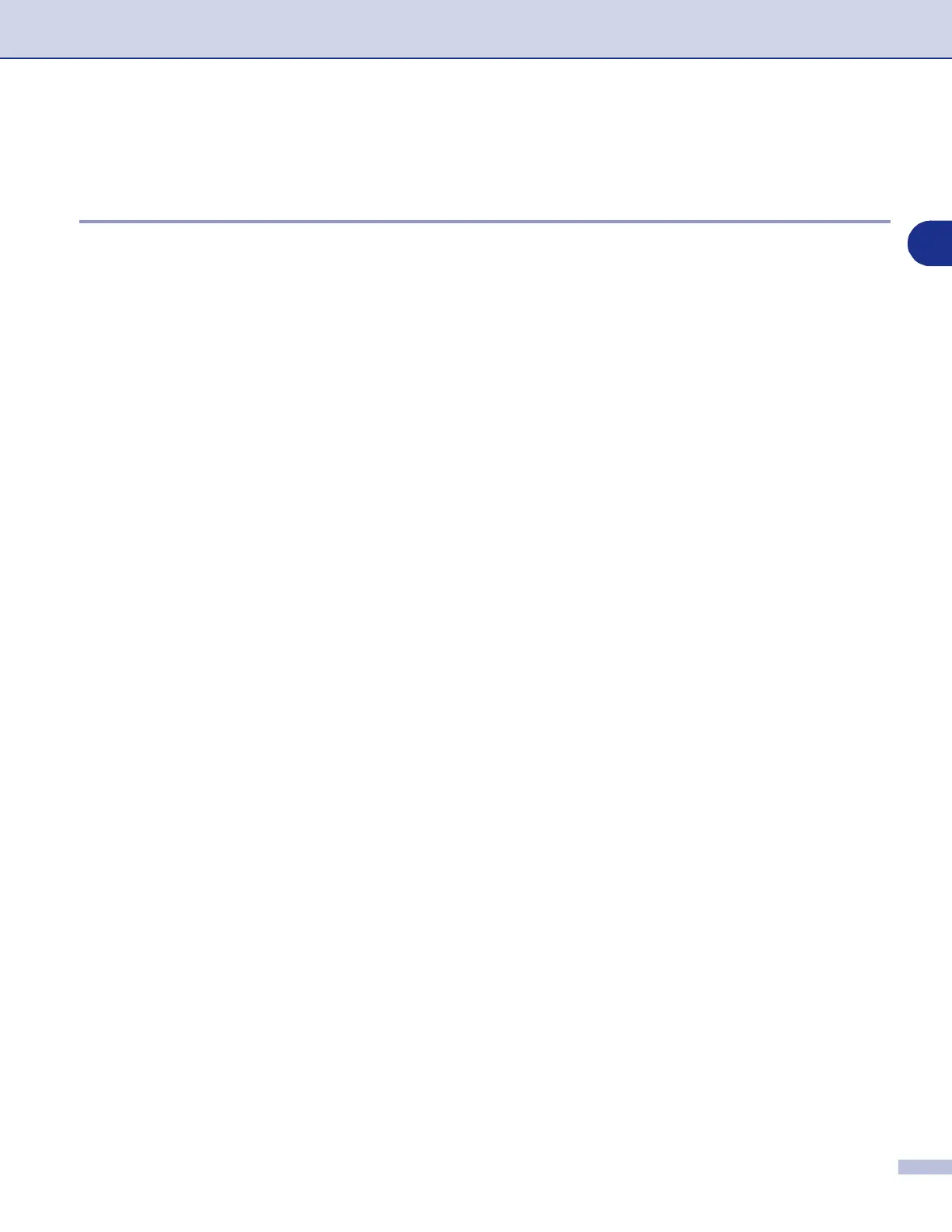Network Scanning (For Mac OS
®
X 10.2.4 or greater)
10 - 3
10
Using the Scan Key
Scan to E-mail (PC)
When you select Scan to E-mail (Macintosh
®
) your document will be scanned and sent directly to the
Macintosh
®
you designated on your network. ControlCenter2 will activate the default E-mail application on
the designated Macintosh
®
for addressing to the recipient. You can scan a black and white (or colour
document) and it will be sent with the E-mail from the Macintosh
®
as an attachment. You can change the scan
configuration. (See E-mail on page 9-6.)
1
Place the document face up in the ADF, or face down on the scanner glass.
2
Press
Scan
.
3
Press
▲
or
▼
to select Scan to E-mail.
Press
Menu/Set
.
4
Press
▲
or
▼
to select PC.
Press
Menu/Set
.
5
Press
▲
or
▼
to select the destination Macintosh
®
you want to use for E-mailing your document.
Press
Menu/Set
.
If the LCD prompts you to enter a Pin number, enter the 4-digit Pin number for the destination Macintosh
®
on the control panel.
Press
Menu/Set
.
The machine will start the scanning process.
