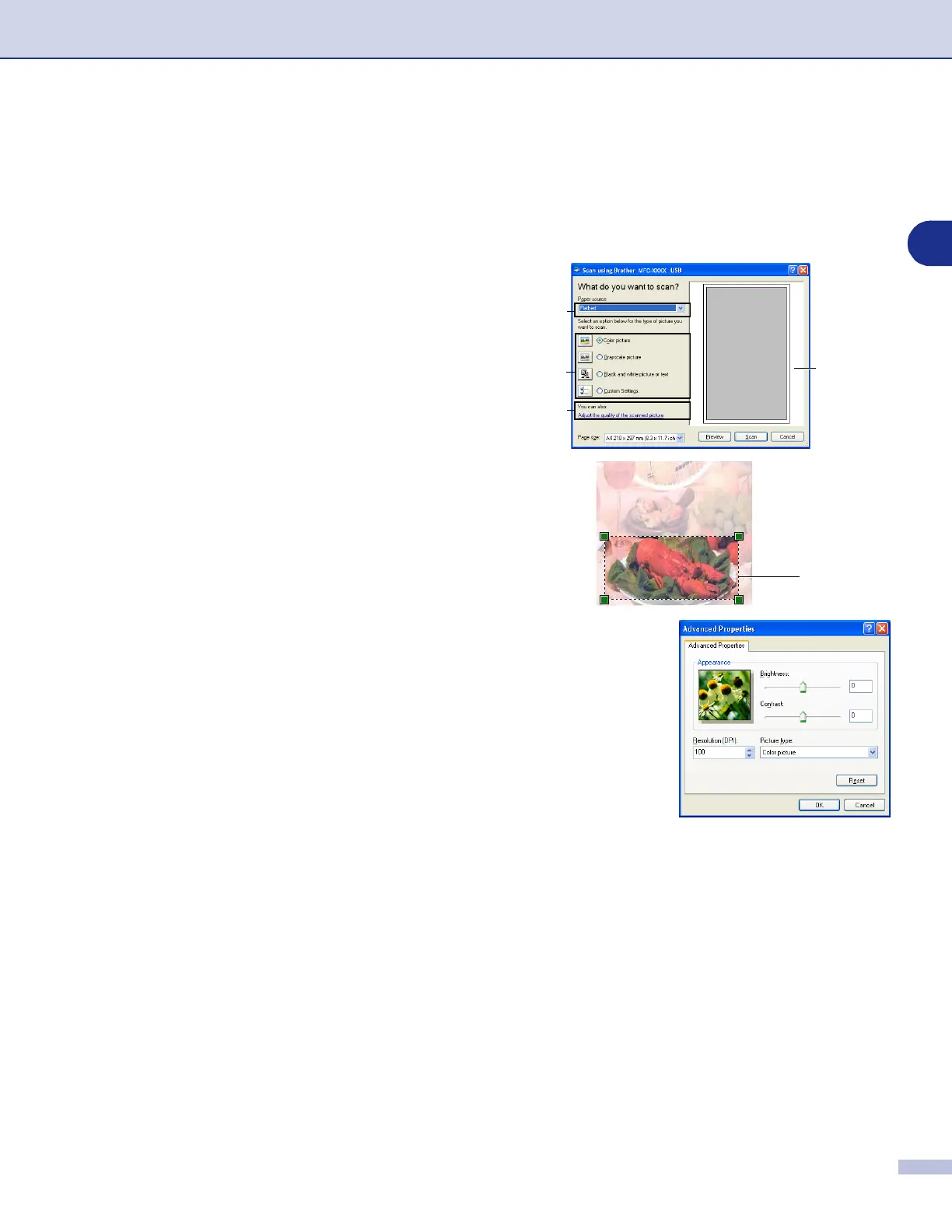Scanning
2 - 10
2
Pre-Scanning to crop a portion you want to scan using the scanner glass
The
Preview
button is used to preview an image for cropping any unwanted portions from the image. When
you are satisfied with the preview, click the
Scan
button from the scanner window to scan the image.
1
Place the document face down on the scanner glass.
2
Select
Flatbed
in the
Paper source
pull-down box (1).
3
Select the picture type (2).
4
In the Scan dialog box, click the
Preview
button. The
entire document will be scanned into the PC and will
appear in the scanning area.
5
To select the portion you want to scan, click and hold the
left mouse button, then drag the mouse pointer over the
area.
6
If you require advanced settings, click
Adjust the
quality of the scanned picture
(3). You can select
Brightness
,
Contrast
,
Resolution
and
Picture Type
from the
Advanced Properties
. Click the
OK
button
after you choose your settings.
7
To start scanning your document, click the
Scan
button
in the Scan dialog box. This time only the selected area
of the document will appear in the PaperPort
®
9.0SE
window (or your software application window).
1
2
Scanning
area
3
Scanning area
