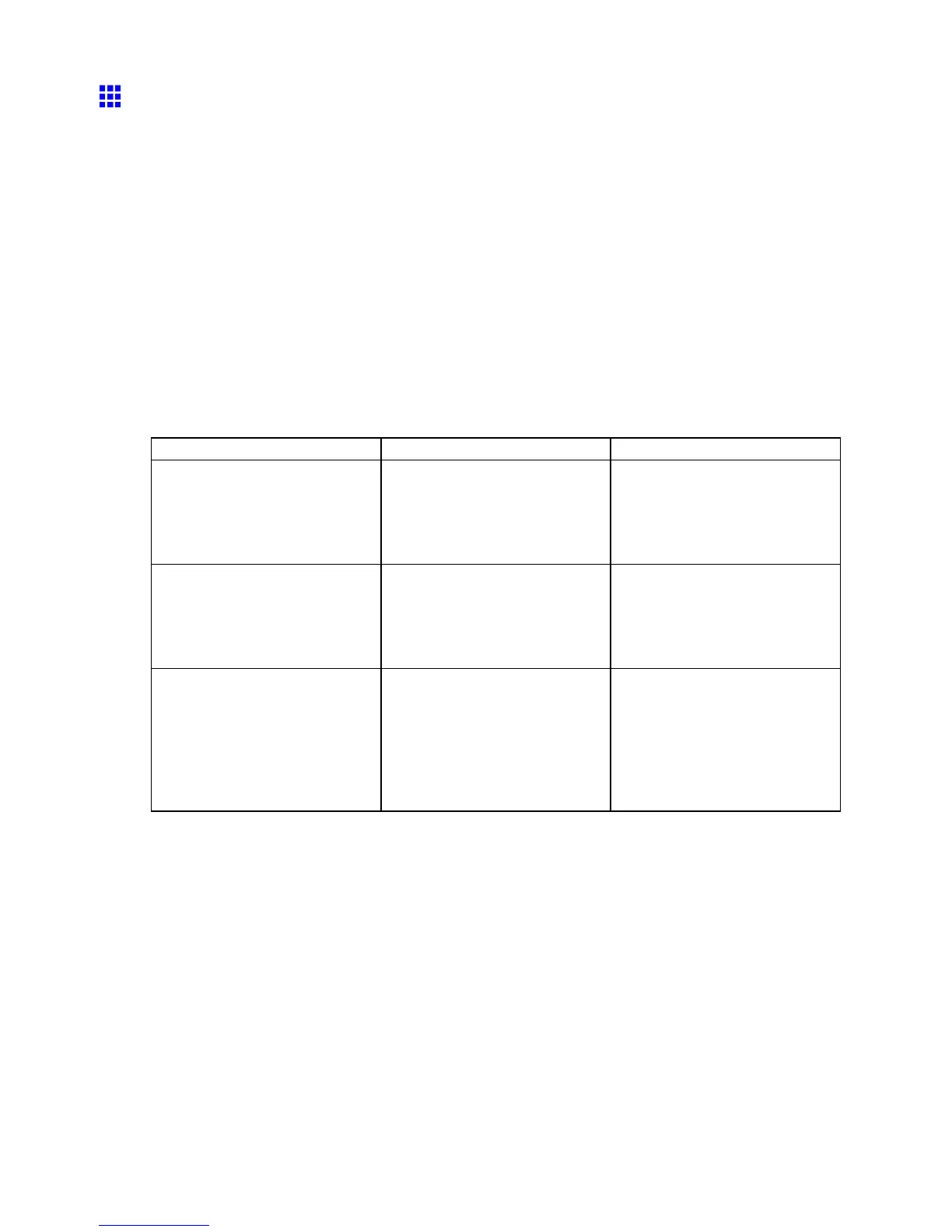Network Setting
Conguring the Printer ’ s AppleT alk Network Settings
Follow the steps below to congure the AppleT alk network settings.
1. Start the web browser and enter the following URL in the Location (or Address ) box to display
the RemoteUI page.
http:// “printer IP address or name” /
Example: http://xxx.xxx.xxx.xxx/
2. Select Administrator Mode and click Logon .
3. If a password has been set on the printer , enter the password.
4. Click Network in the Device Manager menu at left to display the Network page.
5. Click Edit in the upper-right corner of the AppleT alk group to display the Edit AppleT alk
Protocol Settings page.
6. Refer to the AppleT alk Settings Items table to complete the settings.
AppleT alk Settings Items
Item Details
Default Setting
Phase T ype Specify whether to use AppleT alk.
If you will use AppleT alk, choose
Phase 2 .
If you will not use AppleT alk,
choose Disabled .
Disabled
Name (*1) Specify the object name used by
AppleT alk (in up to 31 single-byte
or 15 double-byte characters).
However , do not use the following
single-byte characters: @ * : =
Canon NB-17FB (xxxxxx)
Zone (*2) Specify the printer zone name, up
to 31 single-byte characters.
However , do not use the following
single-byte characters: @ : = Also
avoid using “*” (which represents
the default zone) in the middle of
a string.
*
*1:The object name you have specied in Name is displayed in Chooser in Mac OS 9 or Printer Setup
Utility (or Print Center ) in Mac OS X. If you use multiple printers in the same zone, assign a
unique name to each printer . By default, the network interface name is “Canon NB-17FB (xxxxxx).”
(Here, xxxxxx is the last six digits of the printer ’ s MAC address.)
*2: If zones have been created on the network, enter the name of the printer ’ s zone. If there are
no zones, leave the asterisk “*” entry (for the default zone) as it is. If you enter a network zone
name that does not match created zones, the printer will not be detected by Macintosh computers.
Consult your network administrator for information on zone names.
7. Click OK to display the Network page.
Network Setting 547
