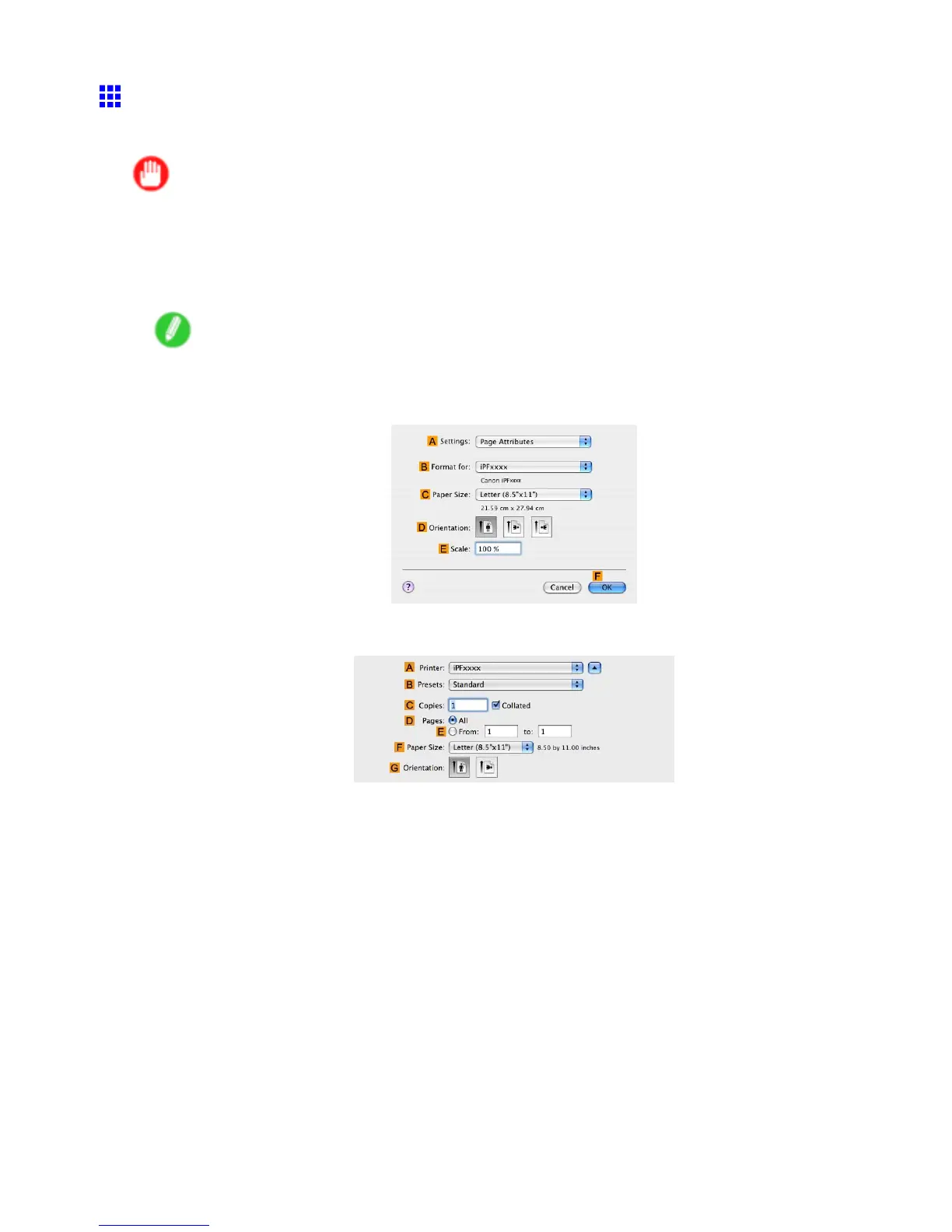T iling and multiple pages per sheet
Printing Multiple Pages Continuously (Mac OS X)
This topic describes how to print multiple pages as a single continuous image, without margins between pages.
Important
• This feature is only available with rolls. It cannot be used when printing on sheets.
• During banner printing, settings for conserving paper , number of copies, borderless printing,
enlargement or reduction, and other layout-related settings are disregarded.
1. This sets the B Format for and C Paper Size .
Note
• The conguration method varies depending on the OS and application software you are using.
If Page Setup is displayed in the application menu, the settings are congured by opening the
Page Attributes dialog box from Page Setup .
If it is not displayed, the settings are congured in the upper part of the printer driver displayed when
you select Print from the application software menu.
2. Select the printer in the A Printer list.
3. Click the original size in the C Paper Size list.
4. If you congured the settings using the Page Attributes dialog box, click F OK to close the
dialog box, and then select Print from the application software menu.
278 Enhanced Printing Options
