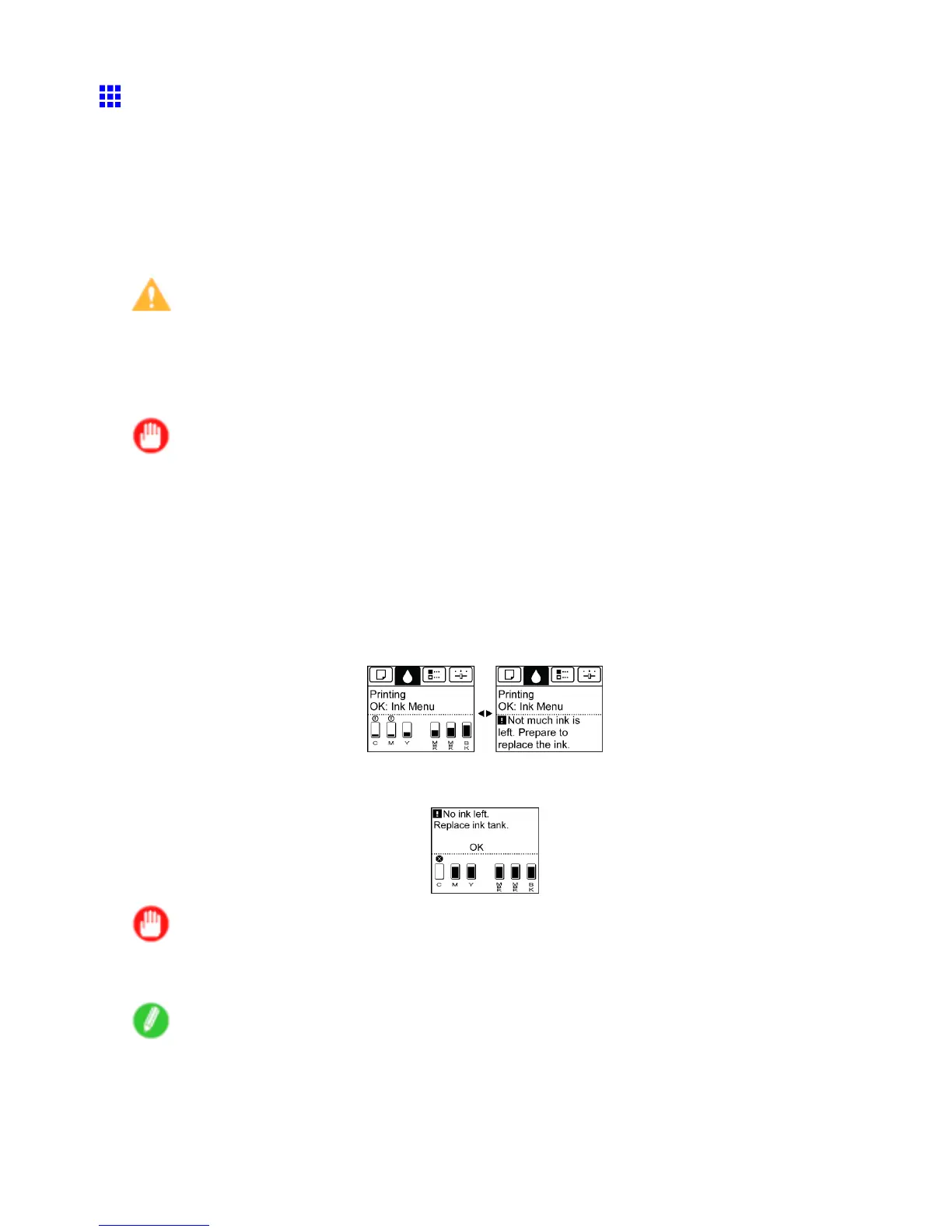Ink T anks
Replacing Ink T anks
Compatible ink tanks
Ink tanks that can be used in the printer are labeled with a white letter “J” in a black circle on the side. Request
ink tanks with the same label when you purchase new ones. For details, see “Ink T anks”. (→P .622)
Precautions when handling ink tanks
T ake the following precautions when handling ink tanks.
Caution
• For safety , keep ink tanks out of the reach of children.
• If ink is accidentally ingested, contact a physician immediately .
• There may be ink around the ink supply section of ink tanks you removed. Handle ink tanks carefully
during replacement. The ink may stain clothing.
Important
• Do not install used ink tanks in another model of printer .
This will prevent correct ink level detection, which may damage the printer or cause other problems.
• W e recommend using up an Ink T ank in the course of printing within six months after breaking the seal.
Printing quality may be af fected if you use older ink tanks.
• Do not leave the printer without ink tanks installed for extended periods (a month or more). Residual ink
may become clogged inside the printer and af fect printing quality .
Make sure the printer is ready for Ink T ank replacement
Y ou can replace ink tanks if the Display Screen advises you to check the amount of ink left or replace ink tanks.
If a message requests you to replace an Ink T ank , press the OK button. In this case, you can skip the step
“Access the menu for ink tank replacement.” Follow the instructions in “Remove the ink tanks.”
Important
• Do not remove an Ink T ank during initialization immediately after turning on the printer , or during
printhead cleaning.
Note
• Ink T ank replacement is possible even during printing, when print jobs are being canceled, or when
paper is being advanced.
Maintenance 623
