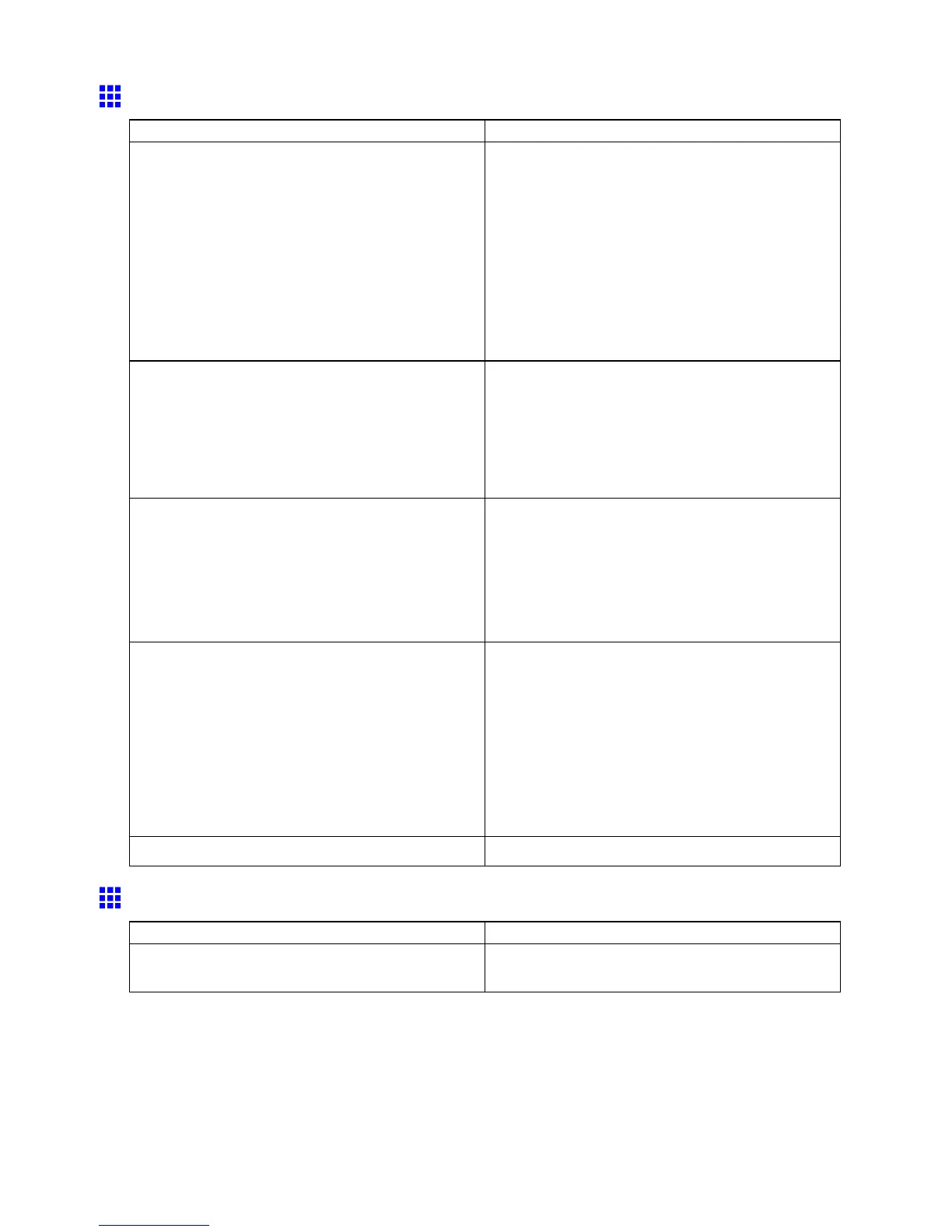Messages regarding paper
Paper cutting failed.
Cause Corrective Action
There are sheets left on the Ejection Guide .
1. Push the Release Lever back and remove the
paper .
2. Load the paper .
3. Pull the Release Lever forward.
4. If Not nished printing. Finish printing
remaining jobs? is shown on the Display Screen ,
press the OK button.
Printing will resume, starting from the page on
which the error occurred.
( → P .106)
There is a foreign object by the Output T ray ,
obstructing the Cutter Unit .
1. Lift the T op Cover and remove the foreign object.
2. If Not nished printing. Finish printing
remaining jobs? is shown on the Display Screen ,
press the OK button.
Printing will resume, starting from the page on
which the error occurred.
Y ou are not using the printer under the recommended
environmental conditions for the paper .
Use the printer only where the recommended
environmental conditions for the paper are met.
Note that various environmental conditions are
recommended for various types of paper . For details
on the recommended environmental conditions for
paper , see Paper Reference Guide ."
( → P .95)
Y ou are using paper that is not compatible with
automatic cutting.
1. Specify Manual as the cutting method and use
scissors or a cutting tool to cut the roll.
( → P .129)
For information about paper that is compatible
with automatic cutting, see the Paper Reference
Guide .
( → P .95)
2. Push the Release Lever back and remove the
paper .
In other cases, the Cutter Unit may be damaged. Contact your Canon dealer for assistance.
End of paper feed.
Cause Corrective Action
Y ou are pressing the ▲ button on the Control Panel
and trying to rewind the roll to the edge.
Release the ▲ button.
700 Error Message