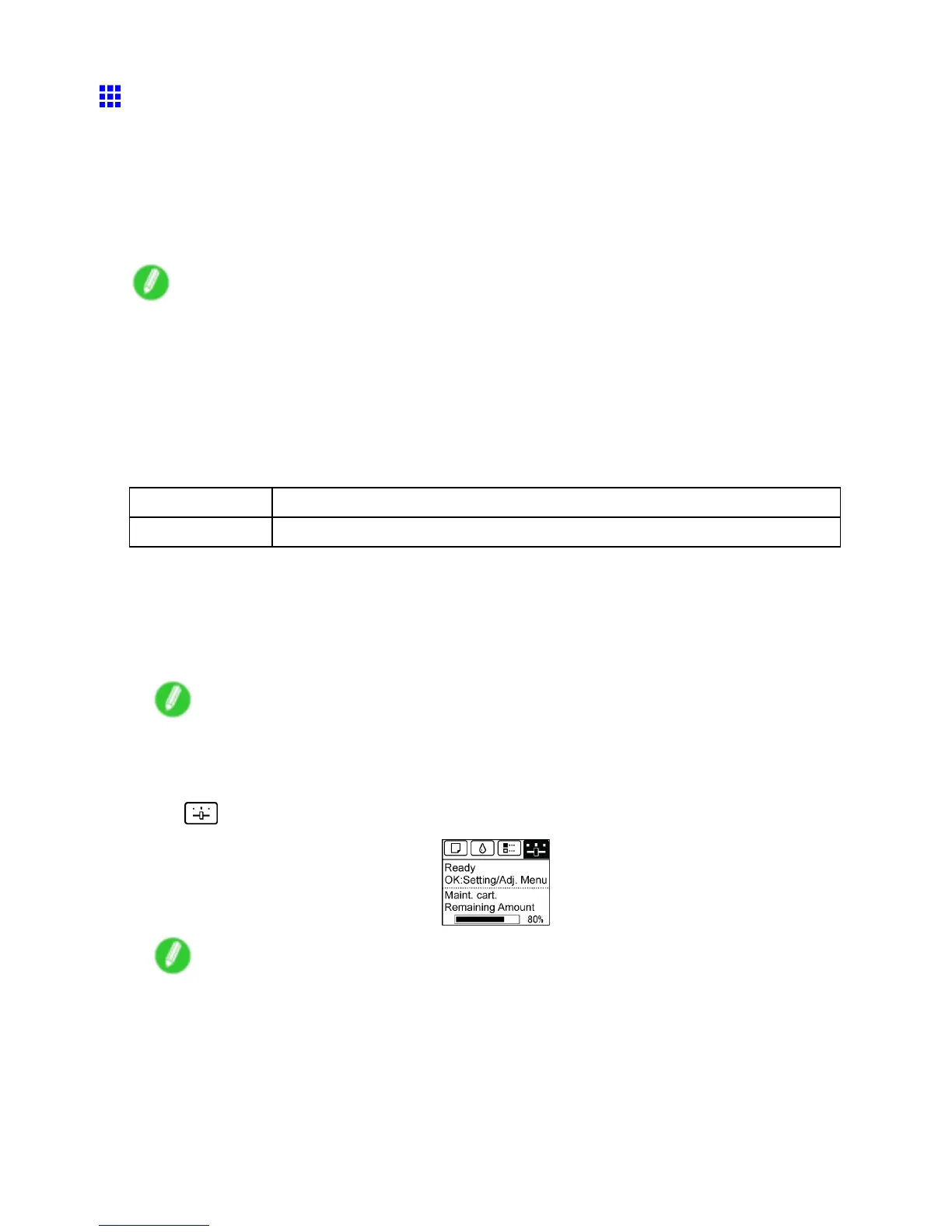Adjusting the feed amount
Manual Banding Adjustment (Adj. Quality)
If printed images are af fected by banding in dif ferent colors, execute Adj. Quality for adjustment of the paper
feed amount.
Use Manual adjustment with highly transparent media or other paper for which Auto(GenuinePpr) or
Auto(OtherPaper) cannot be used.
( → P .614)
Manual adjustment requires you to enter an adjustment value after a test pattern is printed.
Note
• Always check the Adj. Priority values before using Manual adjustment.
( → P .613)
• If additional ne-tuning is necessary after Manual adjustment, use Adj. Fine Feed
( → P .618)
• Use Adjust Length to ensure that lines in CAD drawings are printed at exactly the right length.
( → P .619)
• Use paper of the same type and size for adjustment as you will use for printing.
Paper to Prepare
Rolls An unused roll at least 10 inches wide
Sheets T wo sheets of unused paper of at least A4/Letter size
Perform adjustment as follows.
1. Load the paper .
• Attaching the Roll Holder to Rolls (→P .103)
• Loading Rolls in the Printer (→P .106)
• Loading Sheets in the Printer (→P .136)
Note
• Always make sure the loaded paper matches the type of paper specied. Adjustment cannot be
completed correctly unless the loaded paper matches the settings.
2. On the T ab Selection screen of the Control Panel , press ◄ or ► to select the Settings/Adj.
tab ( ).
Note
• If the T ab Selection screen is not displayed, press the Menu button.
3. Press the OK button.
The Set./Adj. Menu is displayed.
4. Press ▲ or ▼ to select Adjust Printer , and then press the OK button.
5. Press ▲ or ▼ to select Feed Priority , and then press the OK button.
6. Press ▲ or ▼ to select Adj. Quality , and then press the OK button.
616 Adjustments for Better Print Quality
