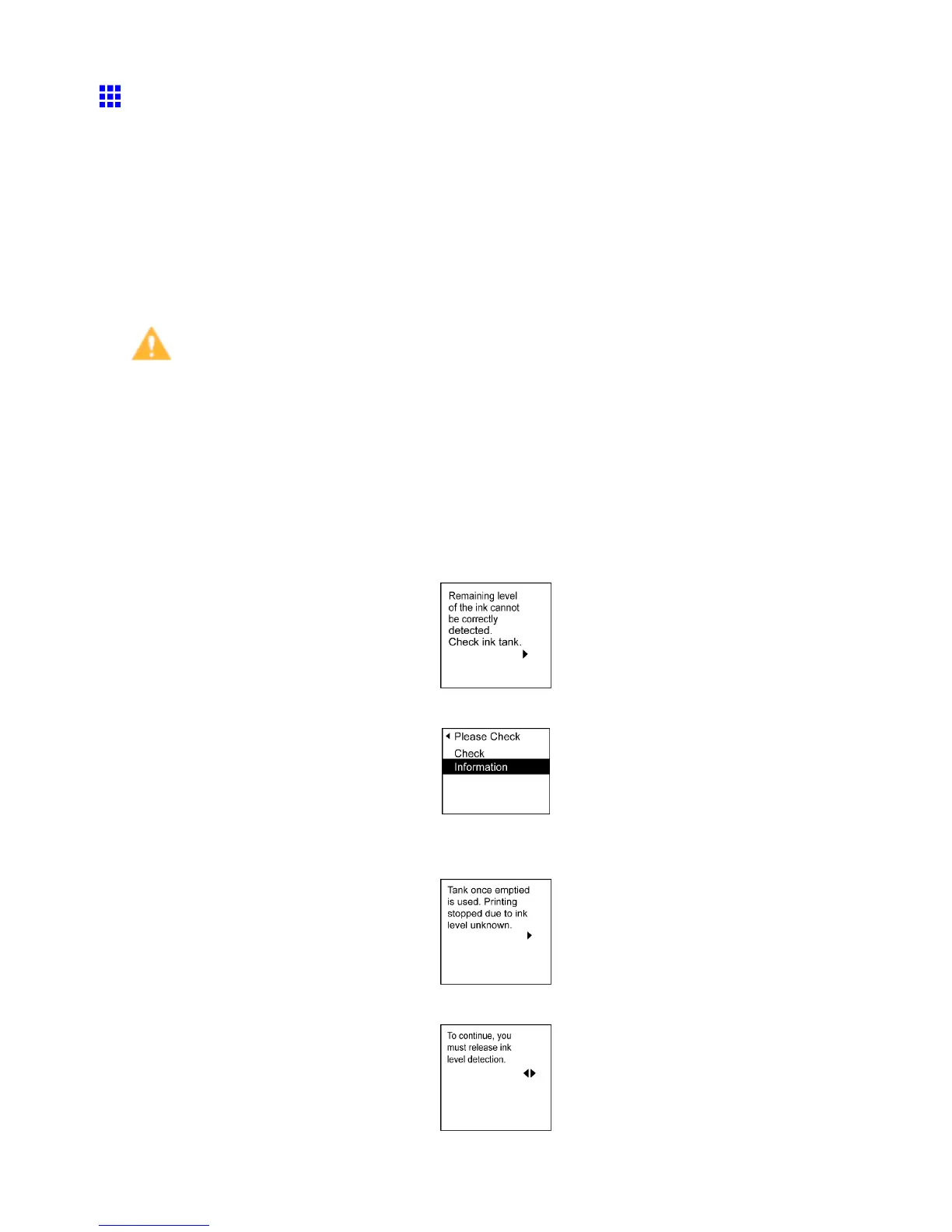Other problems
Ink Level Detection
Ink level detection will be deactivated if you load ink tanks once emptied.
Ink level detection
Ink tanks specied for this printer feature an ink level detection function to prevent the ink from running out
during printing, which prevents printer damage. ( → P .622)
This function will not work correctly if you use rell ink tanks. As a result, printing stops. Thus, before using
rell ink tanks, you must cancel the ink level detection.
Printing with the ink level detection canceled may lead to printer damage and printing problems. Canon Inc.
is not liable for any damage that may occur as a result of relling ink.
Caution
• After ink level detection has been released, this function cannot be reactivated for currently loaded Ink
T ank . T o use ink level detection again, replace the Ink T ank with new ones specied for use with
the printer .
• Repeatedly removing and inserting an Ink T ank may damage the connection between the Ink T ank and
the printer , which may cause ink leakage from the Ink T ank and damage the printer .
Releasing ink level detection
1. On the Display Screen , a message indicates that the ink level cannot be detected. After checking
the message, press the ► button.
2. Press ▲ or ▼ to select Information , and then press the OK button.
3. A conrmation message is shown on the Display Screen about releasing ink level detection.
After checking the message, press the ► button.
4. After checking the message, press the ► button.
T roubleshooting 687
