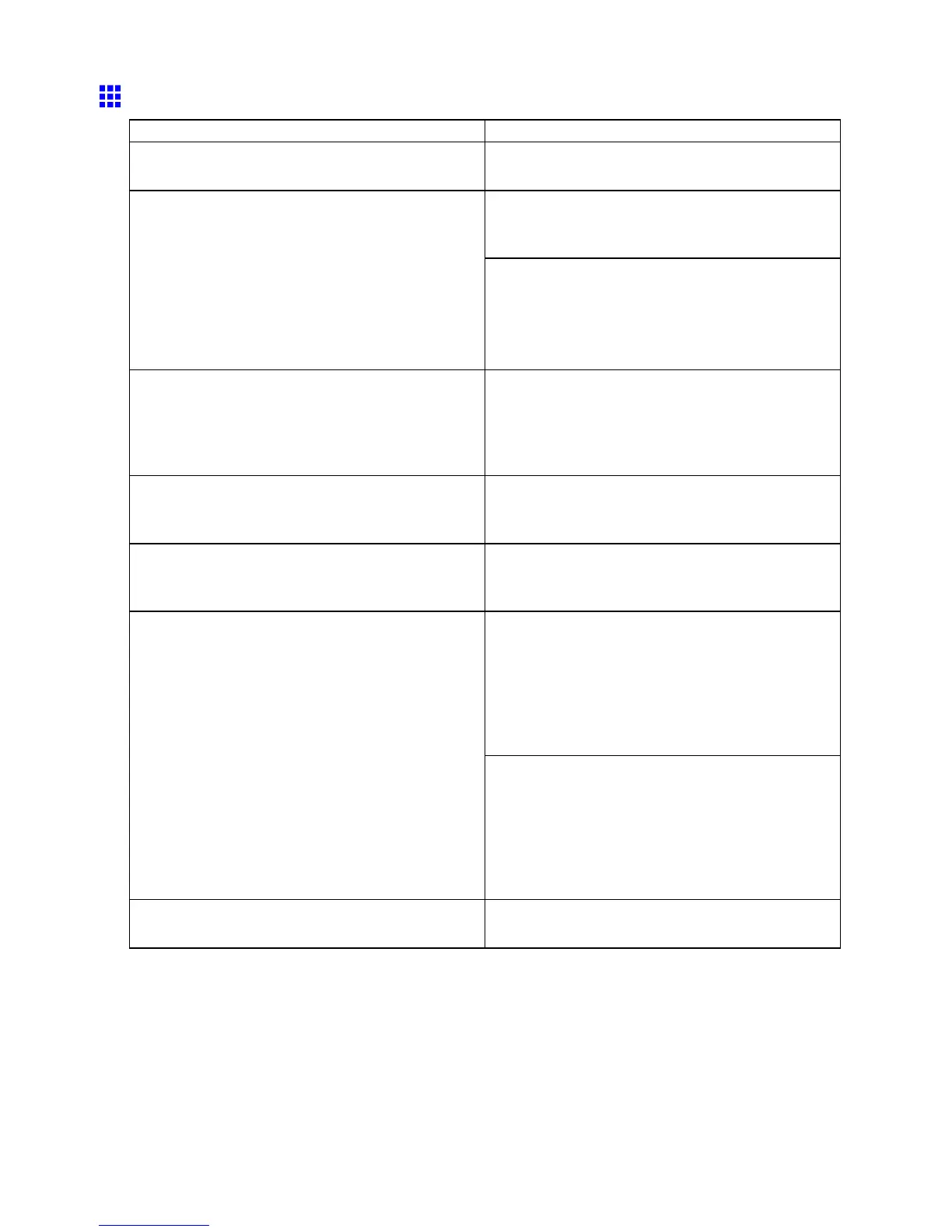Problems with the printing quality
The edges of the paper are dirty
Cause Corrective Action
The Platen has become dirty after borderless printing
or printing on small paper .
Open the T op Cover and clean the Platen .
( → P .647)
Make sure the same type of paper is specied on the
printer as in the printer driver .
( → P .1 10)
The type of paper as specied on the printer does not
match the type specied in the printer driver .
Make sure the same paper type is specied in the
printer driver as on the printer .
1. Press the Stop button and stop printing.
2. Change the type of paper in the printer driver and
try printing again.
The paper is wrinkled or warped. Straighten out the wrinkles or curls and reload the
paper . Do not use paper that has been printed on
previously .
( → P .106)
( → P .136)
A cut line is printed because CutDustReduct. is On
in the Control Panel menu to reduce cutting dust.
If this function is not needed, set CutDustReduct. to
Off in the Control Panel menu.
( → P .49)
The Printhead is set too low in the Control Panel
menu.
In the Control Panel menu, set Head Height to
Automatic .
( → P .61 1)
When printing on Heavyweight Coated Paper or
other paper-based media, choose a V acuumStrngth
setting of Strong or Strongest in the Control Panel
menu. If the paper still rubs, set Head Height to
Highest in the Control Panel menu.
( → P .621)
( → P .61 1)
Y ou are printing on heavyweight paper or paper that
curls or wrinkles easily after absorbing ink.
When printing on CAD T racing Paper or other
lm-based media, choose a V acuumStrngth setting
of Standard , Strong , or Strongest in the Control
Panel menu. If the paper still rubs, set Head Height
to Highest in the Control Panel menu.
( → P .621)
( → P .61 1)
The Ejection Guide is soiled. Clean the Ejection Guide .
( → P .646)
T roubleshooting 671