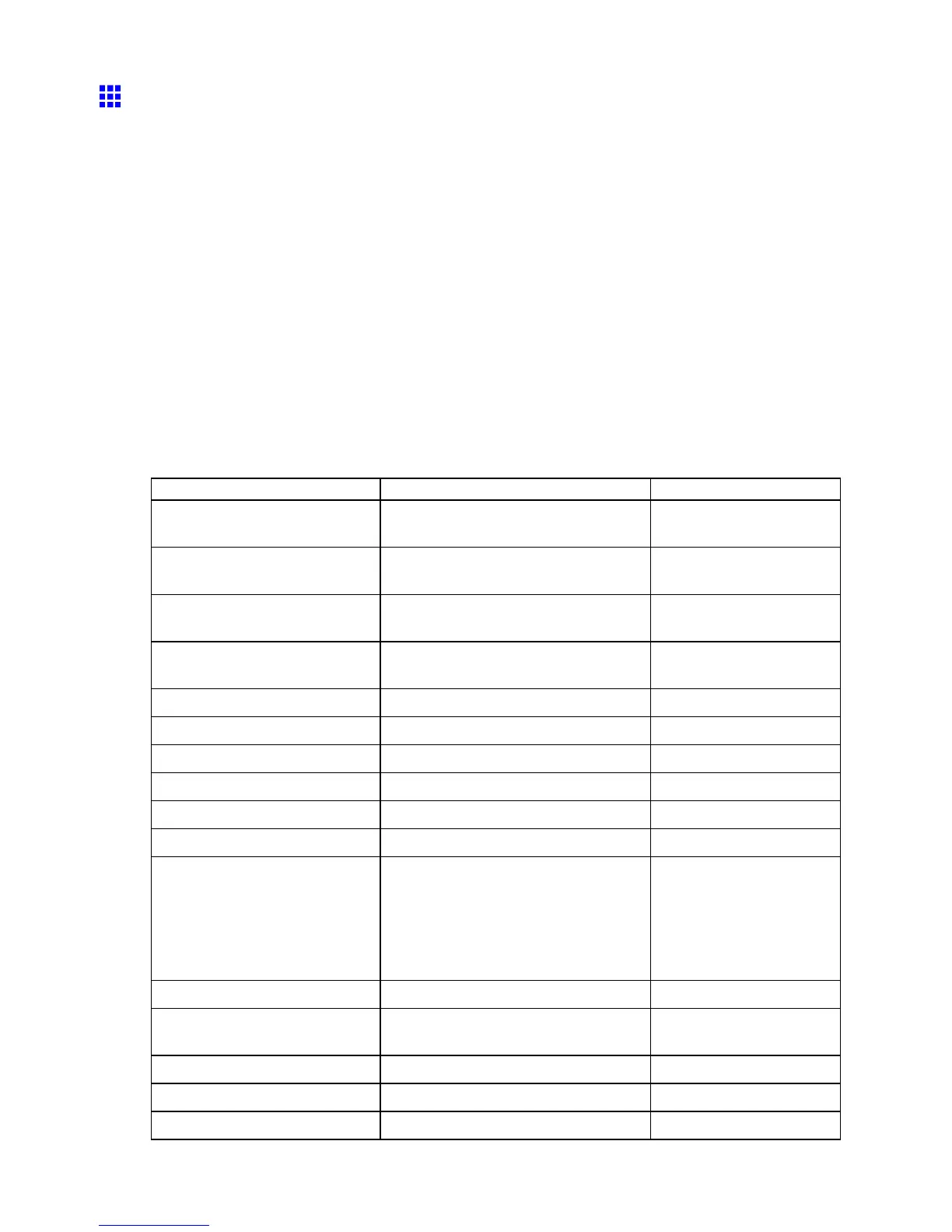Network Setting
Conguring the Printer ’ s TCP/IP Network Settings
Follow the steps below to congure the TCP/IP network settings.
When using an IPv4 IP address
1. Start the web browser and enter the following URL in the Location (or Address ) box to display
the RemoteUI page.
http:// “printer IP address or name” /
Example: http://xxx.xxx.xxx.xxx/
2. Select Administrator Mode and click Logon .
3. If a password has been set on the printer , enter the password.
4. Click Network in the Device Manager menu at left to display the Network page.
5. Click Edit in the upper-right corner of the TCP/IPv4 group to display the Edit TCP/IP Protocol
Settings page.
6. Refer to the TCP/IP Settings Items table to complete the settings.
TCP/IP Settings Items
Item Details
Default Setting
Use DHCP Activate this setting to use DHCP for
conguring the IP address.
Of f
Use BOOTP Activate this setting to use BOOTP for
conguring the IP address.
Of f
Use RARP Activate this setting to use RARP for
conguring the IP address.
Of f
Enable DNS Dynamic Update Activate this setting to perform DNS
server registration automatically .
Of f
Use Zeroconf Function Activate this setting to use Bonjour . On
IP Address Specify the printer ’ s IP address. 0.0.0.0
Subnet Mask Specify the printer ’ s subnet mask. 0.0.0.0
Gateway Address Specify the printer ’ s default gateway . 0.0.0.0
LPD Printing Activate this setting to use LDP Printing. On
IPP Printing Activate this setting to use IPP Printing. On
IPP Printer URI Specify the URI of the printer used for
IPP printing using up to 252 characters.
When using a standard Windows port for
IPP printing, enter an URL which should
not exceed 255 bytes for all characters
for “http://"IP address"/IPP-URI.”
printer
RA W Printing Activate this setting to use Raw Printing. On
RA W Mode Bi-direction Activate this setting to use Raw mode
bidirectional communication.
Of f
FTP Printing Activate this setting to use FTP Printing. On
Use Discovery Activate this setting to use Discovery . On
Scope Enter the search range. default
570 Network Setting
