
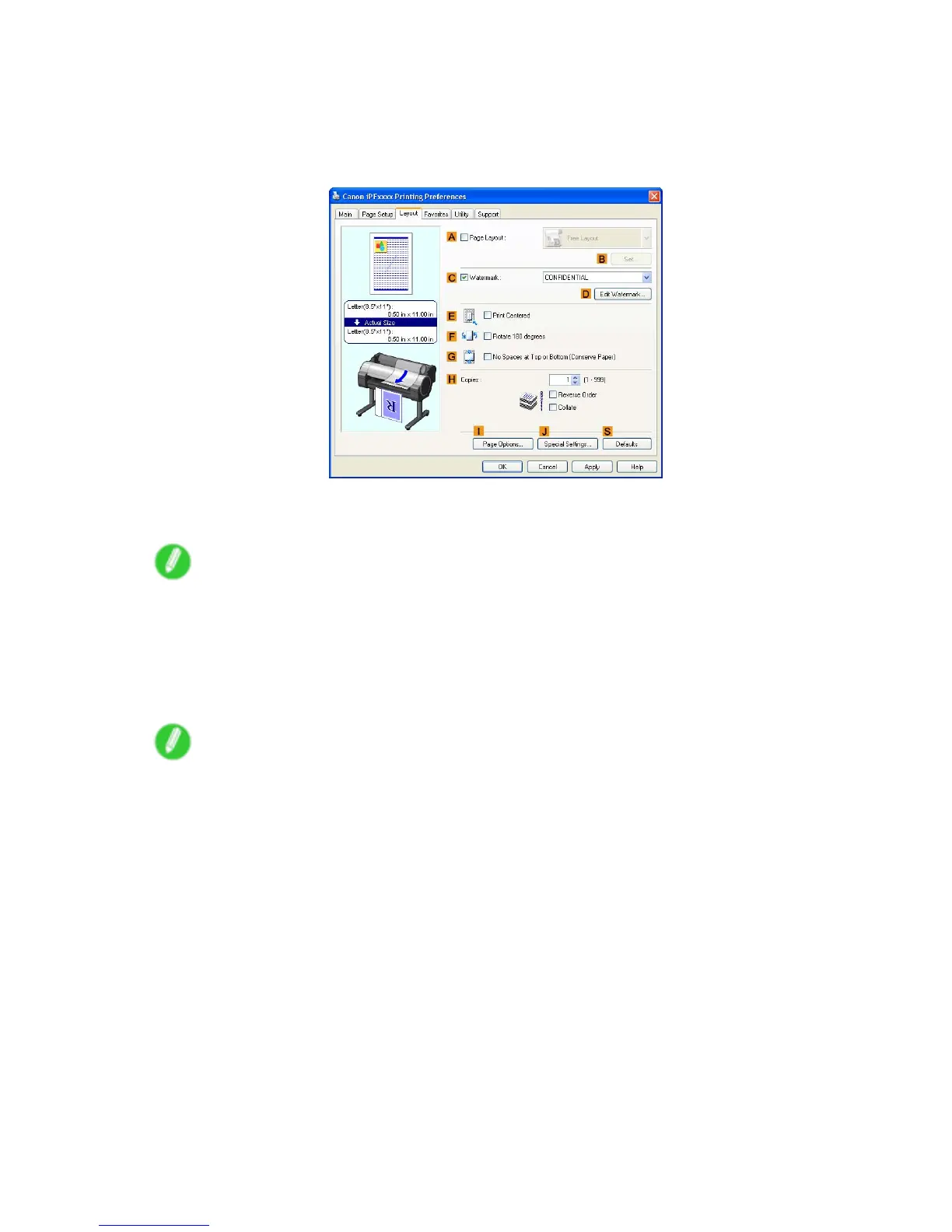 Loading...
Loading...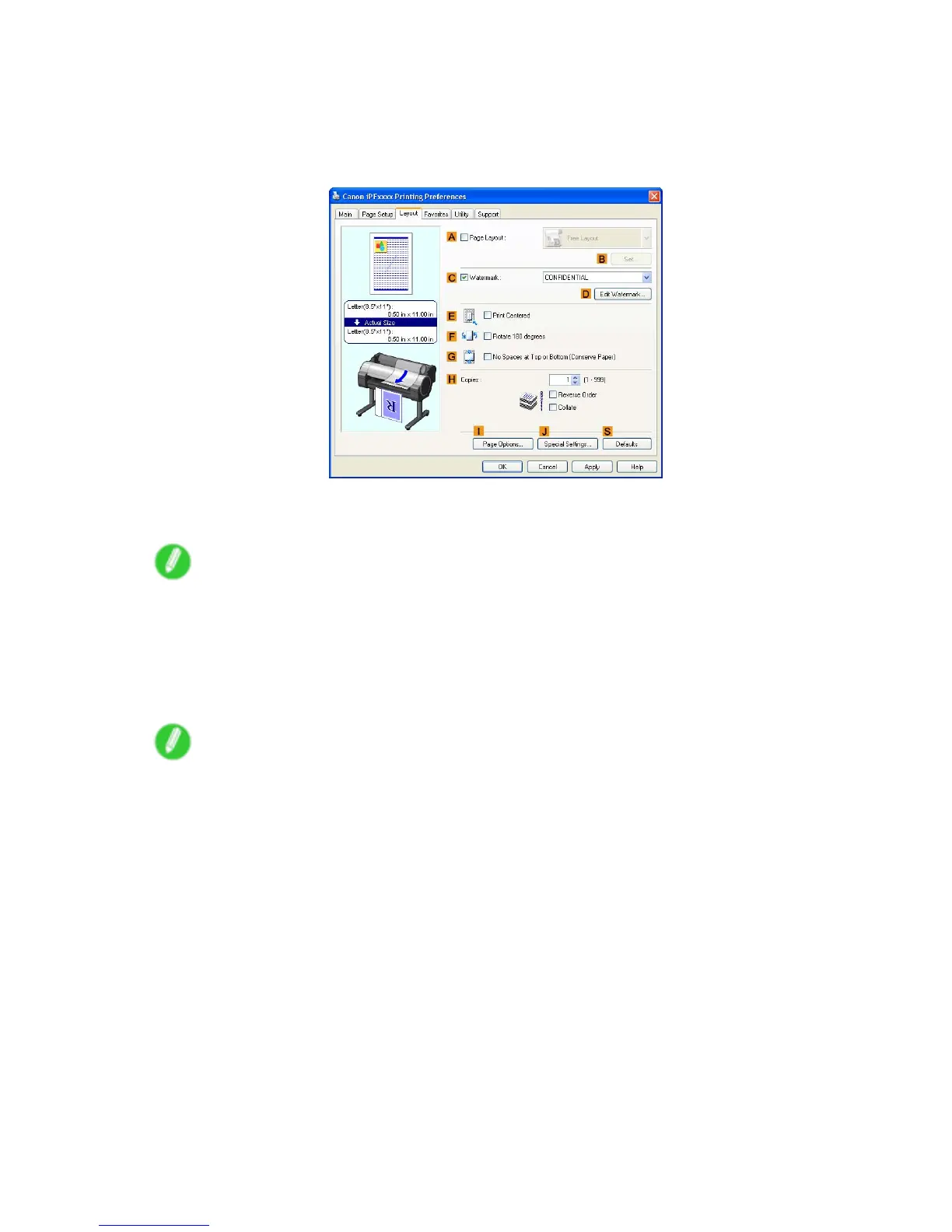
Do you have a question about the Canon imagePROGRAF iPF750 and is the answer not in the manual?
| Color | Yes |
|---|---|
| Printing colors | Black, Cyan, Magenta, Pigment matte black, Yellow |
| Maximum resolution | 2400 x 1200 DPI |
| Number of print cartridges | 5 |
| Package weight | 75000 g |
| Bundled software | Canon Printer Driver, Digital Photo Front-Access, Printer Driver Extra Kit (Free Layout, Color imageRUNNER Enlargement Copy, Advanced Preview), HDI Driver for AutoCAD4, PosterArtist Lite (PC Only), Print Plug-in for Microsoft Word/Excel/PowerPoint (PC only) |
| Media thickness | 0.07 - 0.8 mm |
| Roll top margin | 18000 mm |
| Maximum print size | A0 (841 x 1189 mm) |
| Maximum roll length | 18 m |
| Media types supported | 10\ |
| ISO A-series sizes (A0...A9) | A0, A1, A2 |
| ISO B-series sizes (B0...B9) | B1, B2, B4 |
| Certification | U L (USA), C-UL (Canada), S mark (Argentina), CE mark (EN60950, EN55022, EN61000-3-2, EN-61000-3-3, EN55024) (EU), CB |
| Built-in processor | L-COA |
| Sound power level (standby) | 35 dB |
| Sound pressure level (printing) | 50 dB |
| USB connector | USB Type-A |
| USB 2.0 ports quantity | 1 |
| Ethernet LAN data rates | 10/100/1000Base-T/TX Mbit/s |
| Ethernet interface type | Gigabit Ethernet |
| Supported network protocols | TCP/IP (IPv4/IPv6), IPX/SPX, AppleTalk, SNMP (Canon MIB supported), HTTP |
| Sustainability certificates | ENERGY STAR |
| Power consumption (standby) | 5 W |
| Power consumption (typical) | 140 W |
| Power consumption (PowerSave) | 1 W |
| Storage temperature (T-T) | 15 - 30 °C |
| Operating relative humidity (H-H) | 10 - 80 % |
| Compatible operating systems | Windows XP/Server 2003/Server 2008/Vista/7 (32/64bit), Macintosh OSX 10.3.9-10.6 (32 bit), OS X 10.5-10.6 (64 bit) |
| Dimensions (WxDxH) | 1304 x 870 x 1062 mm |
|---|











