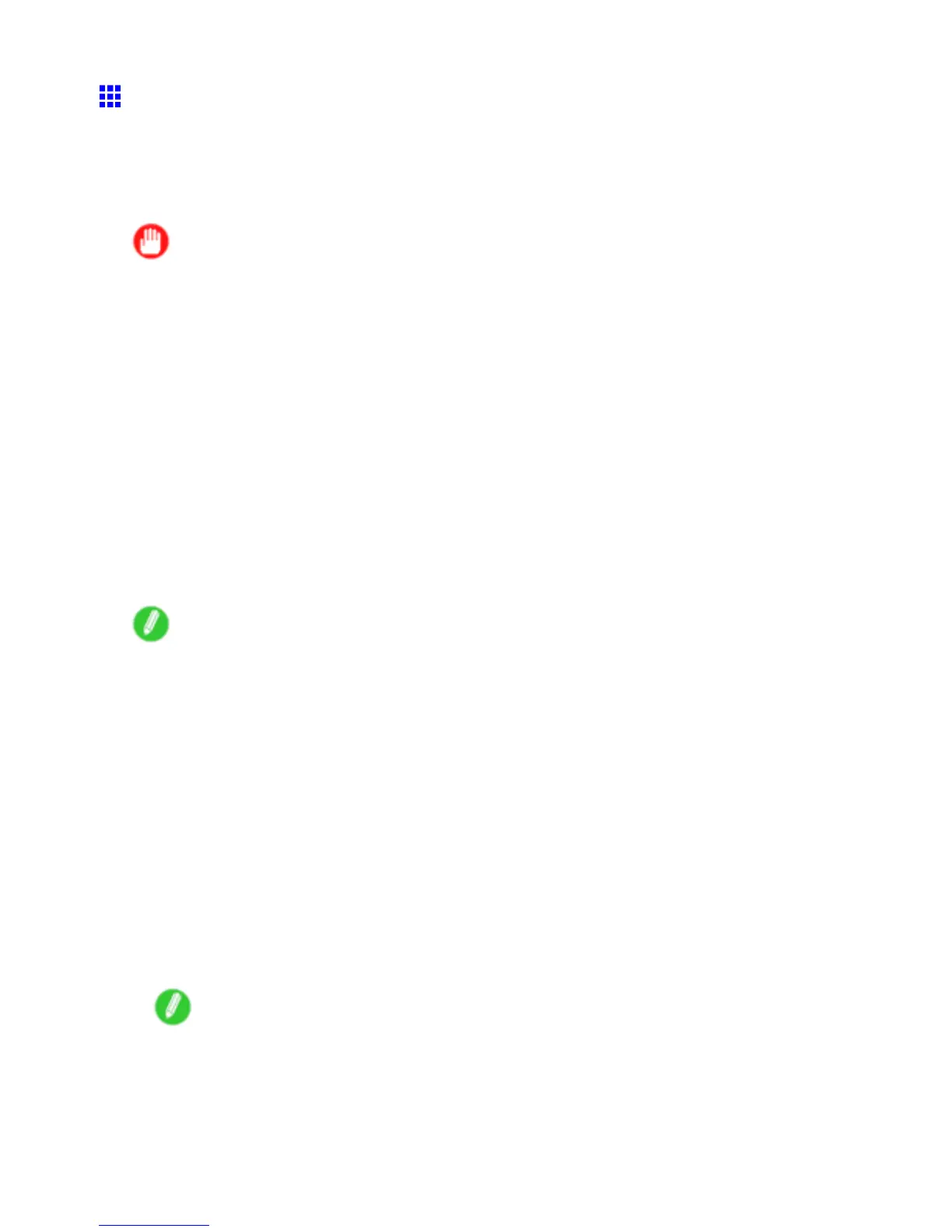Network Setting (Windows)
Conguring the IP Address Using imagePROGRAF
Device Setup Utility
On a computer running Windows, you can use imagePROGRAF Device Setup Utility provided with the
printer to congure the printer ’ s IP address. This topic describes how to congure the IP address using
imagePROGRAF Device Setup Utility .
Important
• T o congure network settings, you must be logged in with administrative rights such as “Administrator”
account. W e recommend that your network administrator congure the network settings.
• For instructions on installing imagePROGRAF Device Setup Utility , see “Installing imagePROGRAF
Device Setup Utility”. (→P .452)
When specifying an IPv4 IP address
1. Start imagePROGRAF Device Setup Utility from the start menu.
2. In the Device Name list displayed, select the printer to congure.
3. Choose Protocol Settings from the Printer menu.
4. Select the IPv4 tab.
5. In the Setting IP Address list, choose Manual .
6. Enter the IP address assigned to the printer and click the Set button.
7. Click OK after the Conrmation message is displayed.
8. Exit imagePROGRAF Device Setup Utility .
Note
• T o congure the IP address automatically , choose Auto in the Setting IP Address list and select
DHCP , BOOTP , or RARP .
• Y ou can also specify the subnet mask and default gateway .
When specifying an IPv6 IP address
1. Start imagePROGRAF Device Setup Utility from the start menu.
2. In the Device Name list displayed, select the printer to congure.
3. Choose Protocol Settings from the Printer menu.
4. Select the IPv6 tab.
5. In IPv6 , select On .
6. When there is an IPv6-compatible router in the network environment, select On in Stateless
Address .
Additionally , when there is an DHCPv6-compatible server in the network environment, select
On in DHCPv6 .
Note
• When there is no IPv6-compatible router or DHCPv6-compatible server , select On in Manual and
enter the IPv6 Address and Prex Length .
7. Click Set .
8. Click OK after the Conrmation message is displayed.
9. Exit imagePROGRAF Device Setup Utility .
Network Setting 595
