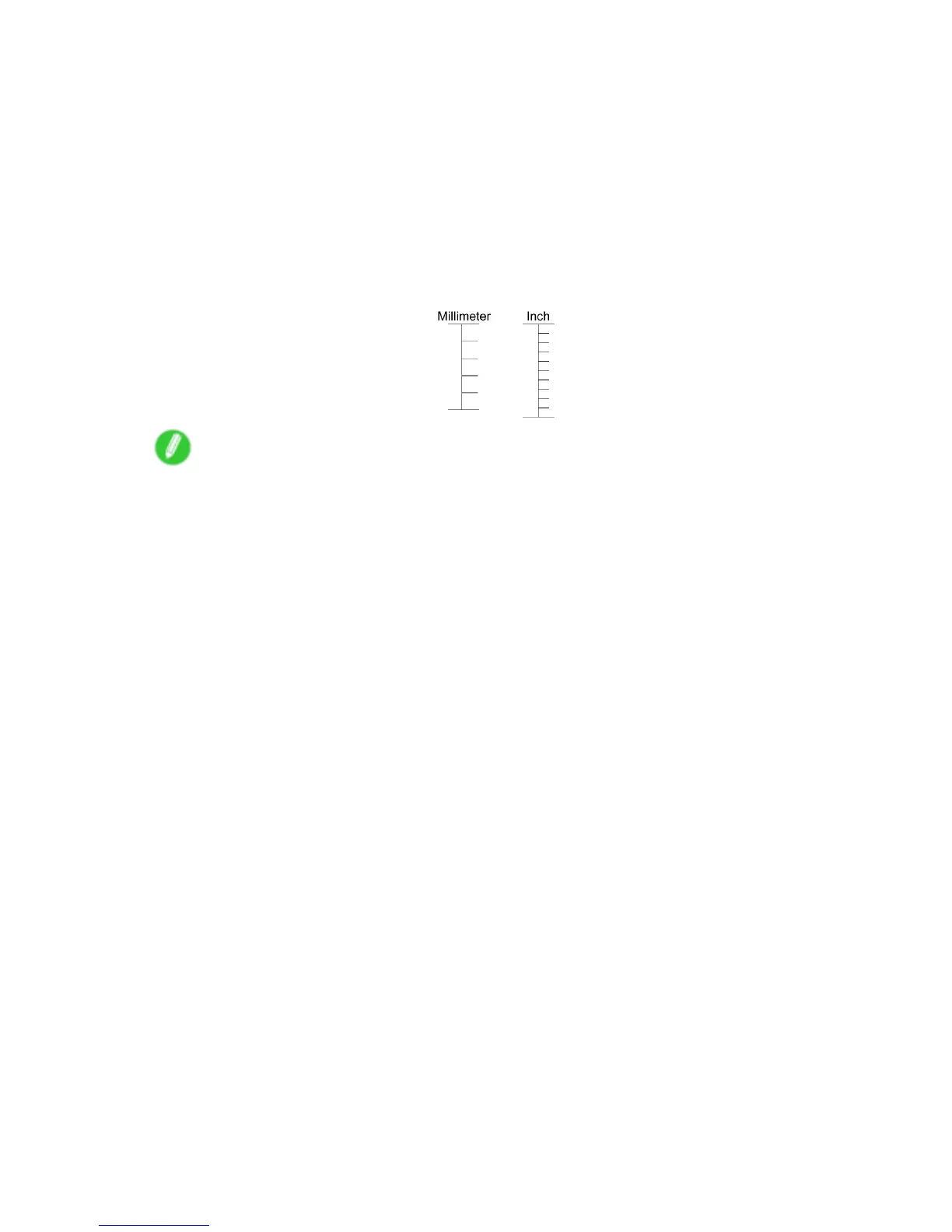Adjusting the feed amount
3. Press the OK button.
The Set./Adj. Menu is displayed.
4. Press ▲ or ▼ to select Adjust Printer , and then press the OK button.
5. Press ▲ or ▼ to select Feed Priority , and then press the OK button.
6. Press ▲ or ▼ to select Adjust Length , and then press the OK button.
7. Press ▲ or ▼ to select AdjustmentPrint or Change Settings , and then press the OK button.
When you select AdjustmentPrint , a test pattern is printed for you to measure the scale and
calculate the discrepancy . The scale bar shows “Millimeter” in 50 mm units and “Inch” in 1
inch units.
Note
• A test pattern is printed in black when you choose A:High or in magenta if you choose
B:Standard/Draft .
• T o cancel printing the test pattern for adjustment, hold down the Stop button. When Stop printing?
is displayed, press ▲ or ▼ to select Y es , and then press the OK button.
8. Press ▲ or ▼ to enter the amount of discrepancy , and then press the OK button.
If the scale is shorter than the actual size, use a positive setting value. If it is longer , use a
negative value.
The feed amount can be adjusted in 0.02% increments.
620 Adjustments for Better Print Quality
