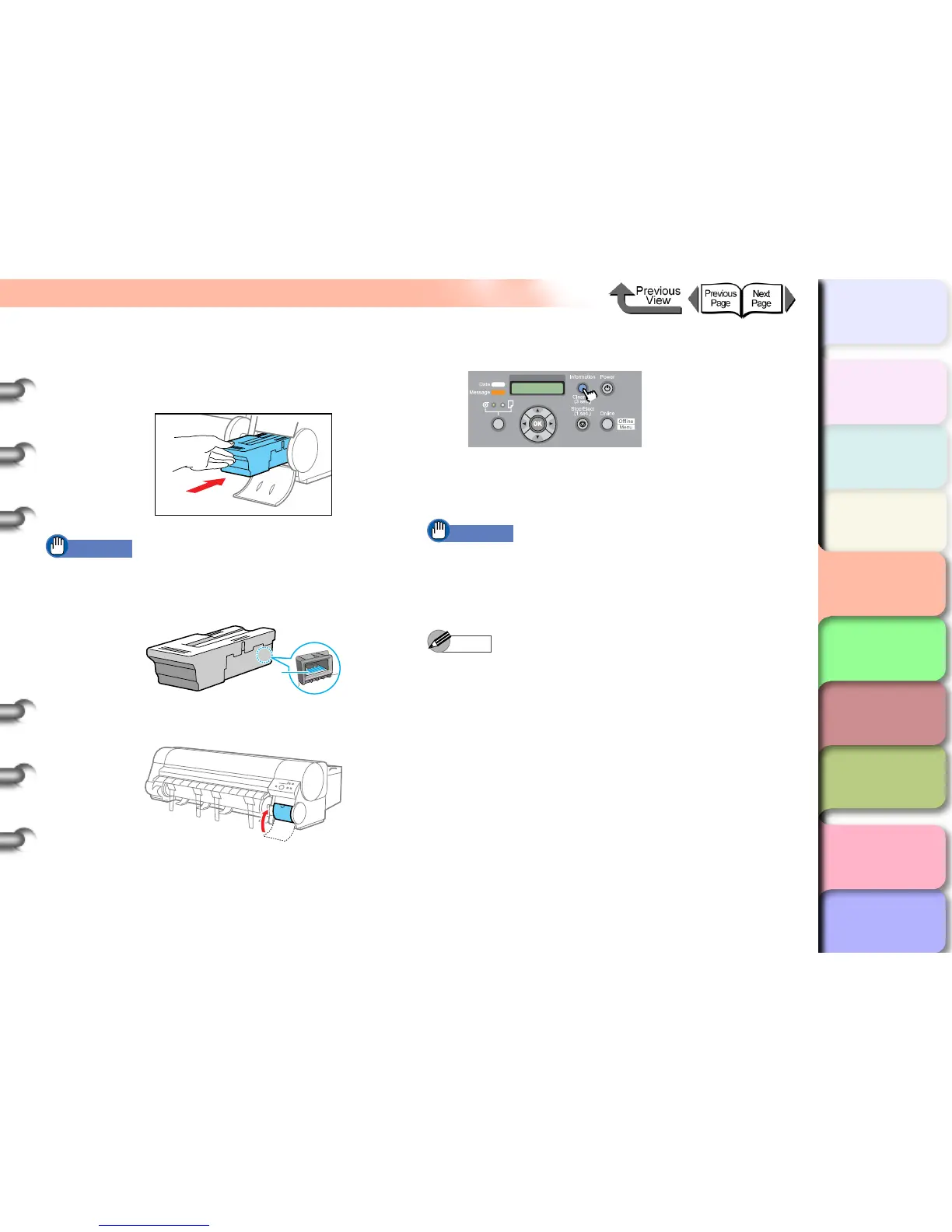4- 18
Replacing the Maintenance Cartridge
TOP
Chapter 3
Printing by Objective
Chapter 4
Maintenance
Chapter 5
Using the Printer
in a Network
Environment
Chapter 6
Troubleshooting
Chapter 7
Operating the
Function Menu
Index
Contents
Chapter 2
Using Various Media
Chapter 1
Basic Use
6 Place the new maintenance cartridge into the
maintenance cartridge cover and make sure
that it is inserted completely.
Important
z Never touch the electrical contacts (b). Touching the
electrical contacts on the back of the maintenance
cartridge may damage the cartridge.
7 Close the maintenance cartridge cover.
8 Press the Information button.
The initialization of the new maintenance cartridge
finishes after about 5 seconds, and then the printer
enters the Online mode.
Important
z Do not attempt to remove the maintenance cartridge
within 5 seconds after the printer enters online mode.
Touching the electrical contacts on the back of the
maintenance cartridge may damage the cartridge.
Note
z The maintenance cartridge can also be replaced when
the printer is switched off. In this case, do not attempt
to remove the maintenance cartridge for at least 5
seconds after you switch the printer on again.
b
