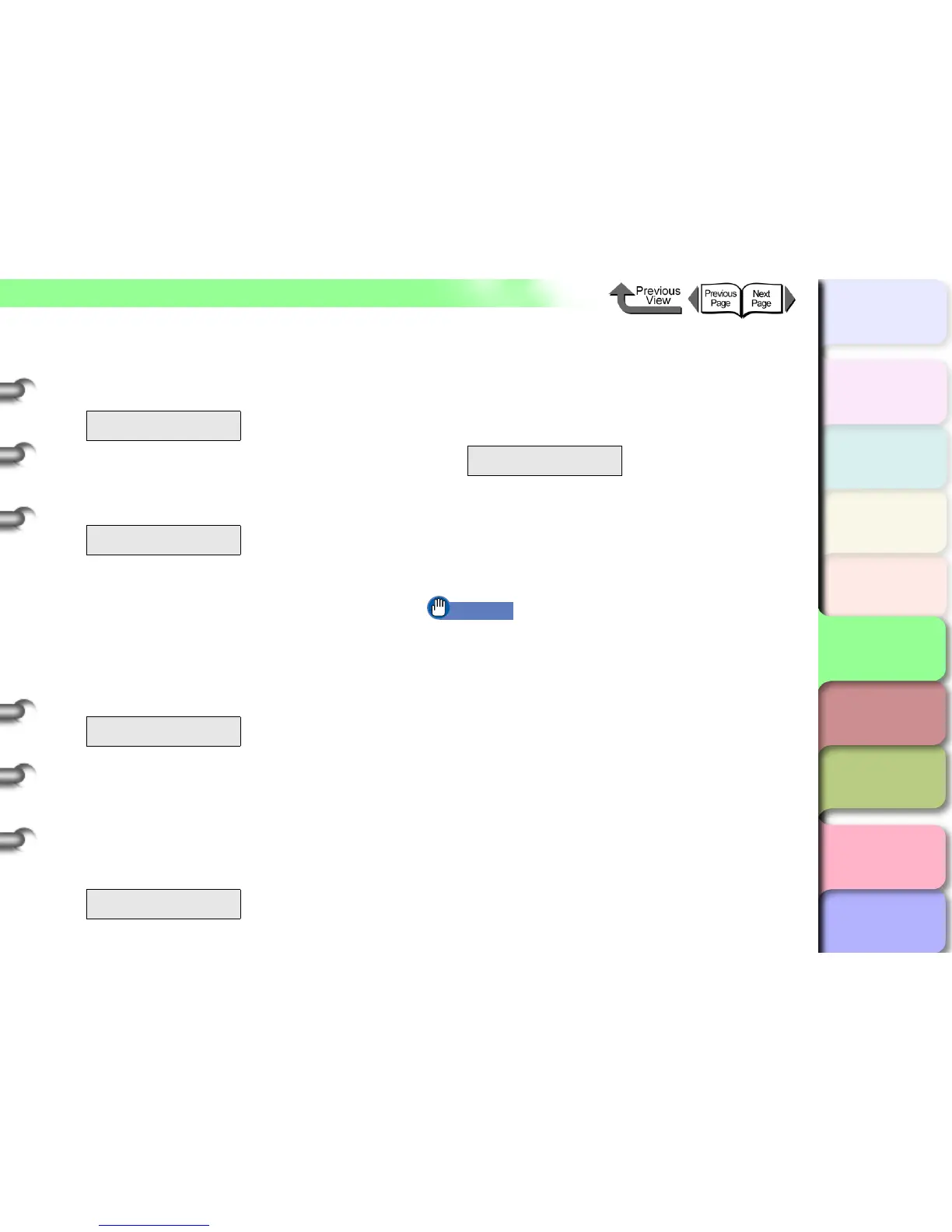5- 14
TCP/IP Network Settings (Windows, Macintosh, UNIX)
トップ
Chapter 3
Printing by Objective
Chapter 4
Maintenance
Chapter 5
Using the Printer
in a Network
Environment
Chapter 6
Troubleshooting
Chapter 7
Operating the
Function Menu
Index
TOP
Contents
Chapter 2
Using Various Media
Chapter 1
Basic Use
13Press the [] button once, and then press
the [
] or [] button to select Default G/W,
and then press the [
] button.
14Press [] or [] to select the number within
default gateway to change, then press OK
button.
15Press [] or [] to change the number to
the IP address of the default gateway, then
press OK button.
Each time you press the [] button the number
increases by 1. The next number after 255 is 0.
Each time you press the [] button the number
decreases by 1. The next number after 0 is 255.
16Repeat Step 14 and 15 to enter the IP
address of the default gateway.
Finally, you need to save the IP address, subnet
mask, and default gateway settings.
17Press the Online button.
Store Setting is displayed.
18Press the OK button.
If you want to abort the settings, press Stop/Eject
button.
The message Storing appears on the display and
then the printer is restarted.
When finished, the printer returns Online.
If an error message is displayed, review the values
of each of the settings, and correct the settings.
Important
z If you change the IP address, subnet mask, or default
gateway, make sure you save the settings using Step
18. If the settings are not saved, the entered values
will not be enabled.
IP Setting
Default G/W ↓
Default G/W
=0.0.0.0
Default G/W
=XXX.0.0.0
Default G/W
=XXX.XXX.XXX.XXX
Store Setting
Ok?
